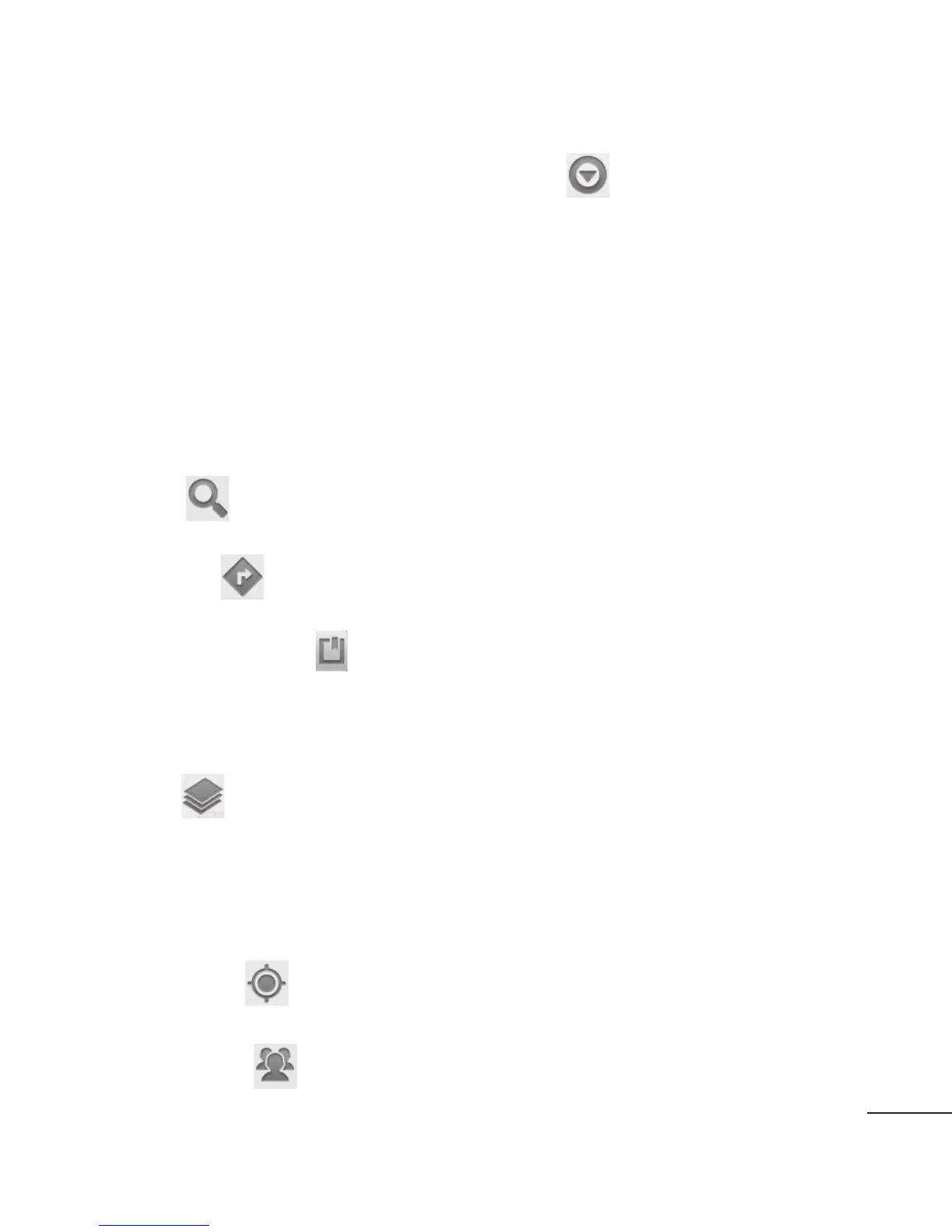35
e
Maps
Check your current location and
traffic and receive directions to
your destination. The LG-P350
must be connected to Wi-Fi or
3G/GPRS.
NOTE:
Maps does not cover all
cities and countries.
Press Menu key to use options:
Search
– Enter the place
you are looking for.
Directions
– This will let you
find out the route of the place
you entered. Touch
to input
the data. Choose from Contacts
or Point on Map or My current
location.
Layers
– You can switch
view from Traffic to Satellite or
Terrain. Tap Latitude, then you
will see the location of your
contacts from Google Account.
My Location
– Point your
current location on the map.
Join Latitude
– Share your
location with friends you choose
and Google.
More
– Clear map or find
Starred items and more.
Market™
Android Market™ lets you
download useful applications
and games.
Gmail
Gmail is configured when
you first set up your
phone. Depending on your
synchronisation settings, Gmail
on your phone is automatically
synchronised with your Gmail
account on the web.
Talk
Talk is Google’s instant
messaging program. It lets you
communicate with other people
who also use Talk.
Google applications
