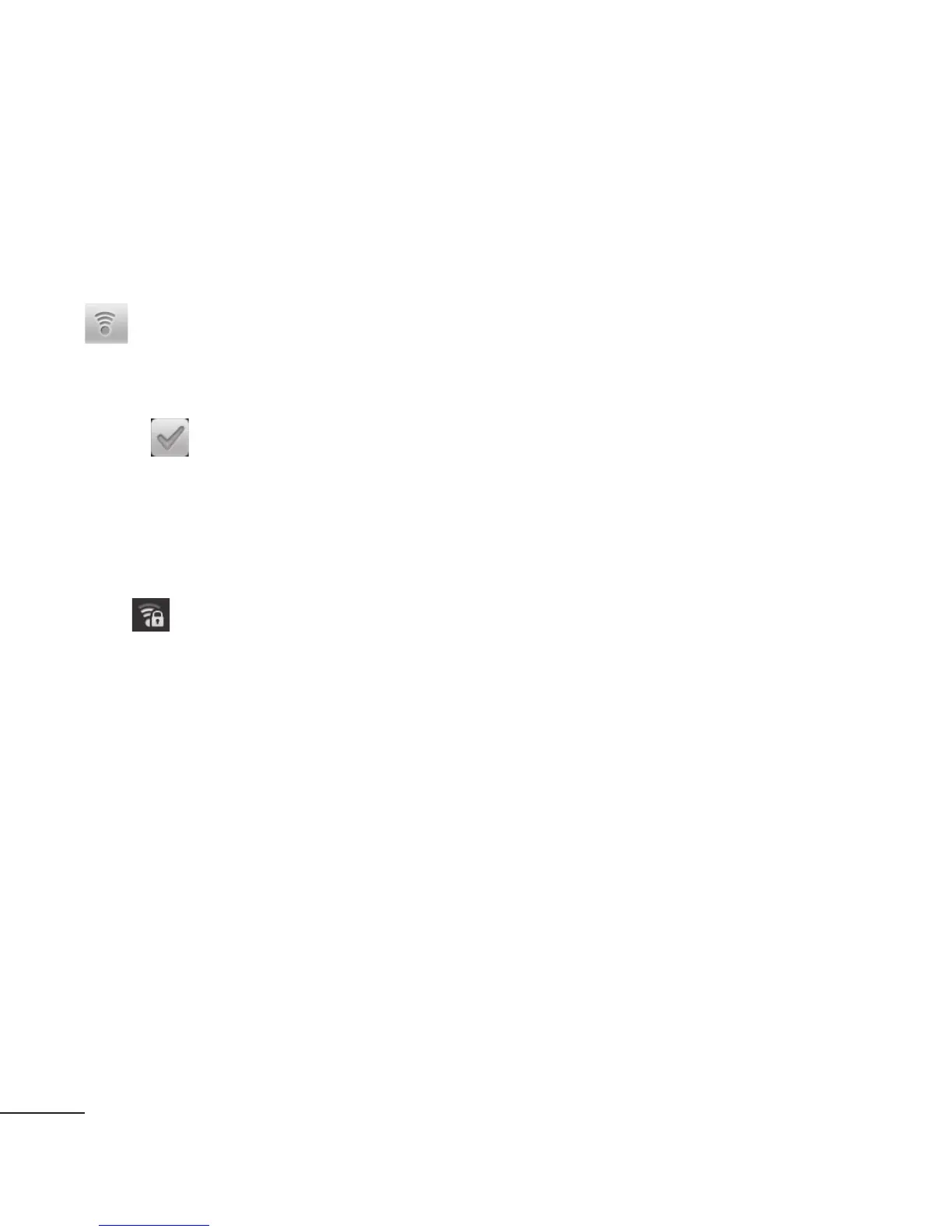44
Wi-Fi
Turn on Wi-Fi
From Home Screen , open
Notification drawer and touch
on.
From Menu, choose Settings >
Wireless & network settings >
Wi-Fi
.
To connect to Wi-Fi
Choose the Wi-Fi network you
want to connect with. If you
see
, you need to enter a
password to connect.
TIP!
If you are out of the Wi-Fi area
and choose 3G connection,
additional charges may be
applied.
USB tethering
You can share your phone's
internet connection with your
computer.
You can tether your phone to
your computer with a USB cable.
Settings
>
Wireless & network
settings
>
Tethering & portable
hotspot
>
USB tethering
.
For more information regarding
USB tethering, click Help.
TIP!
To use USB Tethering, you need
to install PC Suite onto your
PC first.
Wi-Fi Tethering
Use your LG-P350 as a portable
Wi-Fi hotspot.
Settings
>
Wireless & network
settings
>
Tethering & portable
hotspot
>
Portable Wi-Fi
hotspot
.
TIP!
If your phone turns into sleep
mode even when it is connected
to Wi-Fi, the Wi-Fi connection will
be disabled automatically. In this
case, if your phone has access
to 3G data, it may be connected
to the 3G network automatically,
and additional charges may be
applied.
NOT
WE
802
Wi-
adm
net
the
is n
will
the
pro
Ph
LG
up
d
For
this
upd
ww
→
Thi
co
n
of y
ver
the
As
up
d
atte
