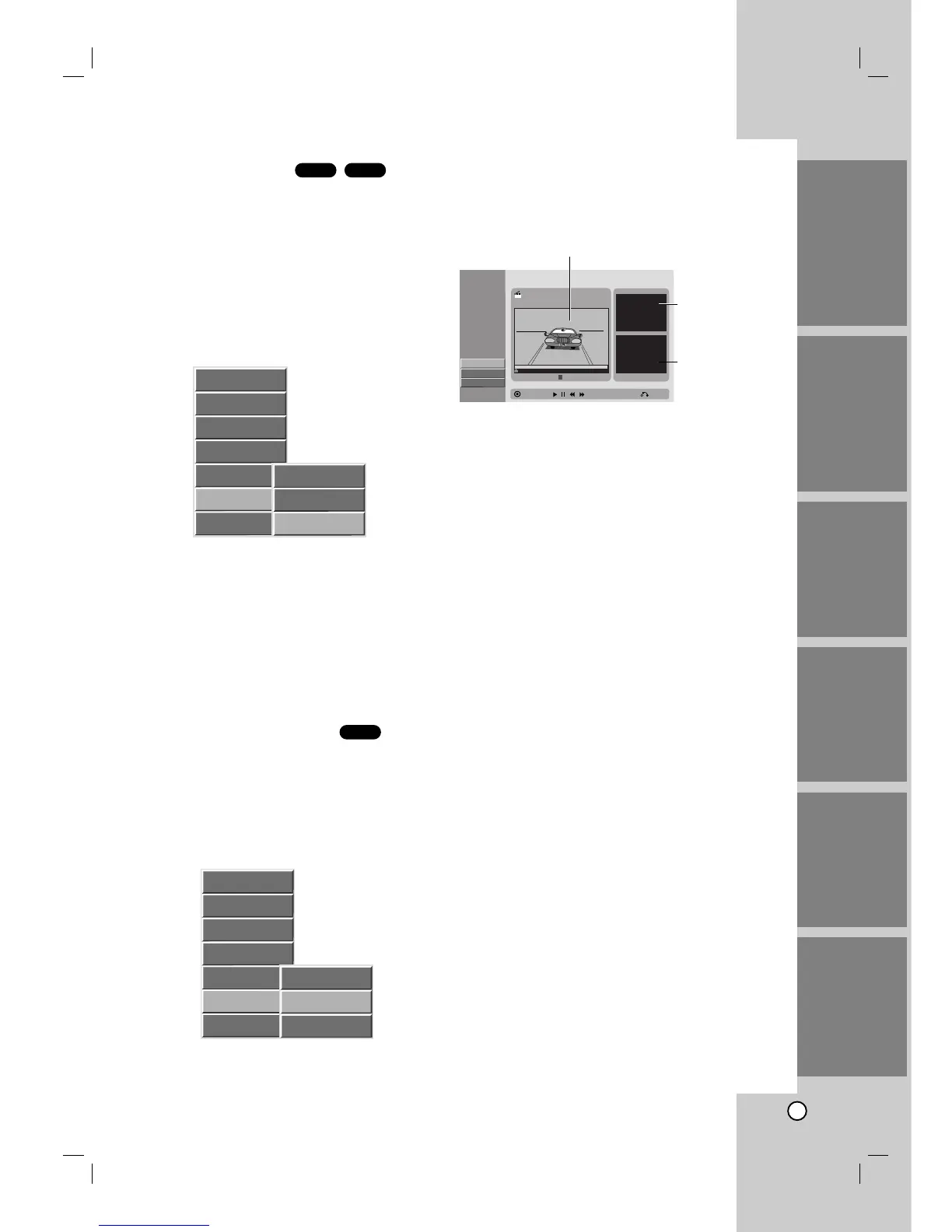56
Hide a Title/Chapter
Use this function to hide a title/chapter on the Title
List or Chapter List menu.
1 On the Title List or Chapter List menu,
use v V b B to choose a title or chapter you want to
hide then press ENTER.
Options appears on the left side of the screen.
2 Select ‘Hide’ option on the options.
e.g., If you select “Hide” on Title List menu.
3 Press ENTER to confirm.
The title’s thumbnail will be dim.
Tip:
If you select a title that has already been dim on the
Title List menu, you can ‘show’ it by choosing “Show”
from the Title List menu options. After doing this, you
can see the title.
Divide One Title Into Two
Use this command to split a title up into two new
titles.
1 On the Title List menu, select a title you want to
divide then press ENTER.
The menu options appears on the left side of the
screen.
2 Select “Divide” from the Title List menu options
and press ENTER.
Title Edit-Divide menu appears and goes into
STOP mode. “Divide” option is highlighted.
3 Use PLAY, PAUSE/STEP, FF, REW, and Slow
Motion playback to find the dividing point.
The segment is indicated in yellow on the
Progress Bar.
4 Press ENTER at the point of the section you want
to divide the title.
The Done option is selected.
To cancel the dividing point, select “Cancel” using
v / V then press ENTER.
5 Press ENTER to fix the dividing point.
The title is divided into two new titles. It take up to
4 minutes to divide.
+RW
+R+RW
INTRODUCTION
HOOKUP
PLAYBACK
RECORDINGEDITINGREFERENCE
