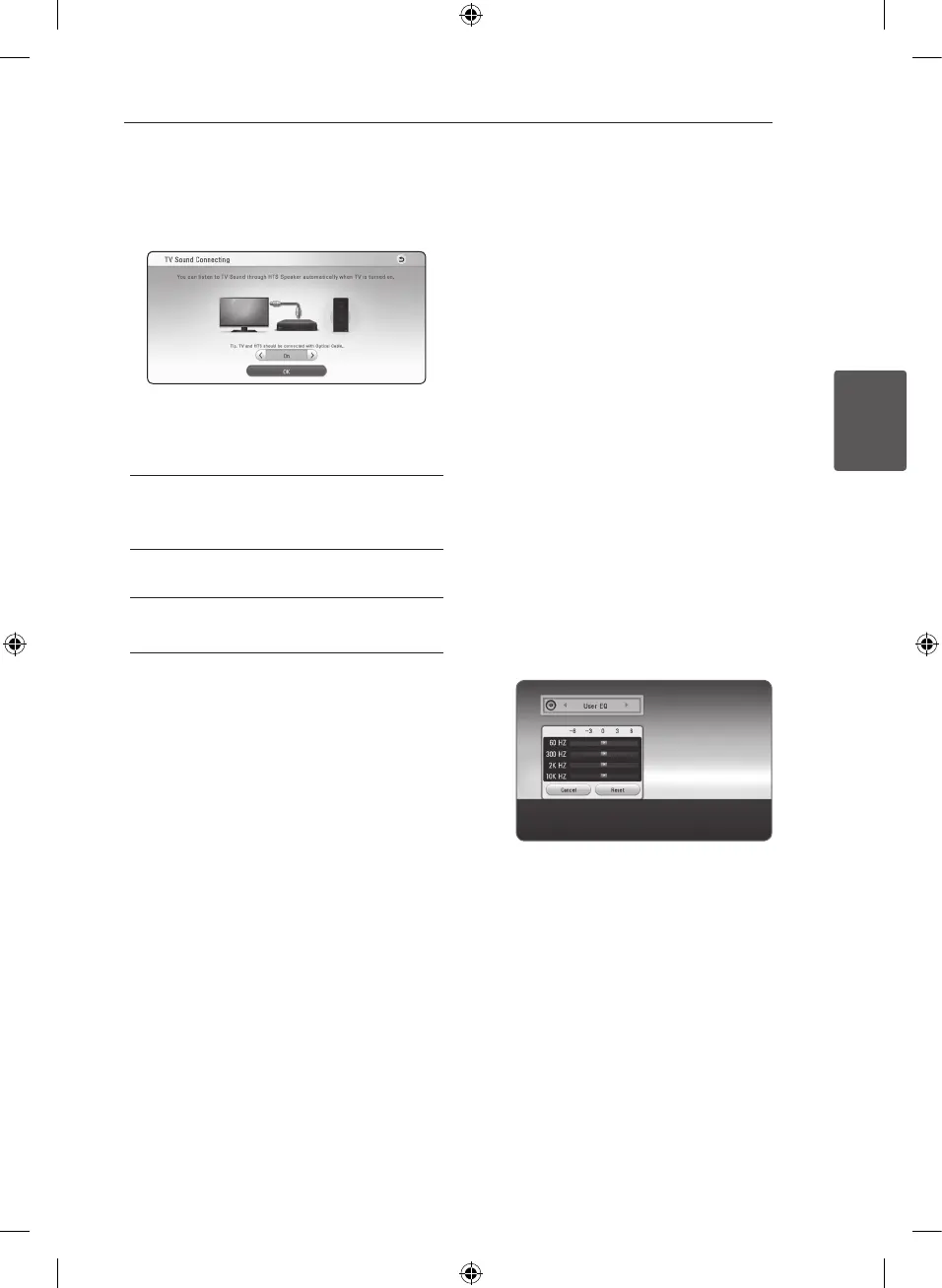21
System Setting
3
TV Sound Connecting
You can listen to TV sound through this unit’s
speaker automatically when TV is turned on. TV and
this unit should be connected with optical cable.
Press
W
to move and press
A/D
to select [On] or
[O ]. Select [Next] and press ENTER (
b
).
Initialize
[Factory Set]
You can reset the unit to its original factory
settings.
Software
[Information]
Displays the current software version.
SIMPLINK/ARC
-
The SIMPLINK function allows you to control this
unit with LG TV’s remote control.
-
The ARC function enables an HDMI capable TV
to send the audio stream to HDMI OUT of this
player.
Set this option to [On] for activating [SIMPLINK/
ARC] function. (page 13)
Sound Effect
You can select a sound mode that suits you and the
contents you are playing. Press SOUND EFFECT
repeatedly until the desired mode appears on the
front panel display or the TV screen. The displayed
items for the equalizer maybe dierent depending
on sound sources and eects.
[Natural]: You can enjoy comfortable and natural
sound.
[Bypass]: Software with multichannel surround
audio signals is played according to the way it was
recorded.
[Bass Blast]: Reinforce the bass sound eect from
front left and right speaker and subwoofer.
[Loudness]: Improves bass and treble sound.
[User EQ]: You can adjust the sound by raising or
lowering the level of specic frequency.
[3D Sound]: 3D Sound features deliver sound
creating a wider spot so you can enjoy more
immersive and cinematic surround sound.
Setting the [User EQ]
1. Use
W/S
to select the desired frequency.
2. Use
A/D
to select the desired level.
Select [Cancel] option then press ENTER (
b
) to
cancel the setting.
Select [Reset] option then press ENTER (
b
) to reset
the all adjustments.
System Setting
NB3630A-NB_DHKGLLK_ENG.indd 21 2013-10-30 11:07:10
