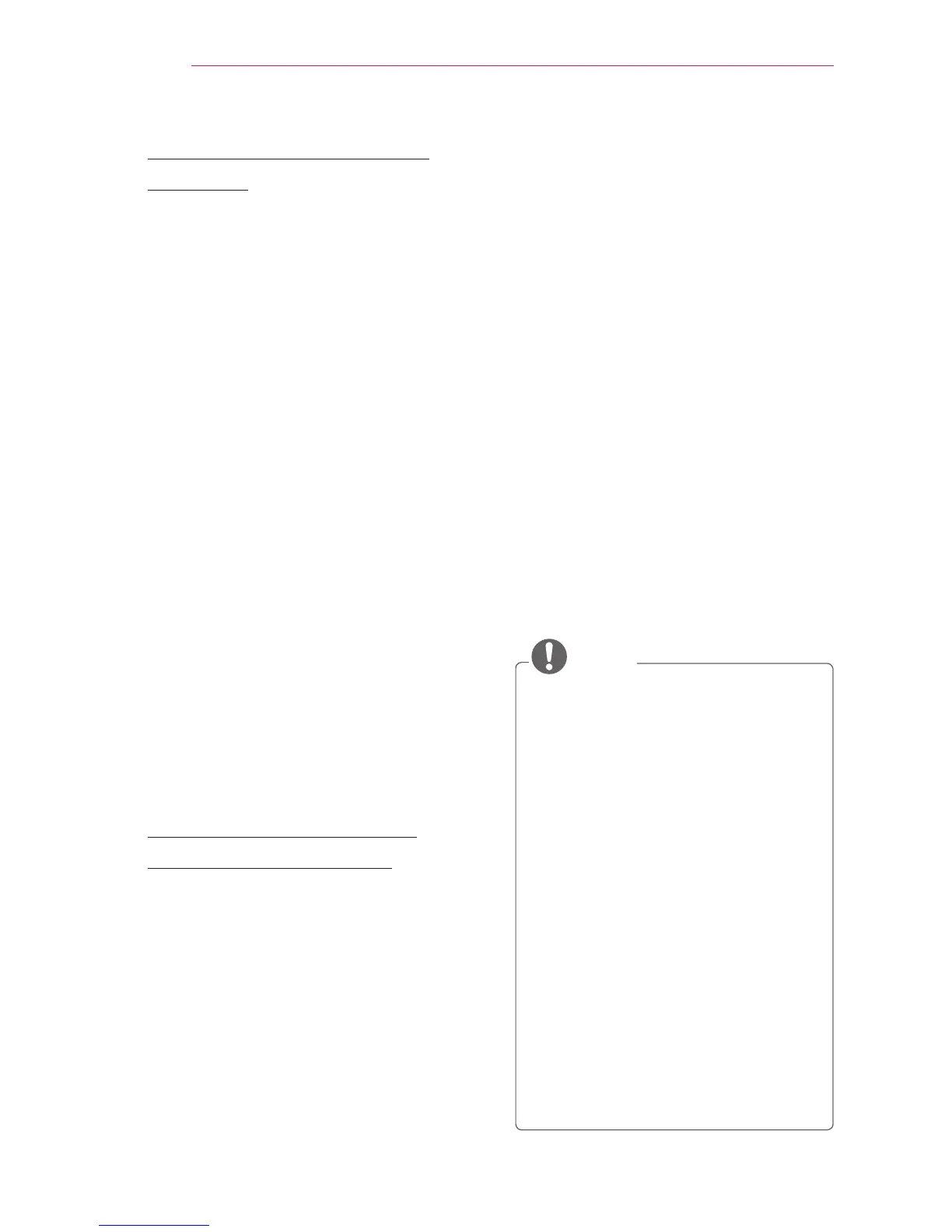30
ENTERTAINMENT
To use the Wi-Fi Direct
function
Wi-Fi Direct is a function that allows your
projector to connect with a Wi-Fi Direct
device without Internet connection. With
SmartShare™, you can watch the les
stored on a device connected via Wi-Fi
Direct.
y
Press the SETTINGS button on the
remote control. Select NETWORK →
Wi-Fi Direct.
1 Set Wi-Fi Direct to On. (If you do not
use it, please change it to Off.)
2 Enable the Wi-Fi Direct settings on the
device that you want to connect to.
3 A list of devices that can be
connected to the projector is
displayed.
4 Select a device to connect.
5 Select Yes, when the connection
request message appears.
6 If the device that you want to connect
accepts the request, Wi-Fi Direct is
connected.
To use the Miracast™/
Intel’s WiDi function
You can view the screen of a device with
Miracast™ and Intel’s WiDi technologies
on your projector. To nd out whether
your device is MHL-certied, please
contact your device manufacturer.
y
Press the SETTINGS button on the
remote control. Select NETWORK →
Miracast™/Intel’s WiDi.
1 Set Miracast™/Intel’s WiDi to On. (If
you do not use it, please change it to
Off.)
2 Enable the Miracast™/Intel’s WiDi
settings on the device that you want
to connect to.
3 A list of devices that can be
connected to the projector is
displayed.
4 Select a device to connect.
5 Select Yes, when the connection
request message appears.
6 If the device that you want to connect
accepts the request, Miracast™/
Intel’s WiDi is connected.
y
When Wi-Fi Direct is set to Off, if
you set Miracast™/Intel’s WiDi to
On, Wi-Fi Direct is automatically set
to On.
y
When you set the Miracast™ / Intel’s
WiDi function to Off, Wi-Fi Direct
returns to the previous setting.
NOTE
y
It is recommended to connect a
laptop using Intel’s WiDi within
close range.
y
Though Intel’s WiDi can be
connected without a wireless router,
it is recommended to connect the
wireless router first for optimal
performance.
y
You may not connect your projector
to a non-LG Electronics device even
when it is detected.
y
It is recommended you to connect a
device to a 5 GHz router.
y
The response rate may vary
depending on the user’s environment.
y
For more information on the device
you want to connect to, refer to its
owner’s manual.