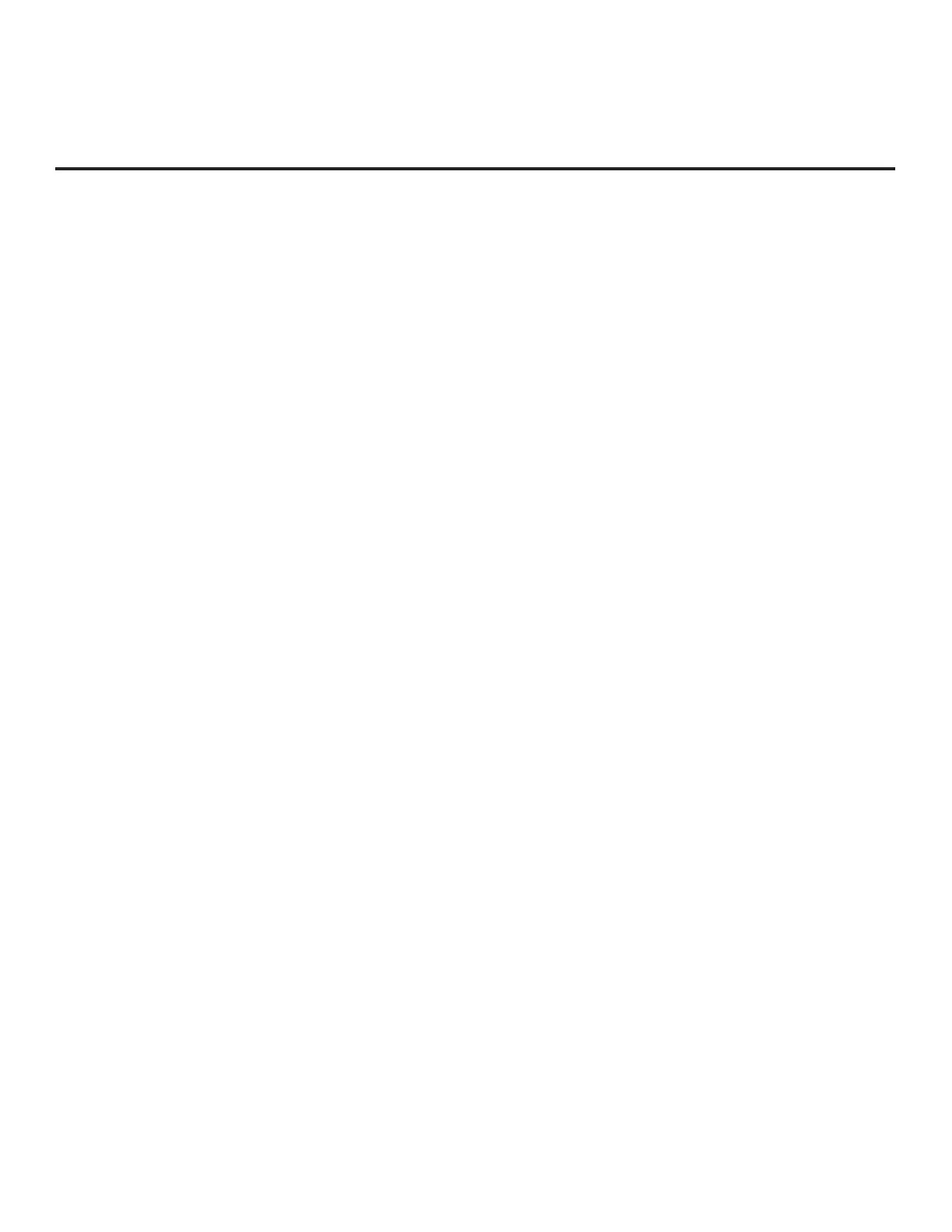25
206-4350
EZ-Manager Wizard (Cont.)EZ-Manager Wizard (Cont.)
(Continued from previous page)
Note: Zoning features are only applicable for TVs that will be congured using a “.tlx” le (local or
remote conguration).
1. Complete the appropriate eld(s) as described below. Use the Up/Down arrow keys on the
Installer Remote to navigate between each of the elds.
• Wi-Fi Zone: Enables you to set a Wi-Fi Zone # so that the TV can be congured with a
particular access point’s login data for wireless networking. Login data (i.e., SSID, security type,
and security key) may be provided in a Clone/Conguration (.tlx) le.
To assign a Wi-Fi Zone, navigate to the Wi-Fi Zone eld at the top left of the screen, and use
the Left/Right arrow keys to specify the desired Wi-Fi Zone # (1–99).
• TV Zone: Enables you to set a TV Zone # so that the TV can be congured with Installer Menu
and/or Setup Menu settings intended only for the assigned Zone. The Installer Menu and/or
Setup Menu settings may be provided in a Clone/Conguration (.tlx) le. If the TV is being
congured for FTG Mode, the TV Zone # setting also allows the TV to omit channels that have
been restricted in the FTG Channel Map.
To change the TV Zone from its default value (0), navigate to the TV Zone eld, and use the
Left/Right arrow keys to specify the desired TV Zone # (1–8).
• Label: Allows you to select a North, South, East, or West text label for this TV. In the Label
eld, use the Left/Right arrow keys to select the applicable label.
• Room Number: Allows you to specify the number of the room—up to 16 characters—in which
the TV is located. To enter a room number, navigate to the Room Number eld and press the
Wheel (OK) button. You can then use the number keys on the Installer Remote to direct enter a
room number, or you can use the arrow keys to select the appropriate alphanumeric character(s)
from the pop-up virtual keyboard at the bottom of the screen. When you are done, select Enter
from the virtual keyboard, and then press the Wheel (OK) button on the Installer Remote.
Note: The TV name (default: TV serial number + model name) will be changed to the room
number specied here. See “Media Share Setup” on pages 78 to 80 for further information on
the TV name.
2. When you are ready to continue, use the arrow keys to select SAVE, and then press the
Wheel (OK) button on the Installer Remote to return to the TV Conguration Options screen.
Then, proceed as required from the TV Conguration Options screen.
Network Settings
You may congure wired and/or wireless network settings for the TV.
Note: If desired, you can congure both wired and wireless connections. However, note that a wired
connection is always prioritized over a wireless connection. That is, when the TV is turned OFF and
then back ON, if a Local Area Network (LAN) is detected by the TV, the TV will default to the wired
connection. If the LAN cable is removed, the TV will then attempt to establish the wireless connection.
Whenever the TV is reconnected to the LAN, the TV will re-establish the wired connection.
1. Refer to the appropriate subsection(s) below for information on conguring the wired and/or
wireless connection(s) between the TV and the network.
(Continued on next page)
