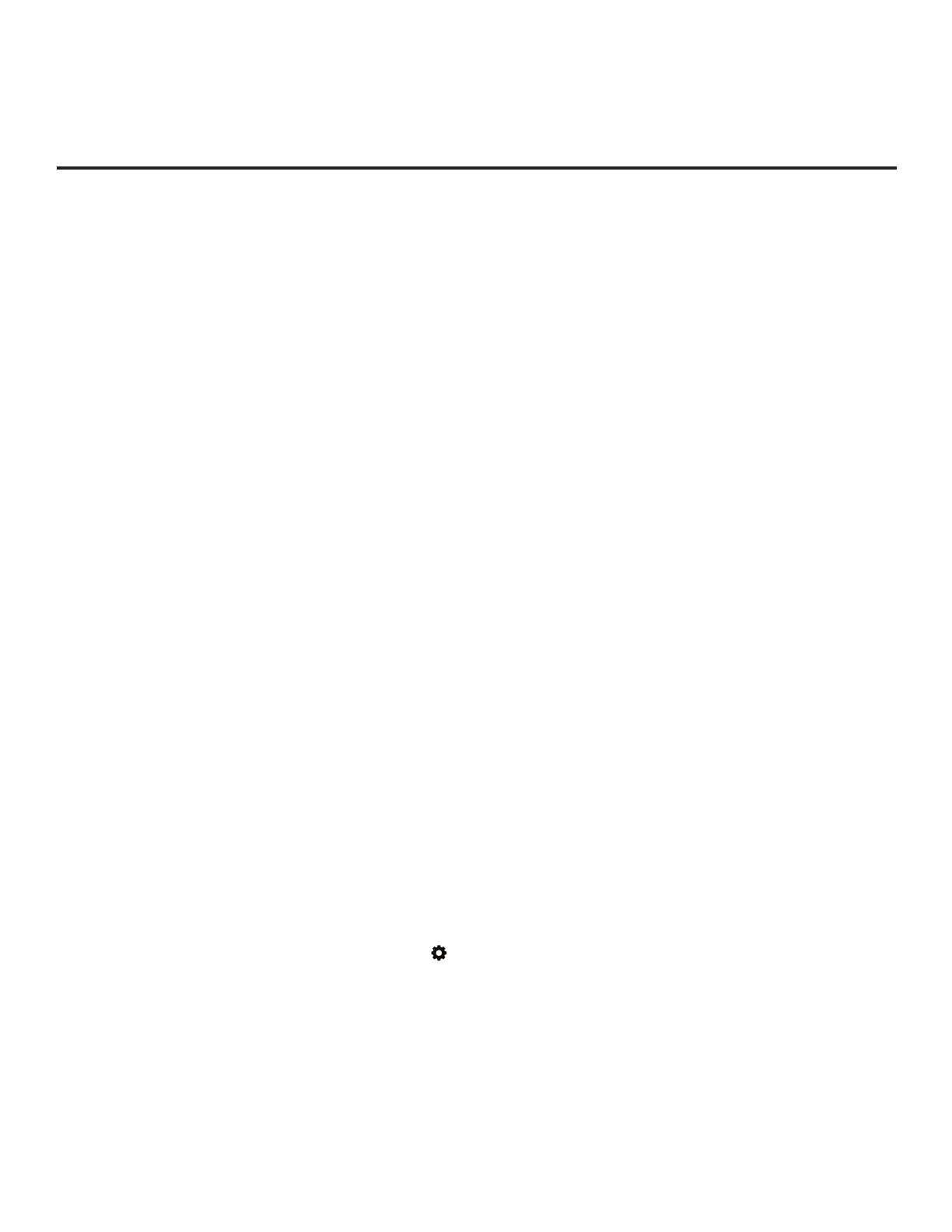9
206-4350
Application Tuning Mode / Pro:Centric Direct
In Application Tuning Mode, the TV’s Channel Map resides in an application, such as LG’s Pro:Centric
Direct HTML application. With Pro:Centric Direct, the Channel Map is created in the Pro:Centric server’s
Admin Client web editor, and the tuning operation of the TV is controlled and restricted based on this
Pro:Centric Direct Channel Map.
Application Tuning Mode with the Pro:Centric Direct HTML application provides the following features:
• Decryption of each Pro:Idiom
®
encrypted channel.
• Logical channel tuning of physical RF channels (digital and analog) and IP streams.
• Mapping of RF channels with minor (program) numbers up to 999.
• Start Channel set for RF or IP delivered content.
• Pro:Centric data delivery over RF or IP.
• TV Zoning (Installer Menu items only) and Wi-Fi Zoning options for location-specic conguration.
You must use the Pro:Centric Direct Admin Client / Channel Map conguration utility to create the
Pro:Centric Direct Channel Map, dene channel attributes, and set the Start Channel. Refer to the
Pro:Centric Direct Admin Client User Guide for further information.
Note: TV Zoning and Wi-Fi Zoning features are supported via “.tlx” le—typically a Clone (.tlx) le that has
been created from a Master TV Setup. See Reference section, “Using the TV’s Zoning Features,” for further
information.
While the TV is in Application Tuning Mode:
• Users can still access the Installer Menu using an LG Installer Remote; however, all Installer Menu
items will be read-only.
• While it is possible to update a TV’s Installer Menu and/or Setup Menu settings locally using a USB
memory device / Clone (.tlx) le, any Pro:Centric Direct conguration changes are typically made
remotely via the Pro:Centric server / Pro:Centric Direct Admin Client. The Admin Client’s Channel Map
conguration utility enables you to create and edit the Pro:Centric Direct Channel Map, while the TV
Conguration utility (in conjunction with a Clone [.tlx] le loaded on a server carousel) enables you to
make changes to TV Installer Menu and/or Setup Menu settings.
• If it becomes necessary to restore the TV to Pass-through Mode, it is possible to do so. See Reference
section, “Restoring Factory Defaults on the TV(s),” for further information.
Refer to the Pro:Centric Direct Admin Client User Guide for further information on conguration and
management via the Pro:Centric Direct Admin Client.
Determining the TV Operating Mode
To determine the operating mode of the TV, press the button on the Installer Remote. The menu
displayed depends on the operating mode. See examples below.
If the Function Menu appears, the TV is in a mode (FTG, ATM, PPV, etc.) that does not allow the end
user to change the fundamental TV setup. If the TV setup menus (Quick Settings) appear, the TV is in
Pass-through Mode.
Commercial Mode Overview (Cont.)