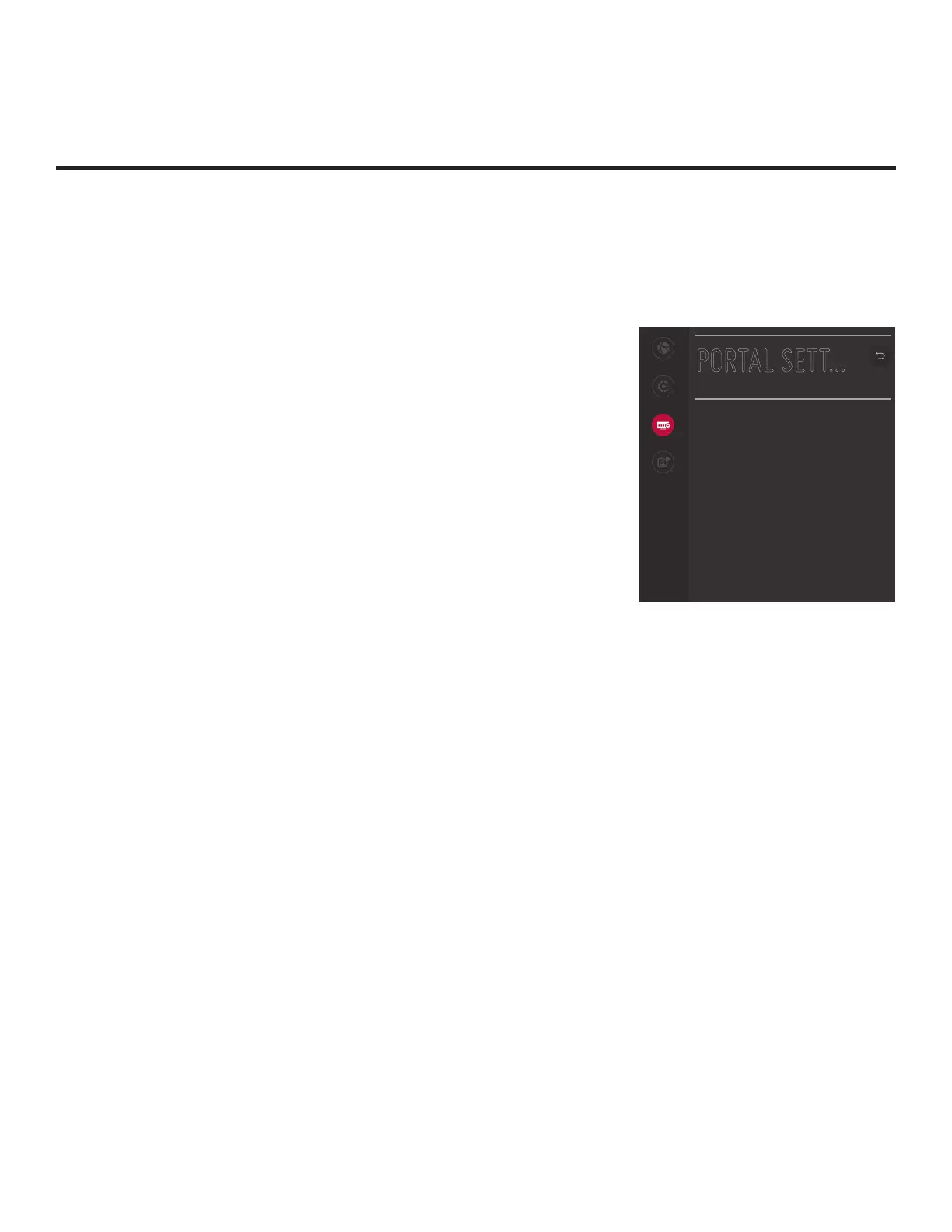76
206-4350
Portal Settings
The Portal Settings Menu enables you to set up a customized local
portal for this TV. It also allows you to select which of the pre-loaded
application icons to display in the TV’s Smart Launcher. Refer to the
appropriate subsection below.
Portal Options
Portal setup options in the Portal Menu are independent of the
Pro:Centric portal. If you intend to load a Pro:Centric application on
the TV(s) at the site, use the appropriate Pro:Centric Admin Client to
congure the portal features.
1. With the IP Environment Menu on display, use the arrow keys on
the Installer Remote to select the Portal Settings menu option.
Then, press the Wheel (OK) button.
2. Select/highlight the Portal Mode eld and press the Wheel (OK)
button on the Installer Remote to display the drop-down list of
options. Then, use the Up/Down arrow keys to select the applicable
setting—Default Portal, Customizable Portal, or None.
Note: If the Portal Mode has already been set in the Basic Settings
Wizard, the specied value will be reected in this eld.
Note: The default value in this eld is “Default Portal,” which
enables the TV’s standard Smart Launcher. See also “Pre-loaded
Applications” below.
3. Select/highlight the Auto Start eld and press the Wheel (OK) button
on the Installer Remote to display the drop-down list of options. Then,
use the Up/Down arrow keys to select the applicable setting—Off or
Portal Mode. This species whether the portal should be displayed
each time the TV is turned ON (as opposed to only being displayed
when the user presses PORTAL on the remote).
Note: If the Auto Start status has already been set in the Basic
Settings Wizard, the specied value will be reected in this eld.
4. Use the Website Shortcut, Input Shortcut, Hotel Directory, Portal
Editor, and Portal Manager options to create and/or modify the
customized portal content, as applicable. You may add up to ve
website shortcuts and up to seven hotel directories. Follow
on-screen instructions to complete the setup.
Note: For further information on the portal settings and options, please
contact your LG representative.
IP Environment Setup (Cont.)
PORTAL SETT...
Network
Pro:Centric
Portal Settings
Media Share
Portal Mode
Default Portal
Auto Start
O
Pre-loaded Apps
Website Shortcut
Input Shortcut
Hotel Directory
Portal Editor
Portal Manager
^
^
