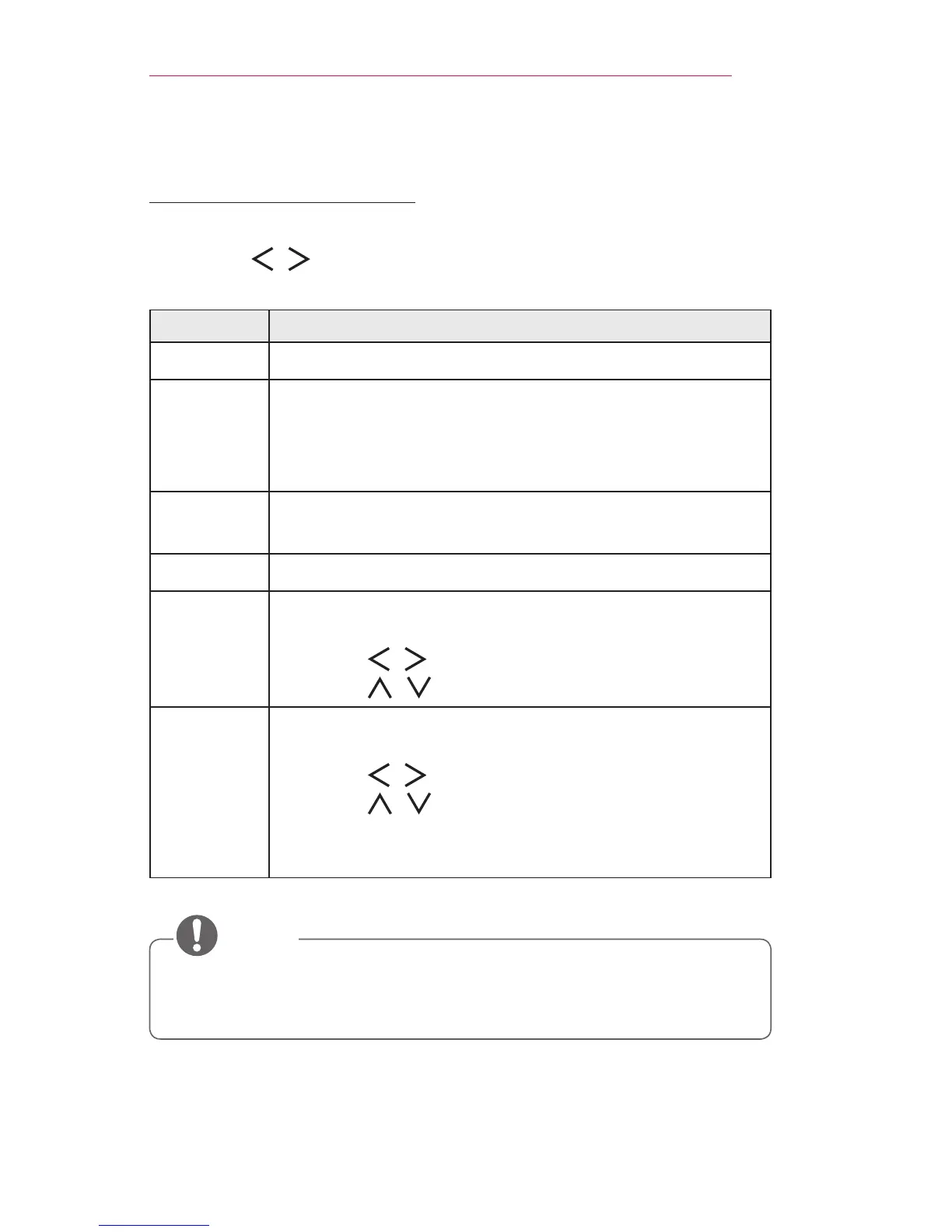31
USINGTHEPROJECTOR
AdditionalOptions
AdjustingAspectRatio
1 Press the Q.MENU button.
2 Use the , buttons to select AspectRatio and press the OK
button.
Menu Description
16:9 Resizes images to the 16:9 ratio.
JustScan
Displays the picture in the original size without cutting off
the edges.
• If you select JustScan, you may see image noise at
the edge or edges of the screen.
SetBy
Program
Displays the picture in the same aspect ratio as the
original image.
4:3 Displays the screen with a 4:3 aspect ratio.
Zoom
Enlarges an image to t the screen width. The top and
bottom of the image may be truncated.
• Use the , buttons to enlarge or reduce the image.
• Use the , buttons to move the image.
Cinema
Zoom1
Formats an image to the cinemascope ratio, 2.35:1. It
ranges from 1 to 16.
• Use the , buttons to enlarge or reduce the image.
• Use the , buttons to move the image.
• If you enlarge or reduce the image, it may become
distorted.
• The available screen sizes may differ depending on the input signal.
• You can also use the RATIObutton.