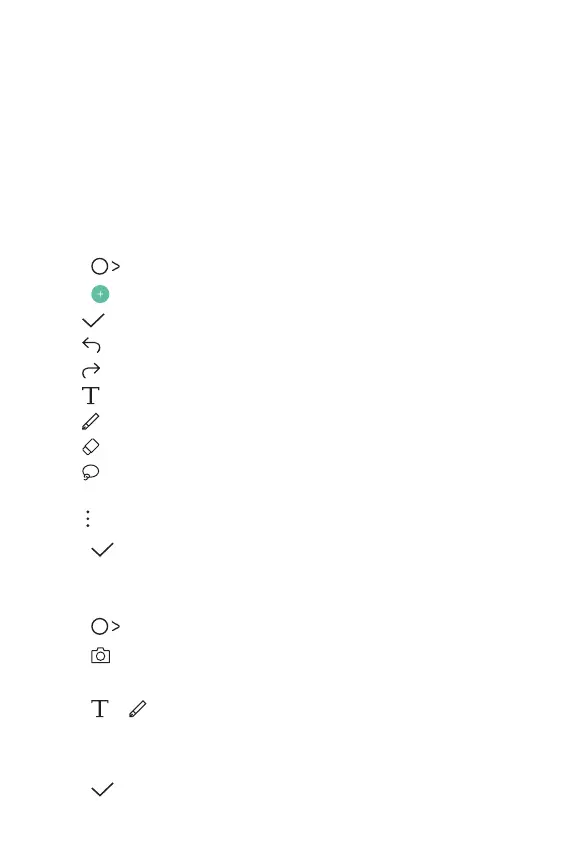Custom-designed Features 16
QuickMemo+
QuickMemo+ overview
You can make creative memos by using a variety of options on this
advanced QuickMemo+ feature, such as image management and
screenshots, which are not supported by the conventional QuickMemo+.
Creating a memo
1
Tap QuickMemo+.
2
Tap to create a memo.
•
: Save a memo.
•
: Undo the last action.
•
: Redo the last action you undid.
•
: Enter a memo by using the keypad.
•
: Write memos by hand.
•
: Erase handwritten memos.
•
: Zoom in or out, rotate or erase the parts of a handwritten
memo.
•
: Access additional options.
3
Tap to save the memo.
Writing memos on a photo
1
Tap QuickMemo+.
2
Tap to take a photo, then tap OK.
• The photo is automatically attached into the QuickMemo+.
3
Tap or to write memos on the photo.
• Write memos by hand on the photo.
• Enter text below the photo.
4
Tap to save the memo.