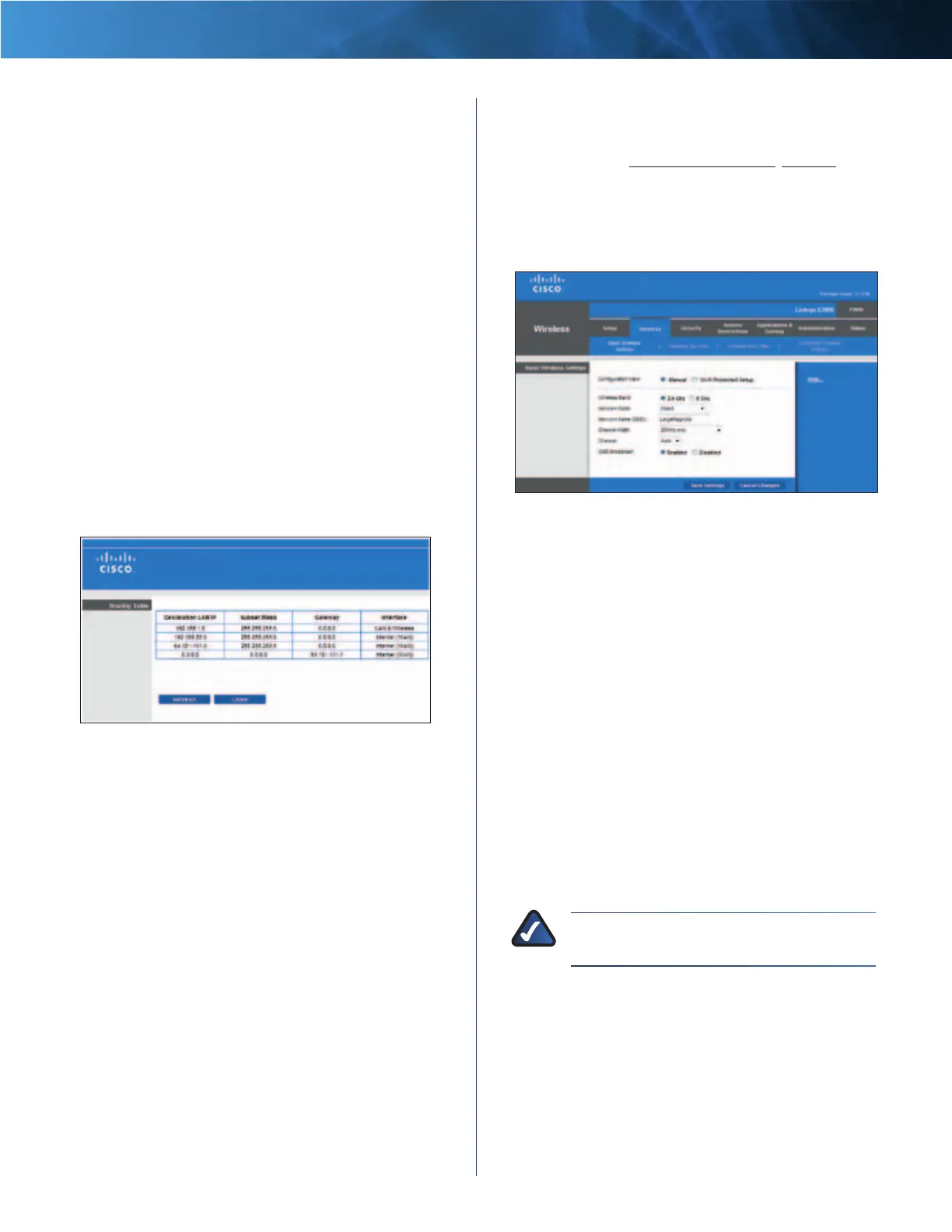22
Advanced Wireless-N Router
Linksys E2000 Chapter 3: Advanced Configuration
Route Entries To set up a static route between the Router
and another network, select a number from the drop-
down list. Click Delete This Entry to delete a static route.
Enter Route Name Enter a name for the Route here,
using a maximum of 25 alphanumeric characters.
Destination LAN IP The Destination LAN (Local Area
Network) IP is the address of the remote network or host
to which you want to assign a static route.
Subnet Mask The Subnet Mask determines which
portion of a Destination LAN IP address is the network
portion, and which portion is the host portion.
Gateway This is the IP address of the gateway device that
allows for contact between the Router and the remote
network or host.
Interface This interface tells you whether the Destination
IP Address is on the LAN & Wireless (Ethernet and wireless
networks) or the WAN (Internet). (WAN stands for Wide
Area Network.)
Click Show Routing Table to view the static routes you
have already set up.
Advanced Routing > Routing Table
Routing Table
For each route, the Destination LAN IP address, Subnet
Mask, Gateway, and Interface are displayed. Click
Refresh to update the information. Click Close to exit
this screen.
Click Save Settings to apply your changes, or click Cancel
Changes to clear your changes.
Wireless > Basic Wireless Settings
The basic settings for wireless networking are set on this
screen.
There are two ways to configure the Router’s wireless
network(s), manual and Wi-Fi Protected Setup.
Wi-Fi Protected Setup is a feature that makes it easy to set
up your wireless network. If you have client devices, such
as wireless adapters, that support Wi-Fi Protected Setup,
then you can use Wi-Fi Protected Setup.
Configuration View
To manually configure your wireless
network, select Manual. Proceed to the Manual Setup
section. To use Wi-Fi Protected Setup, select Wi-Fi Protected
Setup. Proceed to Wi-Fi Protected Setup, page 23.
Manual Setup
If you set the Configuration View to Manual, the Basic
Wireless Settings screen displays the following fields.
Wireless > Basic Wireless Settings (Manual Setup)
Wireless Band This is used to select the 2.4 GHz or
5.0GHz band.
Network Mode From this drop-down menu, you can
select the wireless standards running on your network.
• MIxed If you have Wireless-N, Wireless-G, and
Wireless-B devices in your network, keep the default,
Mixed.
• BG-Mixed If you have only Wireless-G and Wireless-B
devices in your network, select BG-Mixed.
• Wireless-N Only If you have only Wireless-N devices,
select Wireless-N Only.
• Wireless-G Only If you have only Wireless-G devices,
select Wireless-G Only.
• Wireless-B Only If you have only Wireless-B devices,
select Wireless-B Only.
• Disabled If you do not have any wireless devices in
your network, select Disabled.
NOTE: If you are not sure which mode to use,
keep the default, Mixed.
Network Name (SSID) The Service Set Identifier (SSID)
is the network name shared by all devices in a wireless
network. It is case-sensitive and must not exceed
32keyboard characters. The default is Ciscoxxxxx (xxxxx
are the last five digits of the Router’s serial number). The
serial number is located on the left side of the product
label, which is on the bottom panel.
