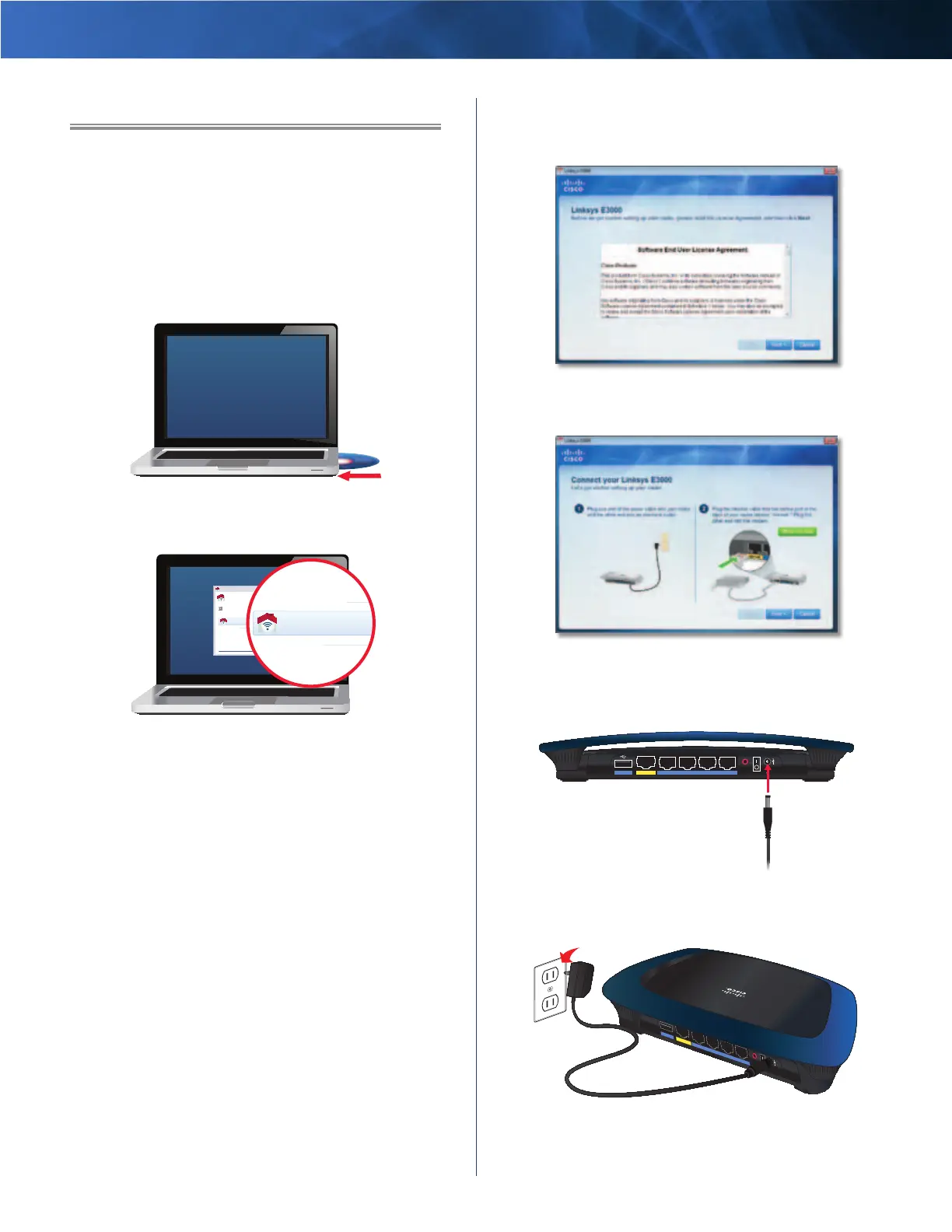Linksys E3000 Chapter 2: Cisco Connect
3
High Performance Wireless-N Router
Chapter 2: Cisco Connect
During installation, the setup software installs Cisco
Connect on your computer. Cisco Connect offers options
to connect additional computers or devices to the Router
and allows you to change the Router’s settings.
Installation
To install the Router:
1. Insert the CD into your CD-ROM drive.
Insert CD
2. Click Set up your Linksys Router.
DVD/CD-RW Drive (E:) Linksys
Router Setup
AutoPlay
Always do this for software and games:
Install or run program
General options
Set up your Linksys Router
Published by Cisco Consumer Products LLC
Set AutoPlay defaults in Control Panel
Open folder to view files
using Windows Explorer
Speed up my system
using Windows ReadyBoost
DVD/CD-RW Drive (E:) Linksys
Router Setup
Always do this for software and games:
Install or run program
General options
Set up your Linksys Router
Published by Cisco Consumer Products LLC
Set AutoPlay defaults in Control Panel
Open folder to view files
using Windows Explorer
Speed up my system
using Windows ReadyBoost
Set Up Your Linksys Router
If you do not see this, access setup on the CD directly.
To do so, perform the following steps for your specific
operating system:
Windows 7
a. Go to Start > Computer.
b. Double-click on your CD-ROM drive.
Windows Vista
c. Go to Start > Computer.
d. Double-click on your CD-ROM drive.
Windows XP
a. Go to Start > My Computer and select your
CD-ROM drive.
b. Double-click Setup.exe.
Mac OS X
a. Double-click on the CD on your desktop.
b. Double-click Setup.
3. Read the Software End User License Agreement.
To accept the agreement and continue with the
installation, click Next.
License Agreement
4. The connection steps are displayed.
Connection Overview
a. Plug the power cord into the Power port on the
back of the Router.
Reset
Internet
Ethernet4 3 2 1
Power
12VDC
USB
Connect to Power Port
b. Plug the power adapter into an electrical outlet.
Reset
Internet
Ethernet4 3 2 1
Power
12VDC
USB
Connect to Electrical Outlet
