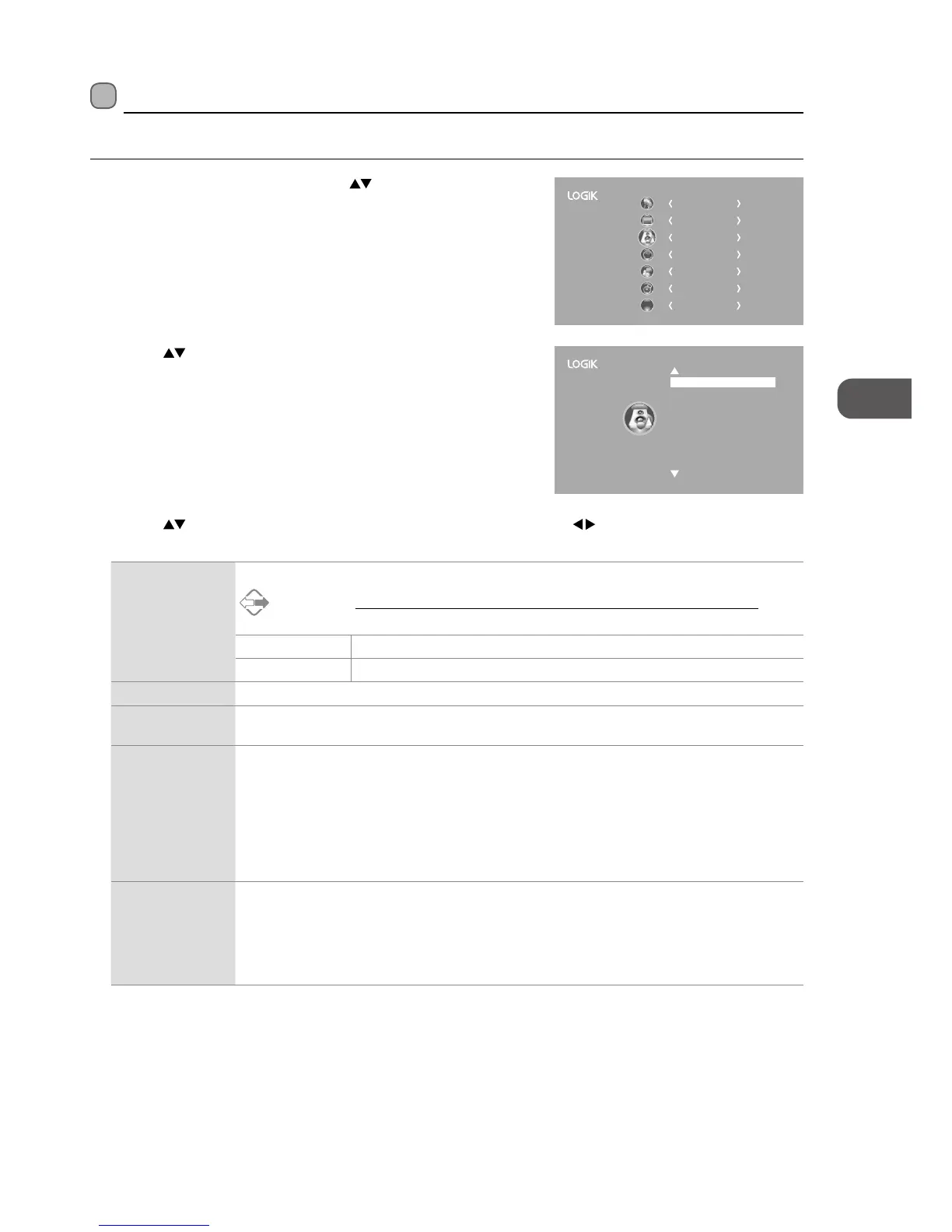27
GB
Using the Features
2. Press the buttons to select the following sound options and then
press the OK button.
Customising the Sound Setting
Allows you to select an audio-enhancement technique.
1. Press the MENU button and then press the
buttons to select the
SOUND menu and then press the OK button.
CHANNEL
PICTURE
SOUND
TIME
OPTION
LOCK
EXIT
EXIT
Sound Mode Standard
Balance
AD Switch
Auto Volume
SRS TruSurround HD Off
3. Press the buttons to select the options. Press the OK button and then press the buttons to adjust each option’s
setting.
Sound Mode Allows the selection of an audio-enhancement technique: Standard / Music / Movie / Sports / User.
Alternative
You may press the S.MODE button to select the sound mode directly.
Treble Controls the relative intensity of higher pitched sounds. (for User mode)
Bass Controls the relative intensity of lower-pitched sounds. (for User mode)
Balance Adjusts the relative volume of the speakers in a multiple speaker system.
Auto Volume Volume levels are automatically controlled. (e.g. advertisements tend to be louder than the
programmes)
SRS TruSurround
HD
SRS TruSurround HD™ (TS HD) is a robust multichannel virtualisation technology developed by SRS
Labs that provides an enhanced listening experience unlike any other technology that has been
offered for a two speaker playback environment. TruSurround HD builds upon its predecessor,
the industry leading surround sound virtualiser, SRS TruSurround XT®. Not only does TruSurround
HD process up to 6.1 channels for playback over two speakers or headphones, but it also utilises
additional proprietary algorithms from SRS Labs to optimise bass performance, for deep rich bass,
dialogue clarity for better intelligibility of vocals, and definition control for maximum high-frequency
clarity. Press the OK button to select On / Off.
AD Switch
(for DTV mode)
Audio Description is an auxiliary audio function that provides an additional audio track for visually
challenged persons. This function handles the Audio Stream for the AD (Audio Description), when it is
sent along with the main audio from the broadcaster.
• Set to “Off” for normal broadcasting sound coming out from speakers.
• Set to “On” to activate the description sound track if available. The availability of Audio Description
sound track is indicated by the visually impaired icon "V.I." in the information banner.
4. Press the BACK button to return to the previous menu or press the
MENU button to return back to the main menu.
5. Press the EXIT button to exit the menu.