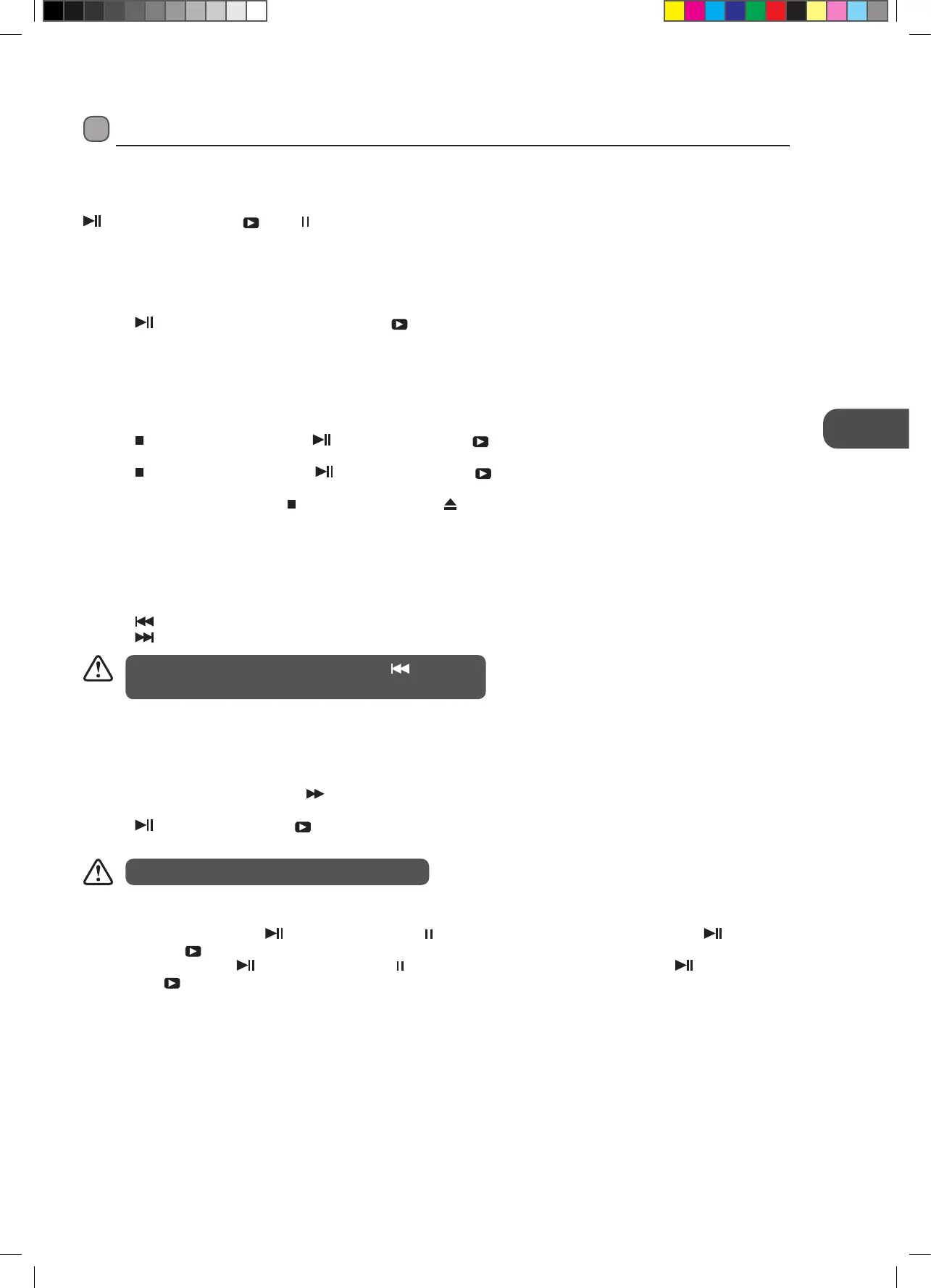49
GB
Using the DVD Features
Basic DVD Playback Functions
Playing the DVD
Depending on the disc, a menu may appear on the TV screen once the disc has loaded. When playing the disc, you may use the
button on the unit or the PLAY / buttons on the remote control to toggle between Play and Pause mode. This product
also supports Menu / Title / Sequential / Program Playback.
Menu Playback (for DVD)
For DVD discs, the screen will display the DVD Disc Menu (Root Menu).
Press the
button on the unit or the OK button or the PLAY button on the remote control to start from the highlighted
content.
Press the DVD MENU button to return to the Root Menu when playing the disc.
For some DVD discs you may need to press the DVD MENU button or the TITLE button to display the Disc Menu.
Stopping Playback
Press the button once to stop. Press the button on the unit or the PLAY button on the remote control to resume from
where you stopped.
Press the
button twice to stop. Press the button on the unit or the PLAY button on the remote control to start from the
beginning.
In order to protect the disc, press the
button and then press the button to eject the disc. When the disc is ejected, hold the
disc edge slightly and remove it from the disc slot.
When not using the DVD function (in stand-by-mode or using others modes for a long period of time), please take out the disc to
protect the DVD loader and the disc.
Previous / Next (for DVD / CD / Multimedia discs)
Press the button to play the last Title / Chapter / Track.
Press the
button to play the next Title / Chapter / Track.
If the current track is the first one, pressing the button will
restart the disc at the beginning.
The sound will be off during Forward or Backward.
For DVD discs, the above functions may very due to different DVD disc’s structure.
Forward / Backward (for DVD / CD / Multimedia discs)
There are 4 speeds for forward. Press the button to toggle between the dierent forward options in sequence. (FORWARD x 2
/ FORWARD x 4 / FORWARD x 8 / FORWARD x 16 / Play).
Press the
button on the unit or the PLAY button on the remote control to return to normal speed playback.
For DVD discs, when selecting backward to first title / chapter, the disc will start from the beginning.
Pause (for DVD / CD / Multimedia discs)
• For CD / JPEG discs, press the button on the unit or the button on the remote control to pause; press the button on
the unit or the
PLAY button on the remote control again to resume playback.
• For DVD discs, press the
button on the unit or the button on the remote control to pause; press the button on the
unit or the
PLAY button on the remote control again to resume playback.
Repeat (for DVD / CD / Multimedia discs)
Press the REPEAT button once to display the current repeat mode.
• For CD discs, while playing in sequence, you may use the repeat playback. There are 3 repeat modes, press the REPEAT button
to toggle between the different repeat modes in sequence. (REPEAT (OFF) / REPEAT (SINGLE) / REPEAT (FOLDER)).
• For DVD discs, you may setup the repeat playback mode. There are 3 repeat modes, press the REPEAT button to toggle
between the different repeat modes in sequence. (REPEAT (OFF) / REPEAT (CHAPTER) / REPEAT (TITLE)).
• For MP3 / JPEG discs, while playing the disc, you may use the repeat playback. There are 3 repeat modes, press the REPEAT
button to toggle between the different repeat modes in sequence. (REPEAT (OFF) / REPEAT (SINGLE) / REPEAT (FOLDER)).
L22LDVB21_IB_110426.indd 49 26/04/2011 10:46 AM