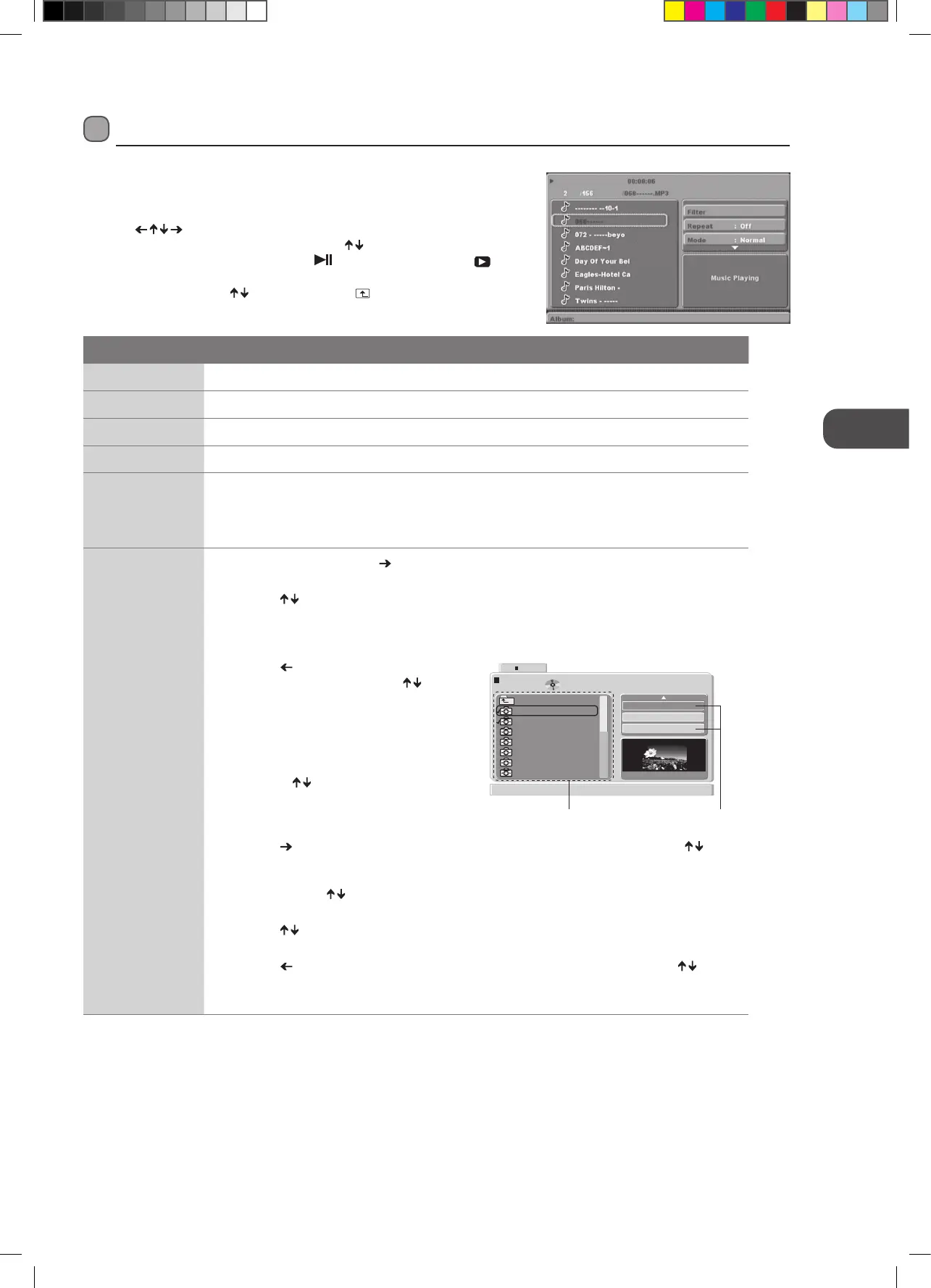51
GB
Using the DVD Features
Playing Multimedia Discs
MP3 / WMA / JPEG PLAYBACK
When you insert a MP3 / WMA / JPEG disc while in DVD mode the menu on the
right will appear.
Press the
buttons to choose the root directory and then press the OK
button to enter into the sub directory. Press the
buttons to choose the desired
track and then press the OK button or the
button on the unit or the PLAY
button on the remote control to enjoy the music or movie. If you want to return to
the upper menu, press the
buttons and select then press the OK button.
Function
Filter Allows you to select the categories of files displayed in the browser list.
Repeat To switch between different repeat playing mode.
Mode Selects different playing modes as follows.
Normal Cancels shuffle mode.
Shuffle
Enables shuffle mode. When playback reaches the end of the current chapter / track, playback
jumps to a random chapter / track. As the end of each chapter / track is reached, another random
chapter / track will be played until all tracks / chapters have been played or the Shuffle mode is
cancelled by toggling to a different Mode Option.
Adding Files to the
Program List
1. In full stop mode, press the
button on the remote control to enter the right screen of the
navigator.
2. Press the
buttons on the remote control to select Edit mode, then press the OK button on
the remote control to highlight the Edit mode.
• To leave the Edit mode, press the OK button on the remote control again to cancel the
highlight.
3. Press the
button on the remote control to
skip to the left screen. Press the
buttons
on the remote control to select a file in the
preview list, then press the OK button on the
remote control to tick the file.
• Press the OK button on the remote control
again to cancel the tick.
• Press the
buttons on the remote
control to select another file and press
the OK button on the remote control
repeatedly to tick more files.
4. Press the
button on the remote control to skip to the right screen, then press the
buttons on the remote control to select Add to program and then press the OK button on the
remote control to confirm. Now the ticked files have been programmed in the Browser view,
you can press the
buttons on the remote control to select Program view and then press
the OK button on the remote control to view the ticked files in Browser view.
5. Press the
buttons on the remote control to select Edit mode, then press the OK button on
the remote control to leave the Edit mode.
6. Press the
button on the remote control to skip to the left screen. Then press the buttons
on the remote control to select a file you want to play from the Preview list.
7. Press the OK button on the remote control to play the file.
Preview list
Picture 07
Picture 06
Picture 05
Picture 04
Picture 03
Picture 02
Picture 01
W:800 H:600
/jpeg / Picture 02.JPG
1 / 16
..
Add to program
Program view
Edit mode
STOP
Program playback
settings
L22LDVB21_IB_110426.indd 51 26/04/2011 10:46 AM