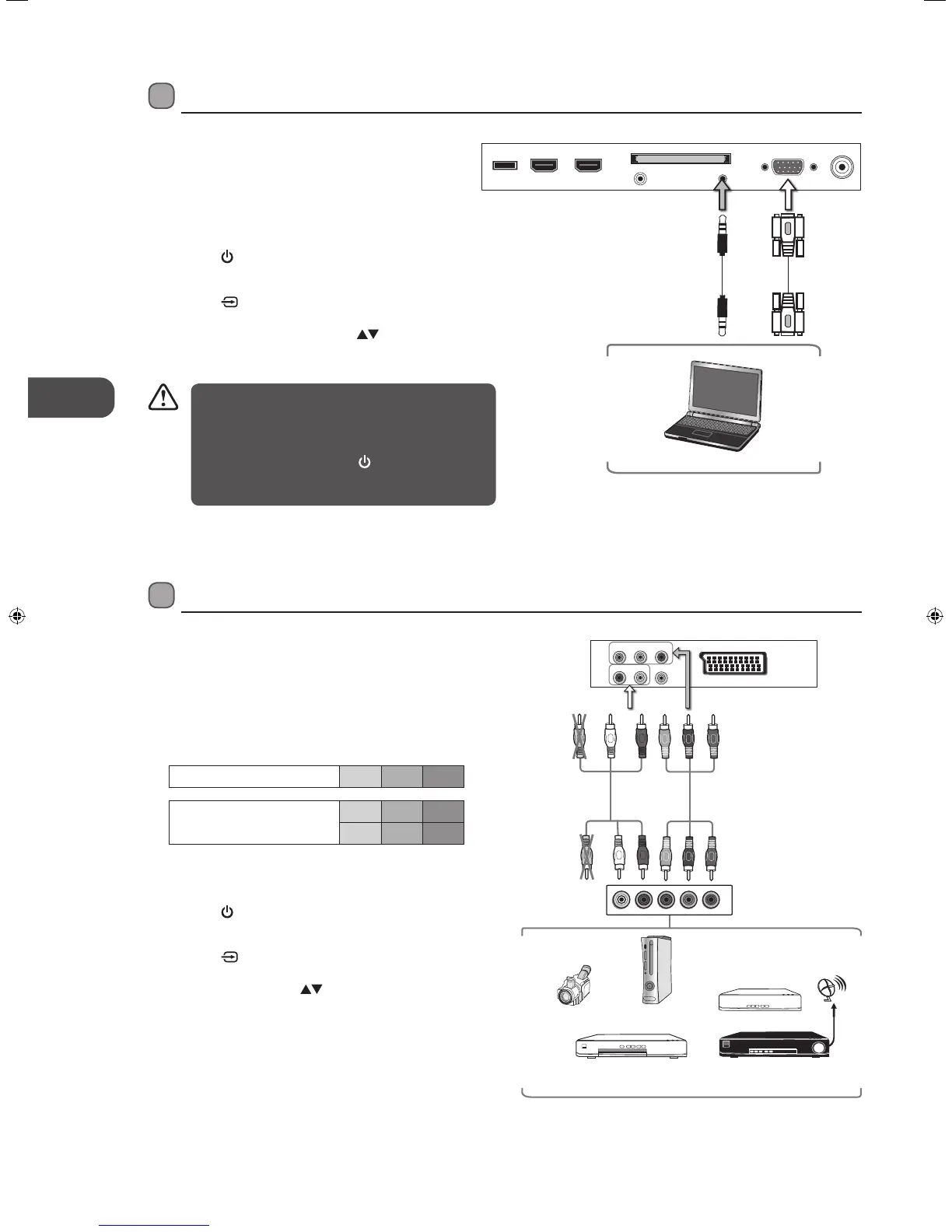Connecting an AV Device Using a Component (YPbPr) Cable
1. Use a component cable to connect the TV’s YPbPr
input sockets to an external AV device’s component
output sockets.
2. Use an AV cable to connect the TV’s AUDIO(L/R) input
sockets to the external AV device’s component audio
output sockets. (Audio Left = white, and Audio Right
= red)
Component port on the TV Y Pb Pr
Video output ports on DVD
player
Y Pb Pr
Y Cb Cr
3. Plug the connected devices into the mains socket
before switching on the TV.
4. Press the
button on the right side panel of the TV
or on the remote control to turn on your TV.
5. Press the
button on the right side panel of the TV
or the INPUT button on the remote control to display
the Source List. Use the
buttons to select YPbPr
and then press the OK button to confirm.
Connecting a Computer Using a VGA Cable
1. Use a VGA cable to connect the TV’s PC IN input
socket to a computer’s VGA output socket. Use an
audio cable to connect the TV’s PC AUDIO input
socket to the computer’s audio output socket.
2. Plug the connected devices into the mains socket
before switching on the TV.
3. Press the
button on the right side panel of the
TV or on the remote control to turn on your TV.
4. Press the
button on the right side panel of the
TV or the INPUT button on the remote control
to display the Source List. Use the
buttons
to select PC and then press the OK button to
confirm.
• The best resolution is 1920 x 1080.
• If your computer is set to shut down after a few
minutes in the idle mode, the TV will also switch
to standby due to no signal being received, this
is to save energy. Press the
button on the right
side panel of the TV or on the remote control to
restart the TV.
Rear Right Side View of TV
Computer
USB HDMI2 HDMI1 PC IN RF
COMMON INTERFACE (CI)
HEADPHONE PC AUDIO
VGA Cable
(not included)
Audio Cable
(not included)
Video Camera
Blu-ray Player / DVD Player /
Recorder
Set-top Box
Game Console
L
R
COMPONENT
OUT
Y
Pr
Pb
AV Cable
(not included)
Yellow (Video)
Red (R)
White (L)
Yellow (Video)
Red (R)
White (L)
Component Cable
(not included)
Pb/Cb
Pr/Cr
Y
Pb/Cb
Pr/Cr
Y
Y PB PR
R L VIDEO
SCART
Rear Right Bottom View of TV
Satellite Receiver
Satellite
antenna
cable
L22_24FE12_IB_Running Change_120907_Annie.indd 14 12年9月7日 上午10:43