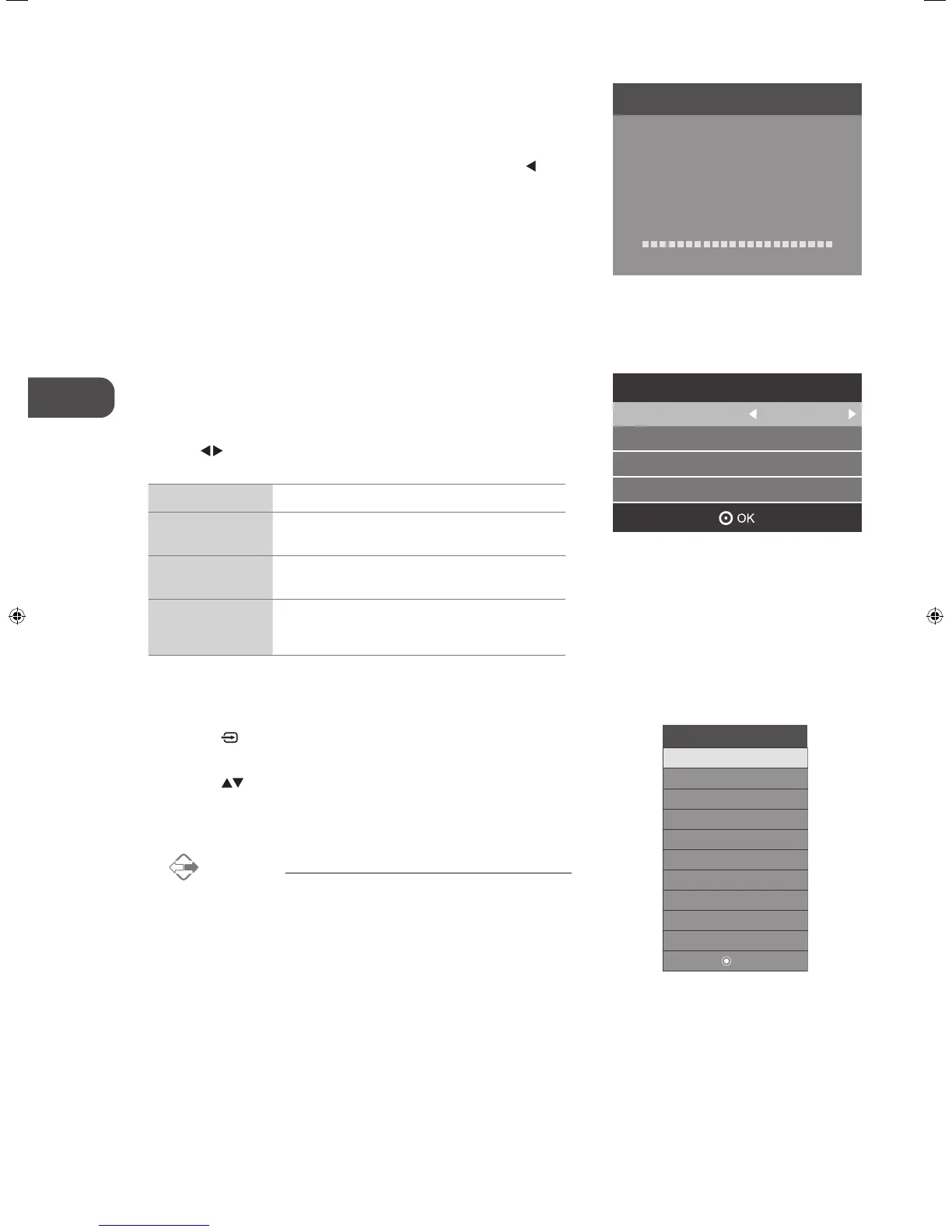7. Channel tuning will commence. This operation may take up to 6 minutes.
The display will show the progress of the tuning and the number of
channels found.
8. If you want to skip the ATV tuning, press the MENU button to interrupt
the tuning half way. A pop-up screen will be displayed, press the
button to select YES to confirm. You will then go straight to DTV tuning.
You may repeat the above step if you also want to skip the DTV tuning.
An installation reminder will appear the next time you turn on the TV.
9. After tuning is complete, the channels are arranged in a preset order. If
you wish to skip channels, modify the preset order or rename channels,
select Channel Edit under the Channel menu (refer to page 22-23 for
details).
Target Region Descriptor
During tuning your TV may have received signals from more than one
transmitter. If this has occurred the Target Region Descriptor screen will be
displayed. This will enable you to select the correct regional transmission for
the local news service that you require.
Press the
buttons to adjust each option's setting and then press the OK
button to confirm.
Country Code This will be shown as GBR for the UK.
Primary Region
This will show the regional country (e.g. England,
Wales, Scotland, NI).
Secondary Region
This will allow you to set the region for your local
news service.
Tertiary Region
You may receive signals from more than one
transmitter within the Secondary Region, (e.g Beds
and Cambs may have Luton or Sandy Heath).
Selecting the Input Source
1. Press the button on the right side panel of the TV or the INPUT
button on the remote control to display the Input source list.
2. Press the
buttons to select the input source that you want: DTV /
ATV / SCART / YPbPr / PC / HDMI1 / HDMI2 / AV / USB.
3. Press the OK button to confirm your selection.
Alternative
Press the TV.RD button to switch to TV / digital radio channels
directly.
Input Source
OK
DTV
ATV
SCART
YPbPr
PC
HDMI1
HDMI2
AV
USB
Channel Tuning
TV : 3 Channel(s)
DTV : 0 Channel(s)
Radio : 0 Channel(s)
Data : 0 Channel(s)
36%... 668.75MHz (TV)
Please press MENU to skip.
Target Region Setting
Country Code GBR
Primary Region England
Secondary Region
Tertiary Region
London
L22_24FE12_IB_Running Change_120907_Annie.indd 18 12年9月7日 上午10:43