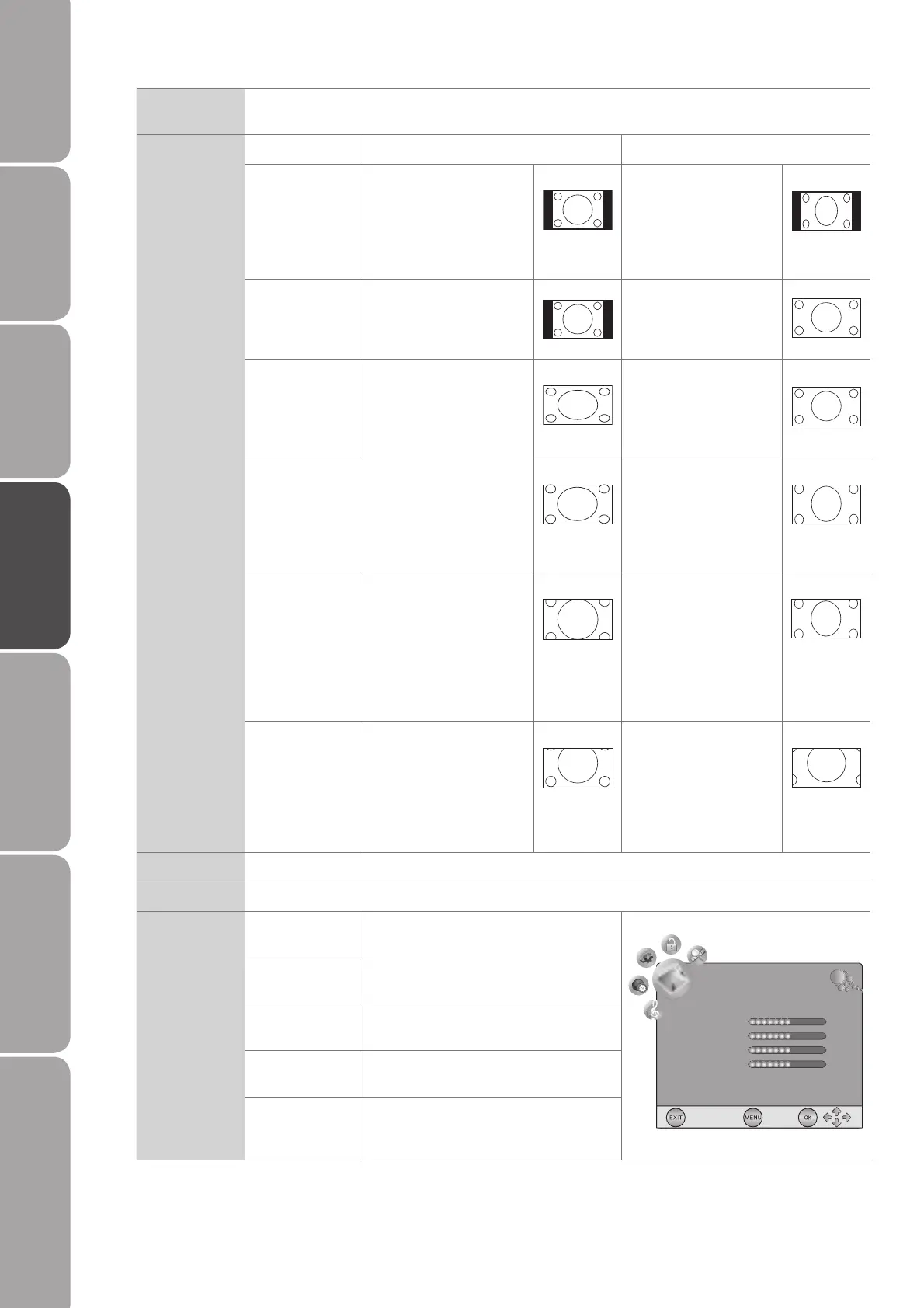GB-22
Preparation Connections Initial Setup Using the Features EPG (Electronic
Programme Guide)
Hints and Tips, Specification
and Safety Warnings
Using the DVD Features
Aspect Ratio Allows you to watch the screen in various picture formats: 4:3 / Auto / 16:9 / Smart Zoom / Zoom /
Subtitle.
Input Signal 4:3 Input Signal 16:9
4:3 This selection will allow
you to view a picture with
an original 4:3 aspect
ratio. Black bars will
appear on both the left
and right of the screen.
This selection will allow
you to adjust the picture
horizontally, in linear
proportion. Black bars will
appear on both the left
and right of the screen.
Auto This selection will display
the picture according to
the aspect ratio of the
input source.
This selection will display
the picture according to
the aspect ratio of the
input source.
16:9 This selection will allow
you to adjust the picture
horizontally, in linear
proportion, to fill the entire
screen.
This selection will allow
you to view a picture with
an original 16:9 aspect
ratio.
Smart Zoom This selection is similar to
16:9 mode, but the picture
slightly stretches vertically
and clips off a little from
the top and bottom.
This selection is similar
to 16:9 mode, but the
picture slightly stretches
vertically and clips off a
little from the top and
bottom.
Zoom This selection will allow
you to zoom in the
picture without any
alteration, while filling the
entire screen. However,
the top and bottom
of the picture will be
cropped.
This selection will allow
you to zoom in the
picture without any
alteration, while the 4
sides of the picture will
be cropped.
Subtitle This selection will allow
you to zoom in the picture
without any alternation,
while filling the entire
screen with subtitles
shown at the bottom of the
screen.
This selection will
allow you to zoom in
the picture without
any alternation, while
showing subtitles at the
bottom of the screen.
Noise Reduction Select to reduce the noise level of the connected device: On / Off. (TV mode)
Screen Allows you to adjust the PC desktop content. (PC mode only)
Auto Adjust Allows you to synchronise a PC signal
automatically.
Horizontal Pos. Adjusts the position of the picture left and
right in the window.
Vertical Pos. Adjusts the position of the picture up and
down in the window.
Size Allows you to adjust the picture
horizontally, in linear properties
Phase Controls the signal phase, which can
improve focus clarity and image stability
based on the PC mode.
3. Press the TV MENU button to return to the previous menu.
4. Press the EXIT button to exit the menu.
Auto Adjust
Horizotal Pos.
Vertical Pos.
Size
Phase
50
50
0
60
PICTURE
L26DIGB10_IB_final110210_running change6.indd 22 10/02/2011 3:12 PM