
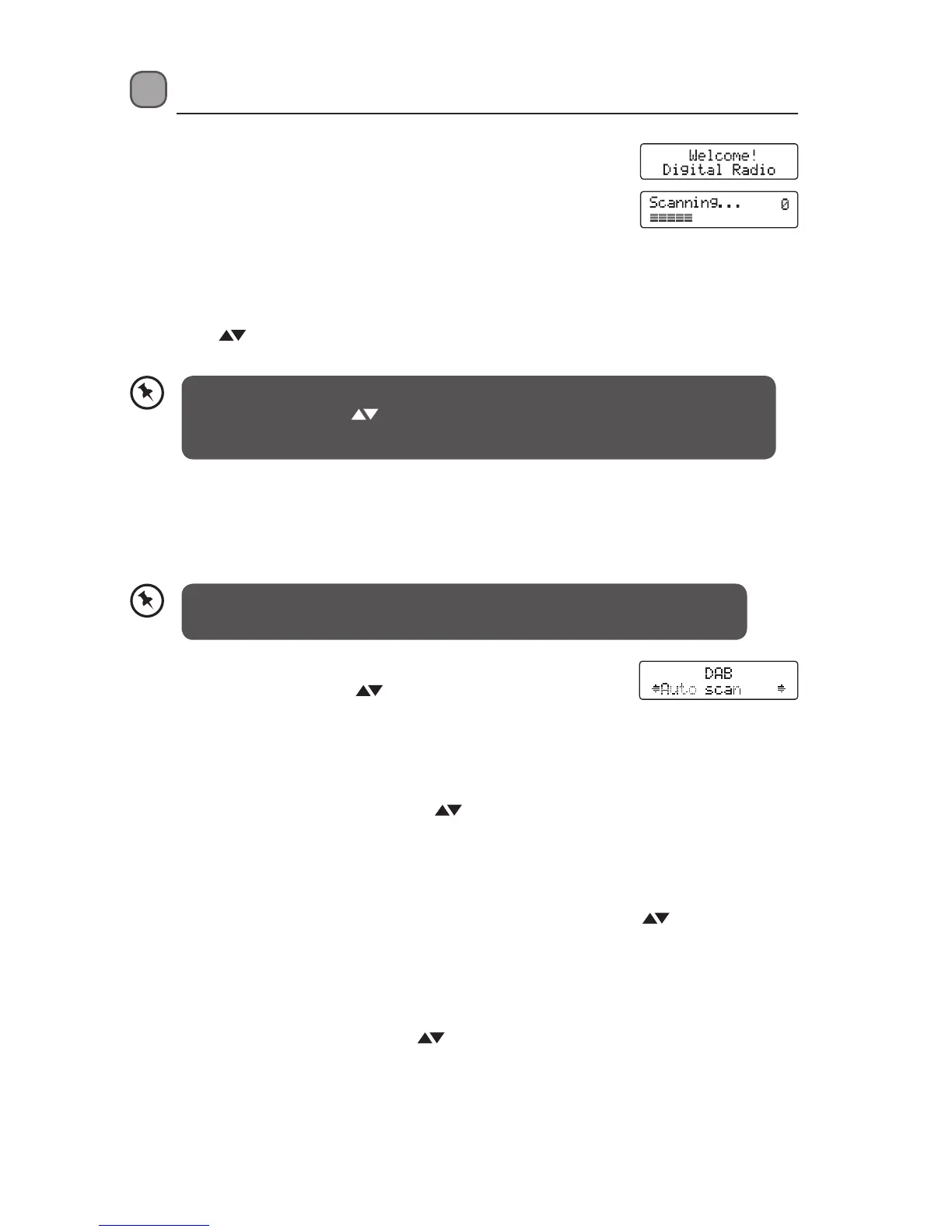 Loading...
Loading...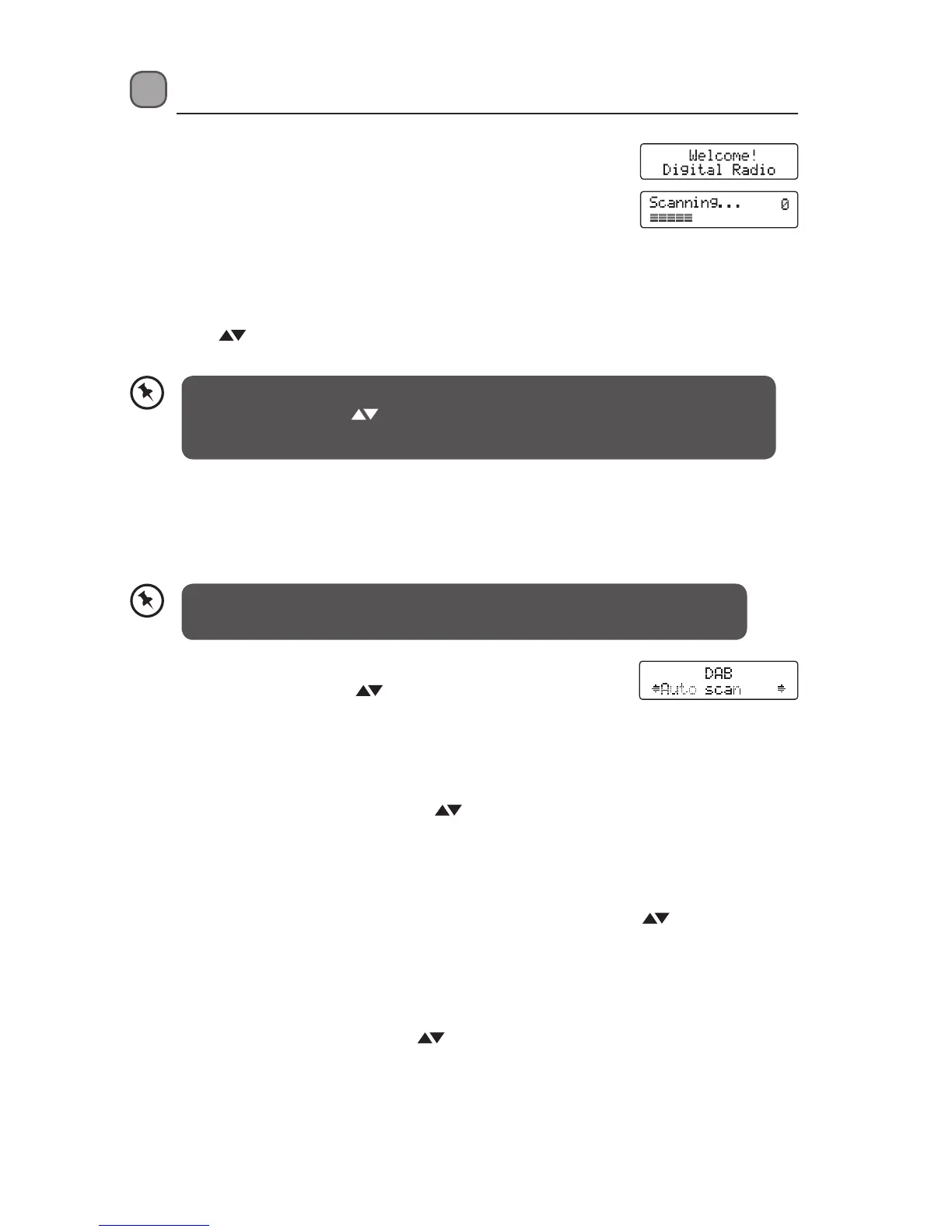
Do you have a question about the Logik L66DAB11 and is the answer not in the manual?
Steps for unpacking the unit and identifying included components.
Details of the front and rear views of the DAB radio unit.
Overview of the control panel and its buttons.
Using mains power and battery power, including life and replacement.
Guide to connecting earphones and their impact on sound output.
Basic functions like powering on/off, mode selection, volume, and time setting.
Setting and activating the alarm clock and wake-up modes.
Steps to activate and select alarm modes (DAB, FM, Buzzer).
Using snooze for alarms and the sleep timer for auto-off.
Procedure for resetting the radio to its original factory default settings.
Includes auto scan, manual tuning, and secondary services.
How to save and retrieve favourite DAB radio stations.
Information displayed during DAB radio playback.
Includes mode switching, scanning, audio modes, and presets.
Information displayed during FM radio playback.
Guidelines for cleaning and caring for the unit.
Solutions for common operational problems and issues.
Details of the unit's technical features and capabilities.
Important safety precautions for usage, placement, and environment.
Safe practices for ventilation, power, interference, and batteries.
Guidelines for child supervision and professional unit servicing.
Specific instructions on how to clean the unit safely.
Environmental guidelines for the proper disposal of used batteries.