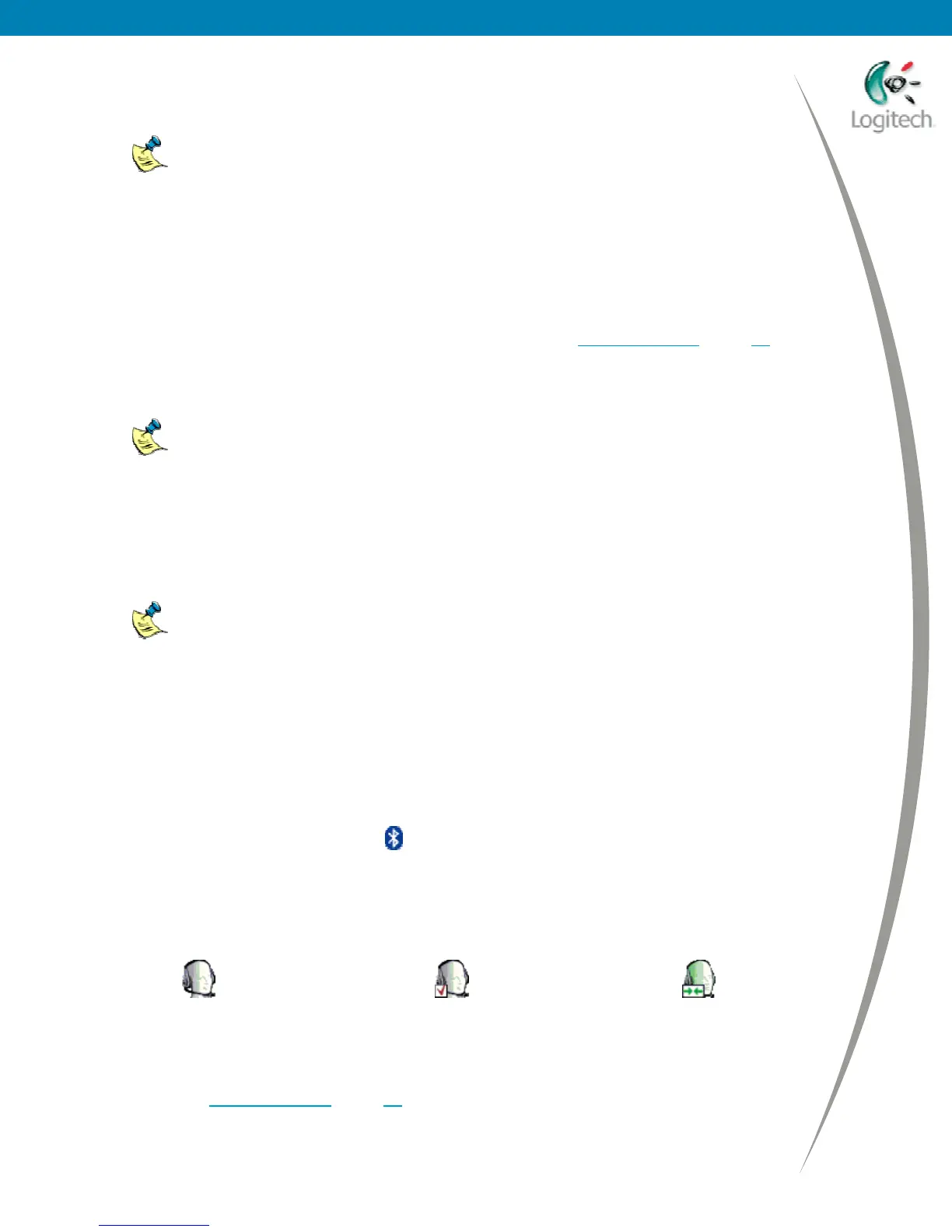Using your Bluetooth headset with the Logitech wireless hub
When your Bluetooth headset and computer have been successfully paired, the Bluetooth
Service Selection dialog is displayed listing the services available to use.
Please note:
• Some headsets are identified as ‘Handsfree’.
• If you get an error message indicating that your headset hasn’t paired, this
may be for a variety of reasons:
- your headset may have come out of discoverable mode,
- it may be out of range,
- it may already have been paired with another computer in range.
For suggestions about the actions you can take, see Troubleshooting
, page 10.
6 Select the Headset service by checking the box next to it. In the dialog displayed, leave the
settings unchanged and click OK. You return to the Bluetooth Service Selection dialog.
If no service appears, then restart the connection process from step 1. If you do
not see any service available, this means that your headset does not provide a
service supported by your Bluetooth
®
stack.
7 Click Finish.
8 Connect to your headset by right-clicking on the device icon and selecting Connect
Headset. The device icon changes to show that the headset is now connected. Then, press
the button on the side of the headset when it beeps/rings.
Please note:
• For other headsets, refer to your headset’s user guide for full details.
• It is important that you disconnect your Logitech headset when you have
finished using it, to avoid conflict with other Bluetooth
®
devices.
Making sure that your device is connected
A device icon for your Bluetooth headset is shown in your Bluetooth
Neighborhood. To see this:
1 Double-click the Bluetooth
icon, , in the Windows
taskbar. The Explore My Bluetooth
Places window is displayed.
2 Select View devices in range. A list of Bluetooth devices within range of your computer is
displayed, including your Bluetooth headset.
The icon for your Bluetooth headset indicates whether it is paired or connected:
Not paired or connected Paired but not connected Paired and connected
At this stage, the icon of your device should indicated your device is ‘Paired but nor connected’.
If you have followed the steps in the previous section but your Bluetooth headset is still not
connected, see Troubleshooting
, page 10, for suggestions of the actions you should take.
© 2005 Logitech, Inc. 5