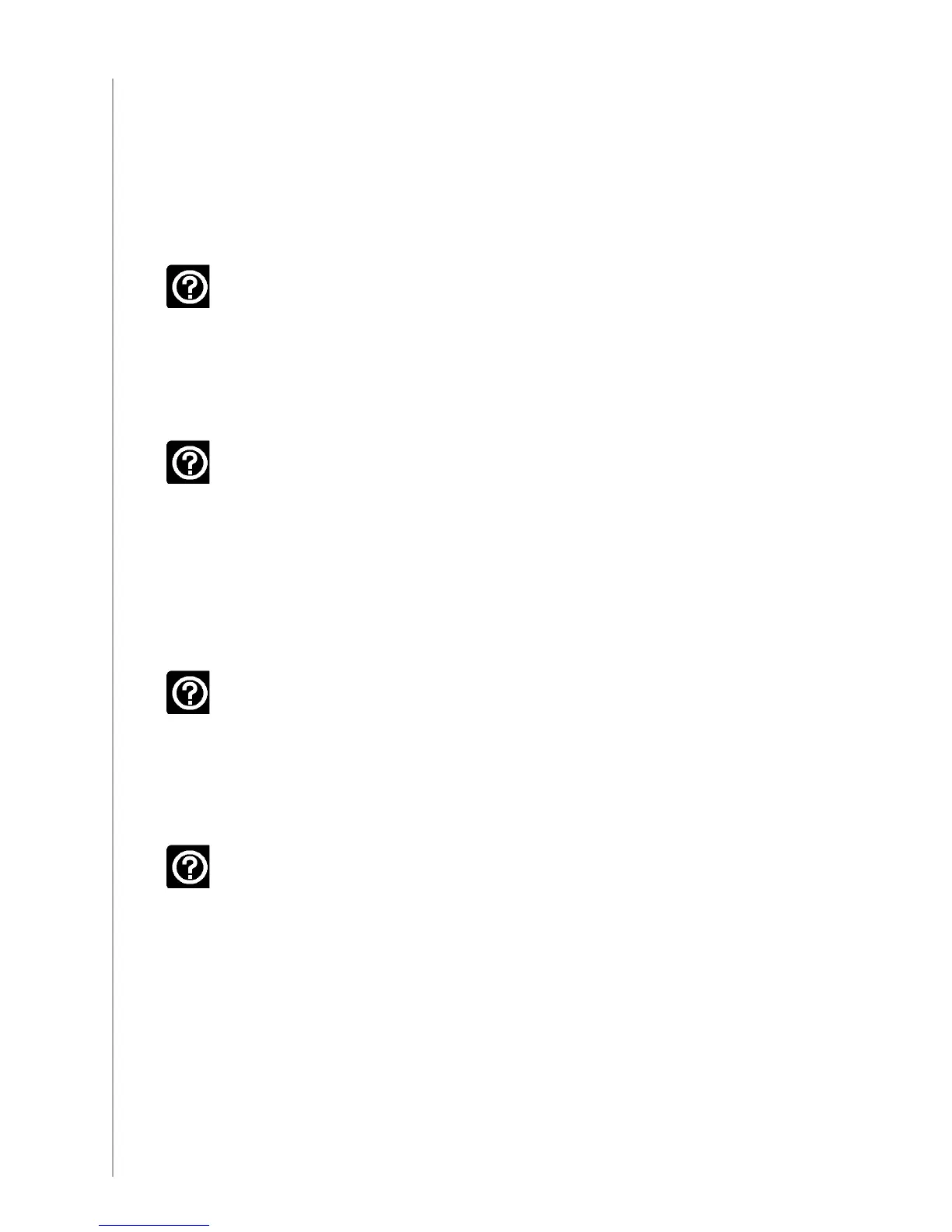24
Troubleshooting problems with your Harmony 610
In this section, you’ll find some commonly reported issues and the suggested solutions. These
solutions may help you fix problems you’re experiencing. If you still cannot fix the problem,
refer to Getting help with your Harmony 610.
The TV doesn’t turn on when starting an Activity, but using the Help button
on the remote fixes the issue.
Try increasing the • Inter-Device Delay for your television. Sometimes
commands are sent too close together for different devices and need to
be spaced out more.
The TV doesn’t go to the right input when starting Activities.
Using the Harmony Remote Software, check your Activity to ensure the •
Activity is set up to use the correct input your TV needs to be set on to
get a picture. Next, check that the inputs are in the correct order for
the Harmony 610 to know how to cycle through each input. If you’re still
experiencing trouble, try raising the Inter-Device and Input Delays for
your TV.
When pressing buttons in an Activity, the remote sends
the command twice.
Try lowering the repeats for the device that is receiving the command. •
You can do this by using the troubleshoot option in the Harmony
Remote Software.
When you try to add a new TV to your account, you get a message informing
you that you haven’t entered the correct model number.
The model number for most devices can be found on the front of the •
device. If it isn’t there, it can be found on a label on the back or bottom
of the device. The model number shouldn’t be confused with the serial
number or the model number of the device’s remote control, as many
different devices by a manufacturer can share the same remote.
