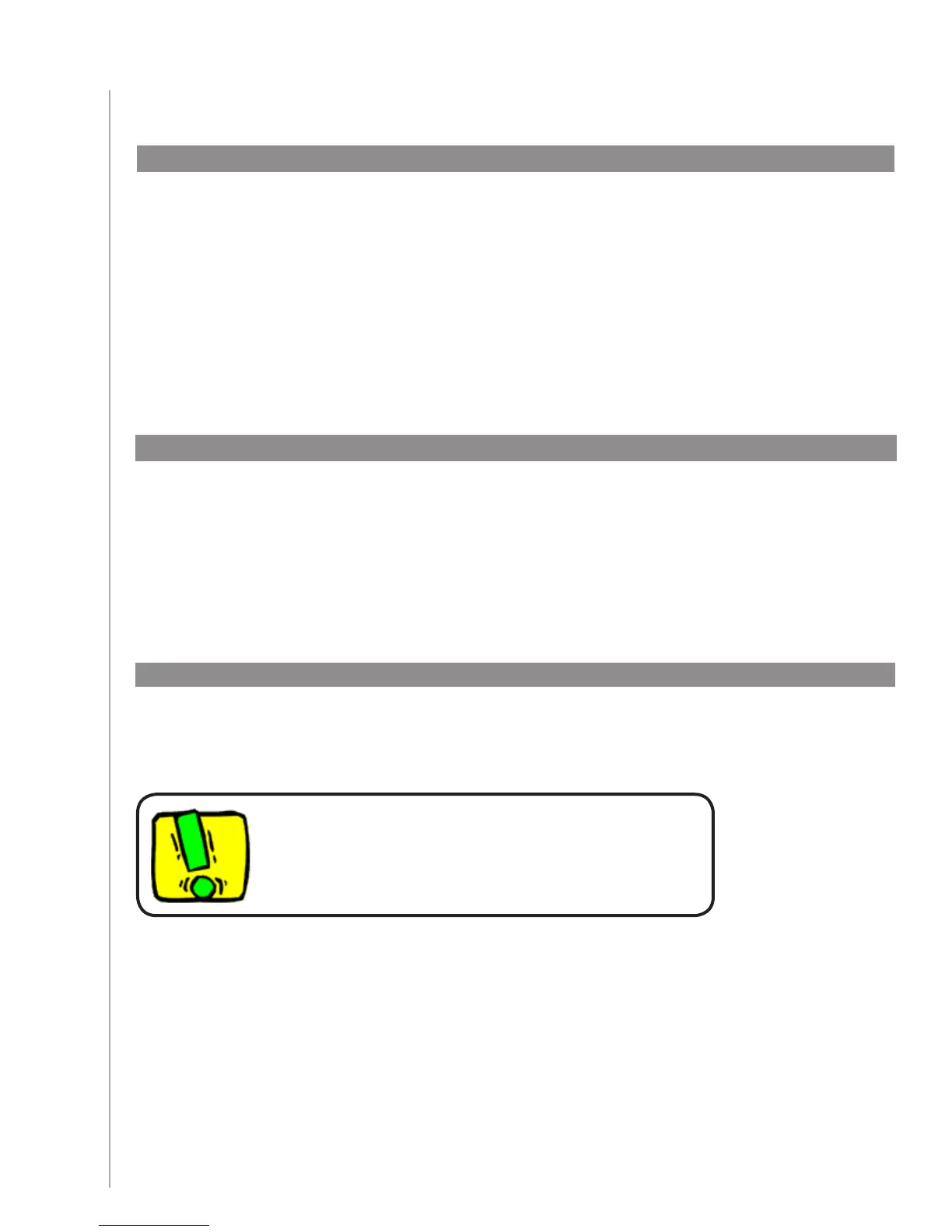7
Using your Harmony 610
Selecting an Activity
The Activities screen displays the Activities you have created for the remote. You can start
an Activity by selecting the activity you want to start and pressing corresponding Activity
button.
Switching between Activities
To select a new Activity, press the Activities button, and select the Activity you want to enjoy.
The Harmony 610 will take care of powering on the needed devices, and powering off the ones
not needed.
Turning off your devices
Press the off button to power off all the devices used in the Activity.
You don’t need to press the system off button when
switching between Activities. The Harmony 610 ensures
the proper devices for the Activity are On or Off.
