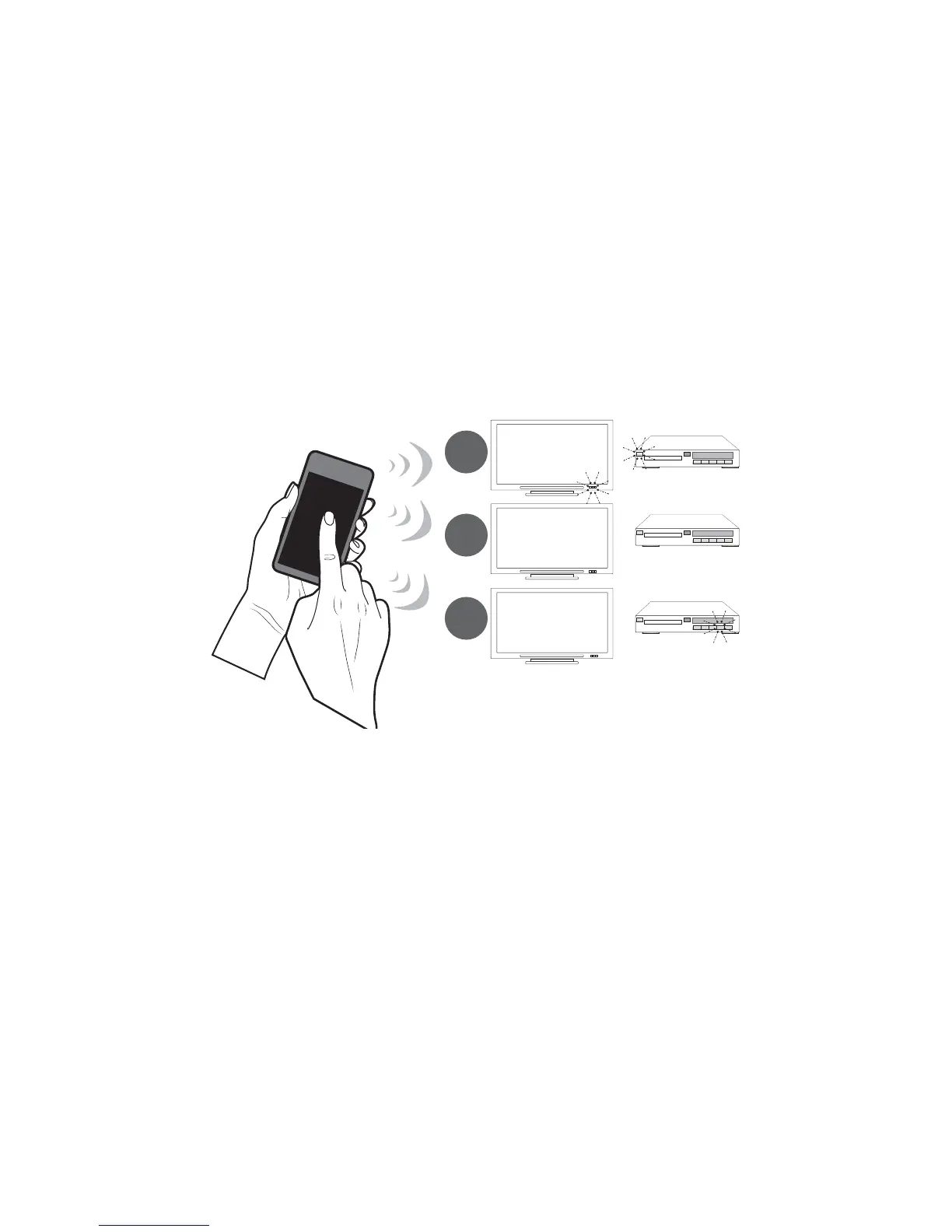2
LOGITECH HARMONY LINK USER MANUAL
listening to music, you typically need to switch your TV and/or AV receiver to the correct
input. For example, if your DVD player is connected to your TV using the HDMI 1 input,
then the TV needs to be set to HDMI 1 to watch a DVD.
Activities
An activity is something you do with your entertainment system, like watching TV,
listening to music, or playing a game.
You can set up activities so that a single touch on your Harmony Link app turns on all the
devices involved in a particular activity, turns off the ones you don’t need, and changes
the necessary inputs. For example, launching the Watch a Movie activity might turn on
your TV, your Blu-ray player, and your AV receiver, and switch the TV and AV receiver to
the correct video and audio inputs.
HDMI 1
PLAY
--:-- --:--
0:00 0:00
0:00 1:10
1
2
3
The activity also determines which devices handle important functions such as changing
channels or controlling the volume.
Setting up your Harmony Link
To set up Harmony Link, you need:
• A wireless (Wi-Fi) network with a strong connection in the room where your
entertainment devices are located.
• An Apple or Android mobile device connected to the same Wi-Fi network.
• The Logitech Harmony Link app installed on your mobile device.
• A computer with Internet access.
Setting up your Harmony Link involves the following steps:
1. Connect your Harmony Link
2. Launch My Harmony
3. Choose a room
4. Connect to your wireless network
