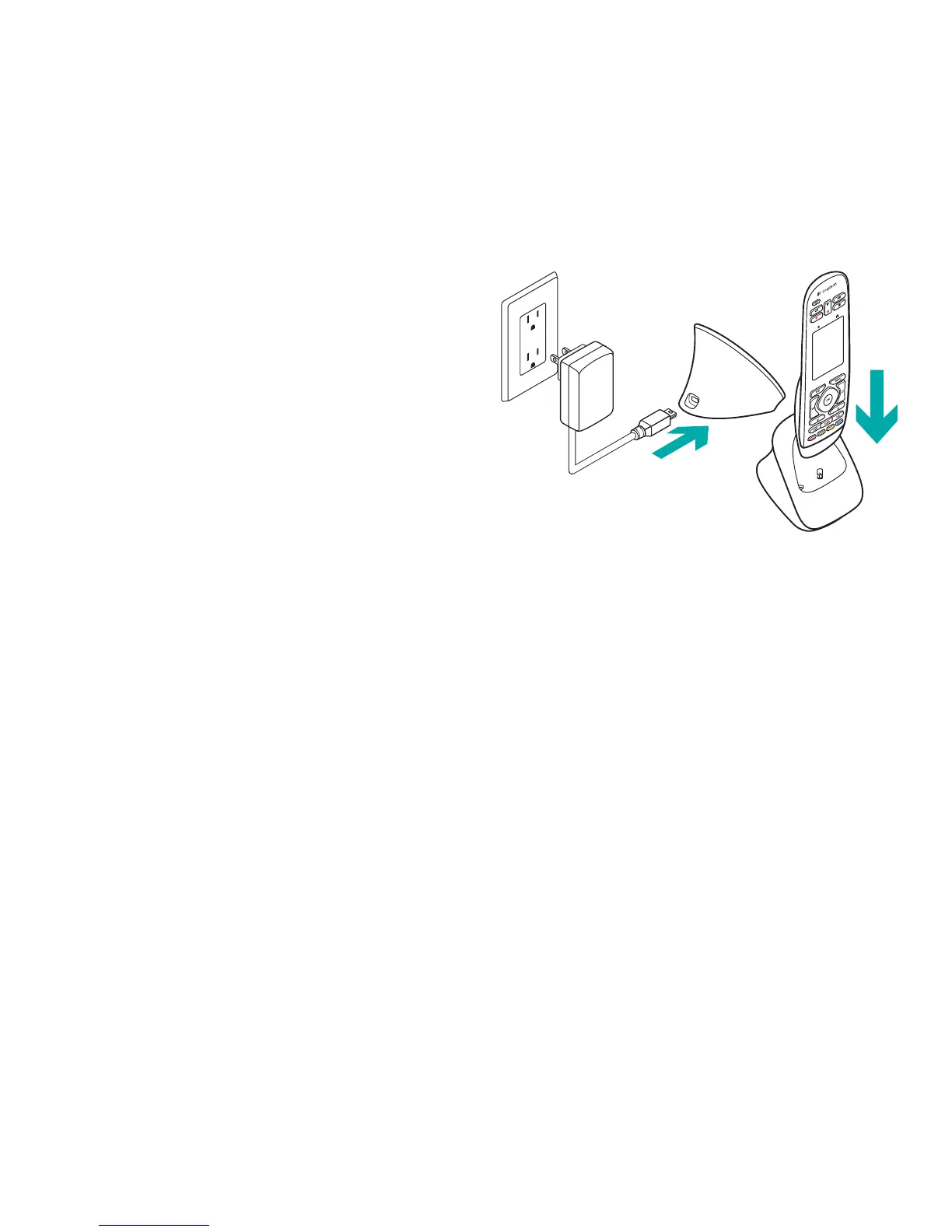Logitech Harmony Touch
English 13
Guidelines for creating an activity
• Choose the devices involved in
the activity.
• If applicable, specify which device
changes channels and controls
volume.
• Specify the inputs used and how
they are selected.
• Answer additional questions unique
to your system.
Charge the battery
If the battery icon on the touch screen
is red, showing low battery power,
charge the battery. A full charge
takes about 2 hours. A charge lasts
about 3 days. Charging time and
battery life may vary based upon use
and conditions.
To charge the battery:
1. Connect the charging cradle
to an AC outlet using the AC
power adapter.
2. Place the Harmony remote in
the charging cradle. A battery icon
will appear on the display.
