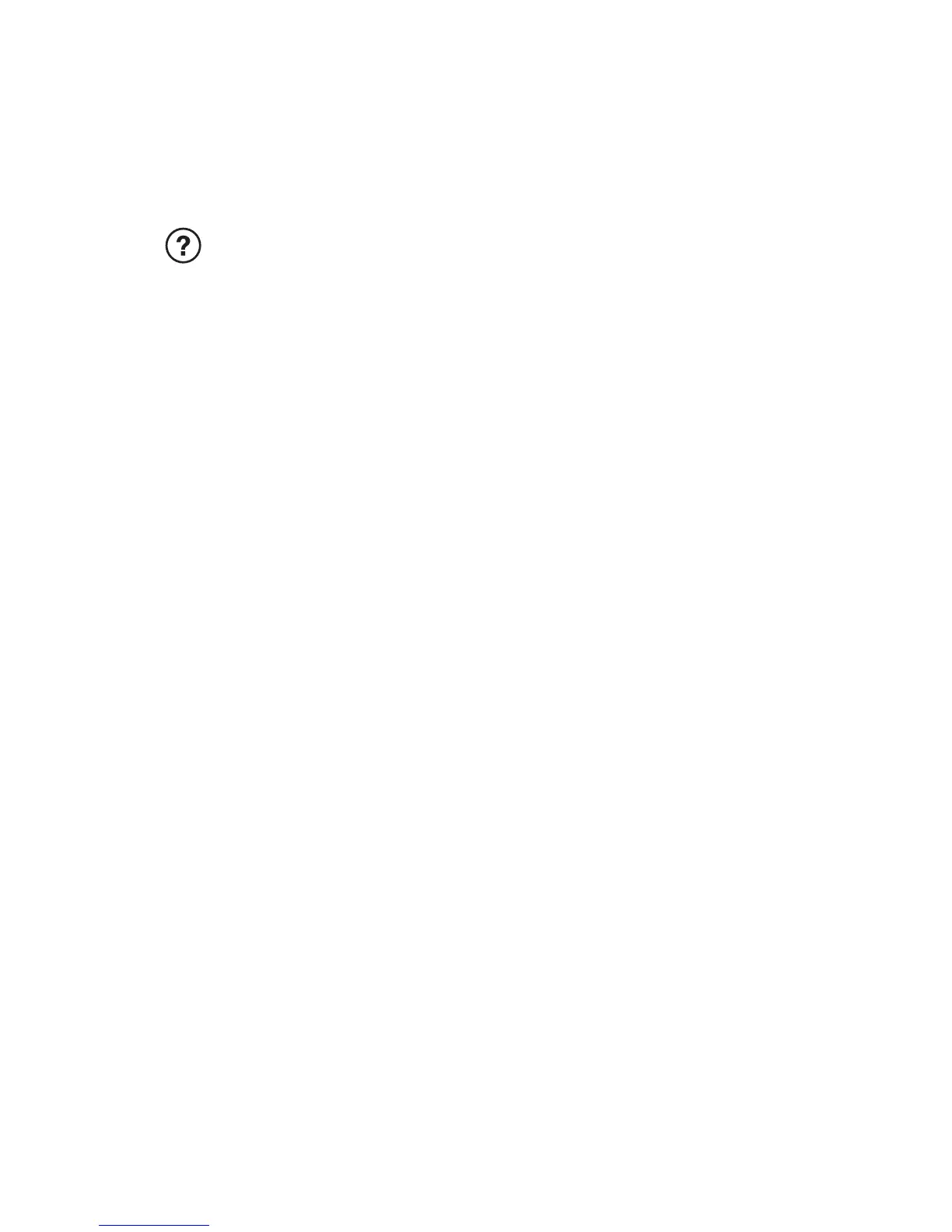Logitech Harmony Touch
18 English
Use Help
Obstacles (like a person walking
in front of the remote) or too much
distance between you and your TV can
interfere with the signals your remote
sends, causing it to go out of synch
with your devices. Or maybe a device
doesn’t power on or o or switch
inputs correctly. Use the remote’s
interactive self-help to resolve issues
like these.
To use help:
1. On the touch screen, press Help
(question mark icon).
2. Answer the questions, follow the
instructions, and wait for the remote
to fix the problem:
Change settings
1. From the Home screen, swipe left
until you see the Settings option.
2. Tap to select settings.
3. Some available settings include:
•Changes to activities or devices
•Set brightness
•Set timeout
•Set time
4. Follow the on-screen instructions.
