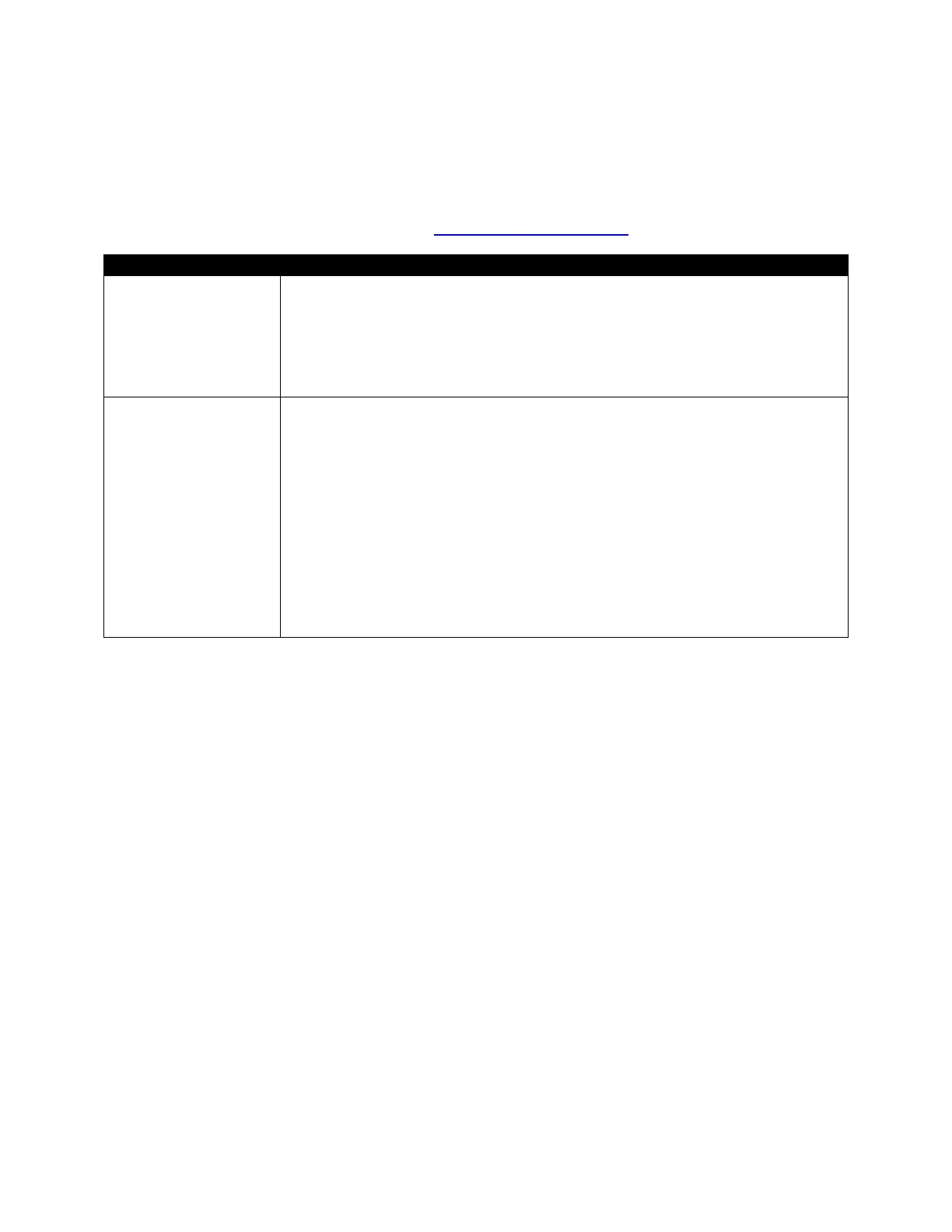19
Troubleshooting
This section is aid you in diagnosing and treating performance problems with your mouse. Check this
section if you are having trouble with your mouse. If the problem persists, or is not covered in this
section, contact Logitech Customer Support at www.logitech.com/support
.
detecting my mouse
• Is the mouse powered? During use, your mouse may accidentally be
switched off, or the batteries may be unexpectedly drained. To power
your mouse, see Powering your mouse on page 2.
• Is there metal between the mouse and the transceiver? Metal can
interfere with the signals between your mouse and your computer. Try
to minimize nearby metal to improve performance.
erratically
• Are you using it on an appropriate surface? Your mouse’s optical
laser can be confused by non-repeating patterns, such as text or non-
abstract images. Try to use your mouse on a visually simple surface,
such as a mousepad, to improve performance.
• Are you using it on a sloped surface? Your mouse’s optical laser can
be confused if used on a sloped surface. Try to use your mouse on as
flat a surface as possible to improve performance.
• Does the mouse need to be reset? Sometimes, your mouse’s
programming may need to be reset. To reset your mouse’s
programming, turn your mouse off and press the left and right buttons
simultaneously for fifteen seconds. This will reset your mouse’s settings
and may improve performance.