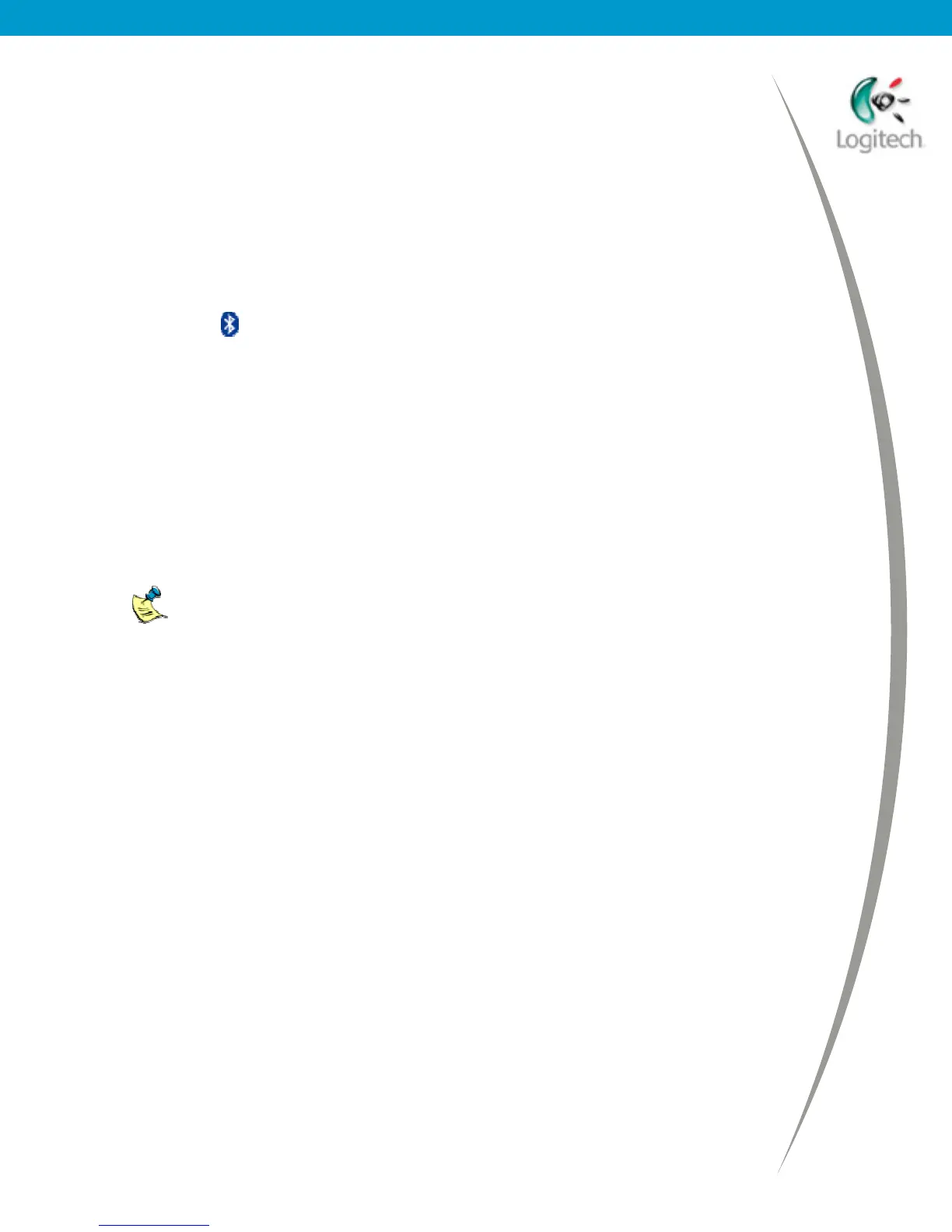Using your Bluetooth headset with the Logitech wireless hub
Reconnecting your headset
If you have disconnected your Logitech headset from your computer but left it
paired, reconnecting is quick and easy.
To reconnect your Logitech headset to your computer:
1. Locate the device icon for the Logitech headset.
The easiest way to do this is:
• Go to My Bluetooth Places by double-clicking the Bluetooth
®
icon, , in the Windows
®
Taskbar.
• Select Entire Bluetooth Neighborhood if you are using Windows
®
2000, or View devices in range if you are using Windows
®
XP.
2. Connect your headset.
Right-click the device icon for the Logitech headset and select Connect
Headset.
3. Switch sound to the headset.
Switch your computer’s sound to the headset by pressing the button on the
side of the headset.
For other headsets, refer to your headset’s user guide for full details.
The device icon changes to show that the headset is now connected.
© 2003 Logitech, Inc.
21