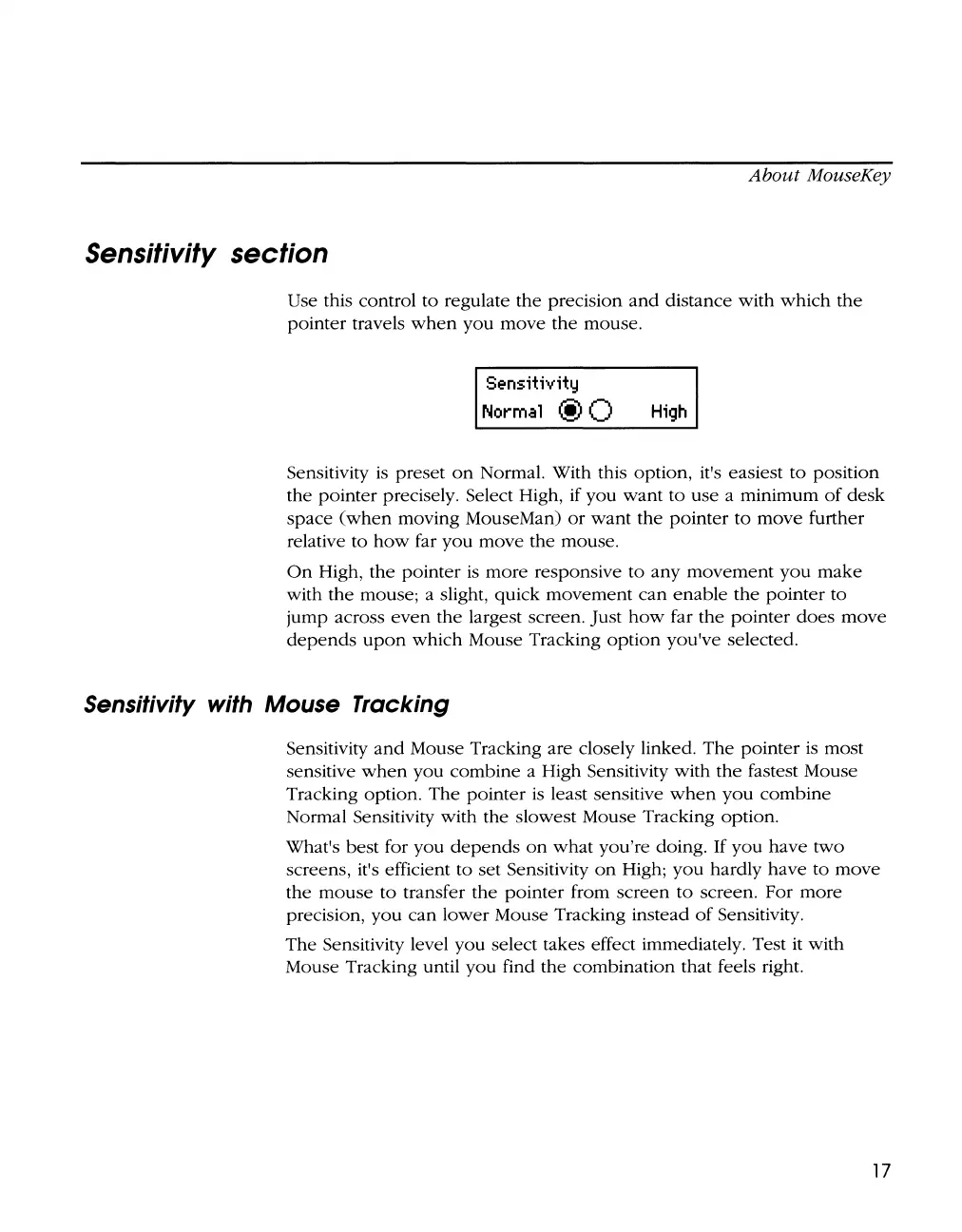About
MouseKey
Sensitivity section
Use this control
to
regulate
the
precision
and
distance
with
which
the
pointer
travels
when
you
move
the
mouse.
Sens;t;v;ty
Normal
@ Q
H;gh
Sensitivity
is
preset
on
Normal. With this option, it's easiest
to
position
the
pointer
precisely. Select High, if
you
want
to
use
a minimum
of
desk
space
(when
moving MouseMan)
or
want
the
pointer
to
move
further
relative
to
how
far
you
move
the mouse.
On
High,
the
pointer
is
more
responsive
to
any
movement
you
make
with
the
mouse; a slight, quick
movement
can
enable
the
pointer
to
jump across
even
the
largest screen. Just
how
far
the
pointer
does
move
depends
upon
which
Mouse Tracking
option
you've selected.
Sensitivity with Mouse Tracking
Sensitivity
and
Mouse Tracking are closely linked.
The
pointer
is
most
sensitive
when
you
combine
a High Sensitivity with
the
fastest Mouse
Tracking option.
The
pointer
is
least sensitive
when
you
combine
Normal Sensitivity
with
the
slowest Mouse Tracking option.
What's best for
you
depends
on
what
you're doing.
If
you
have two
screens, it's efficient
to
set Sensitivity
on
High;
you
hardly
have
to
move
the
mouse
to
transfer
the
pointer
from
screen
to
screen. For
more
precision,
you
can
lower
Mouse Tracking instead
of
Sensitivity.
The
Sensitivity level you select takes effect immediately. Test it with
Mouse Tracking until
you
find
the
combination that feels right.
17