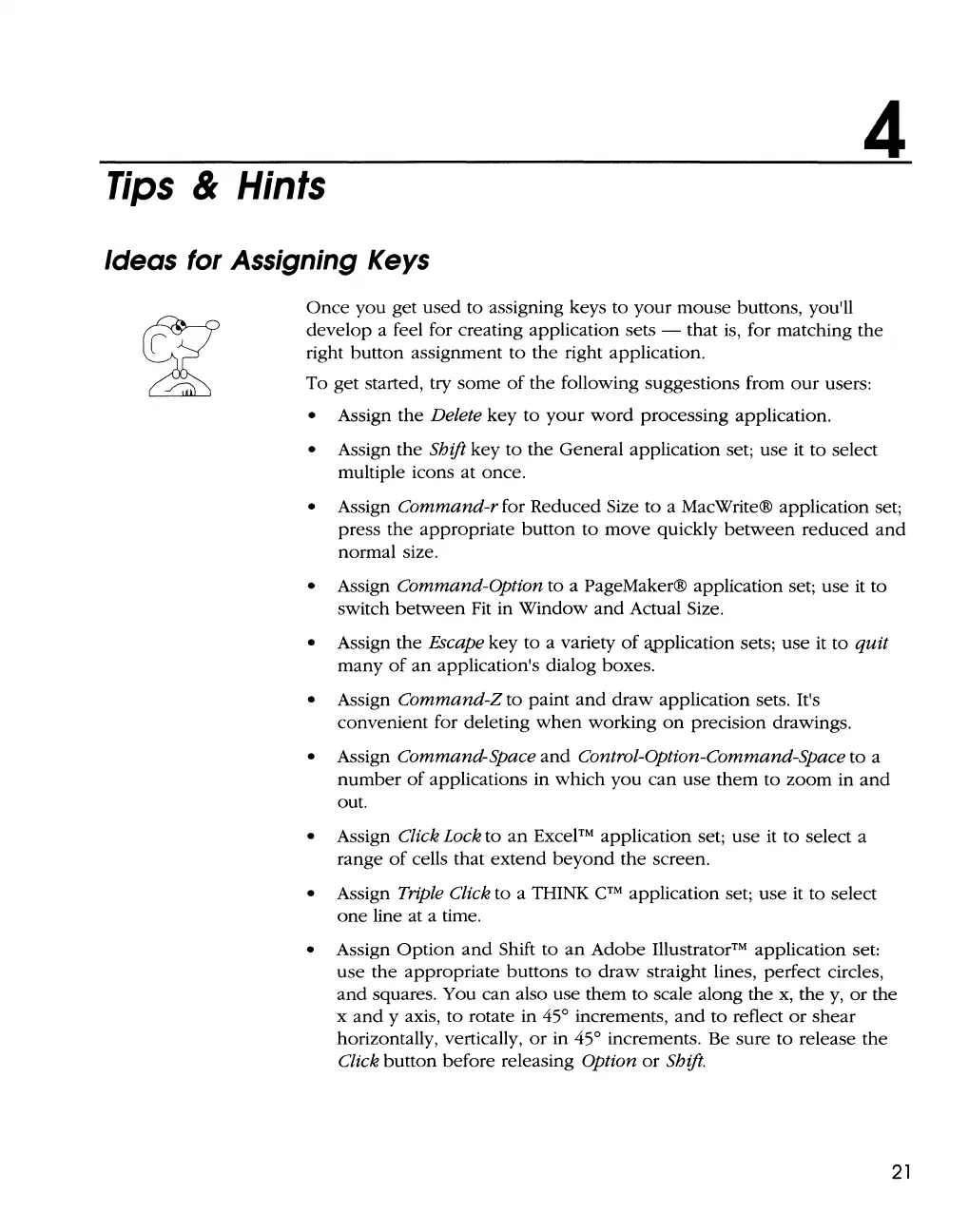4
Tips
&
Hints
Ideas
for
Assigning
Keys
Once
you
get
used
to assigning keys to
your
mouse
buttons, you'll
develop a feel for creating application sets - that is, for matching the
right
button
assignment
to
the right application.
To get started, try
some
of
the following suggestions from
our
users:
• Assign
the
Delete
key
to
your
word
processing application.
• Assign
the
Shift
key
tp the General application set; use it to select
multiple icons at once.
• Assign Command-r for Reduced Size to a MacWrite® application set;
press
the
appropriate
button
to
move
quickly
between
reduced
and
normal size.
• Assign Command-option to a PageMaker® application set; use it to
switch
between
Fit in Window
and
Actual Size.
• Assign the Escape
key
to a variety
of
~plication
sets; use it
to
quit
many
of
an
application's dialog boxes.
• Assign Command-Z to paint
and
draw
application sets. It's
convenient for deleting
when
working
on
precision drawings.
• Assign Command-Space
and
Control-Option-Command-Space to a
number
of
applications in
which
you
can
use
them
to
zoom
in
and
out.
• Assign Click Lock
to
an
Excel™ application set; use it to select a
range
of
cells that
extend
beyond
the
screen.
• Assign Triple Click to a TiiINK
C™
application set;
use
it to select
one
line at a time.
• Assign
Option
and
Shift to
an
Adobe
Illustrator™ application set:
use
the appropriate buttons
to
draw
straight lines, perfect circles,
and
squares. You can also use them to scale along the x,
they,
or
the
x
and
y axis, to rotate in 45° increments,
and
to reflect
or
shear
horizontally, vertically,
or
in 45° increments. Be sure
to
release
the
Click
button
before releasing Option
or
Shift.
21