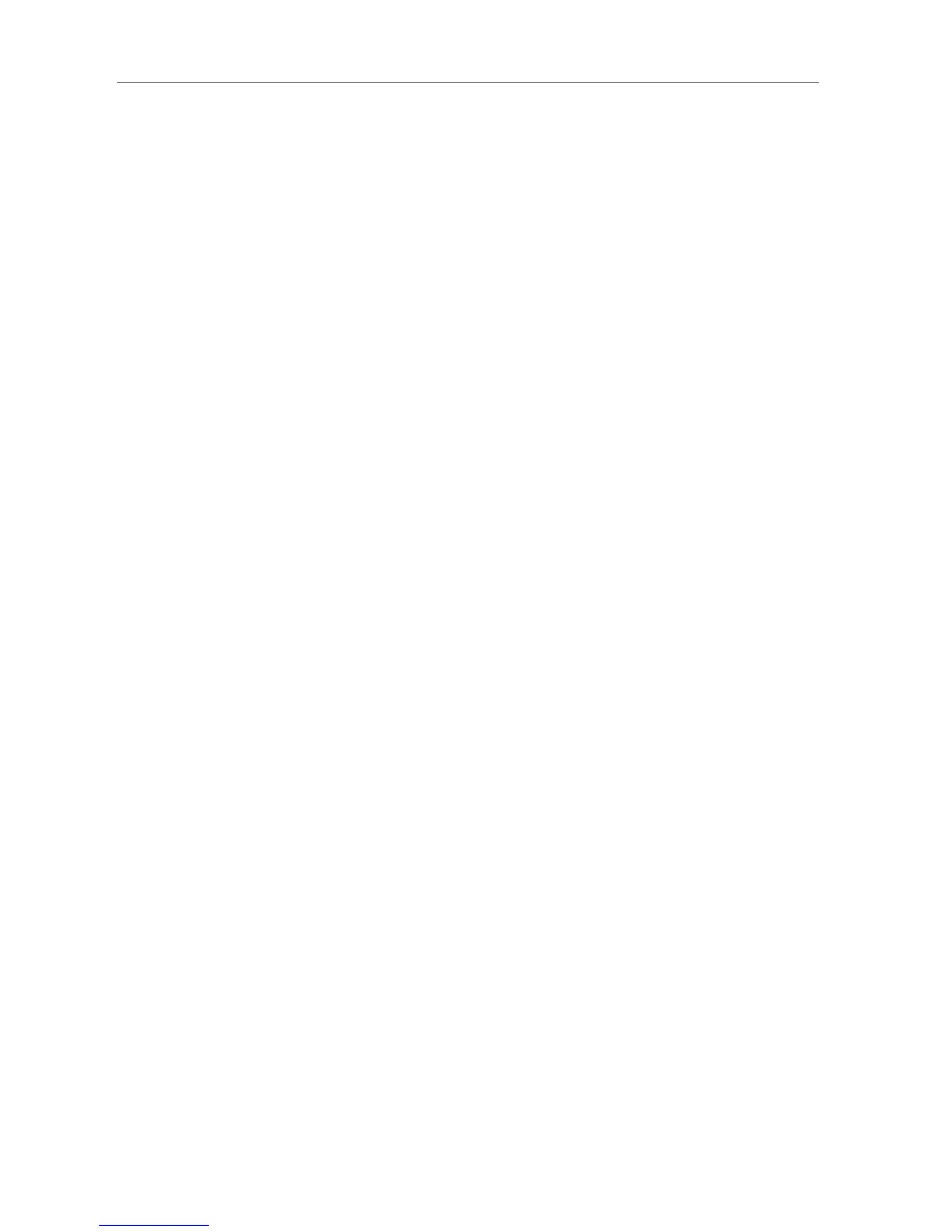29
Transporter™ Owner’s Guide
The following tips and answers to frequently asked questions will help resolve problems
you may encounter. You can nd answers to additional questions on our web site at
.
Press and hold the arrow for ve seconds to bring Transporter back to the setup
menu.
Plug the power connector into Transporter while holding down the button on
the remote until you see followed by the
prompt.
Check all your network connections, and make sure that the DHCP server is running. Try
a different ethernet cable, even if the hub indicates a good link. Make sure you are using
the latest rmware for your router or access point.
You can connect Transporter directly to your computer (without a local network or
hub) using an ethernet crossover cable. You can purchase a crossover cable at most
retail computer stores. Congure your network adaptor and Transporter with static IP
addresses so that they can nd each other. Visit and search
for crossover for additional information.
If your network is using WEP encryption, you’ll need the hexadecimal WEP key for your
wireless network. Hexadecimal keys are either 10 or 26 digits of 0-9 or the letters A to
F. Some wireless access points or routers use text passwords for WEP. The conguration
software for your wireless device can show the key in hexadecimal. Airport users can
use Airport Admin Utilities. Use the Base Station menu to nd the Equivalent Network
Password and use the value displayed.
Try using the following URL: . (Be sure to type the “” part,
as some versions of Internet Explorer require it when accessing a URL by IP address.)
Your Transporter is probably connected to SqueezeNetwork, rather than your local SlimServer.
To tell if this is the case, go to the main menu (tap the LEFT arrow a couple of times), and see
if the rst line of the display says “SqueezeNetwork (X of Y)”. If it does, press down until you
see Sign Off and press the arrow.
