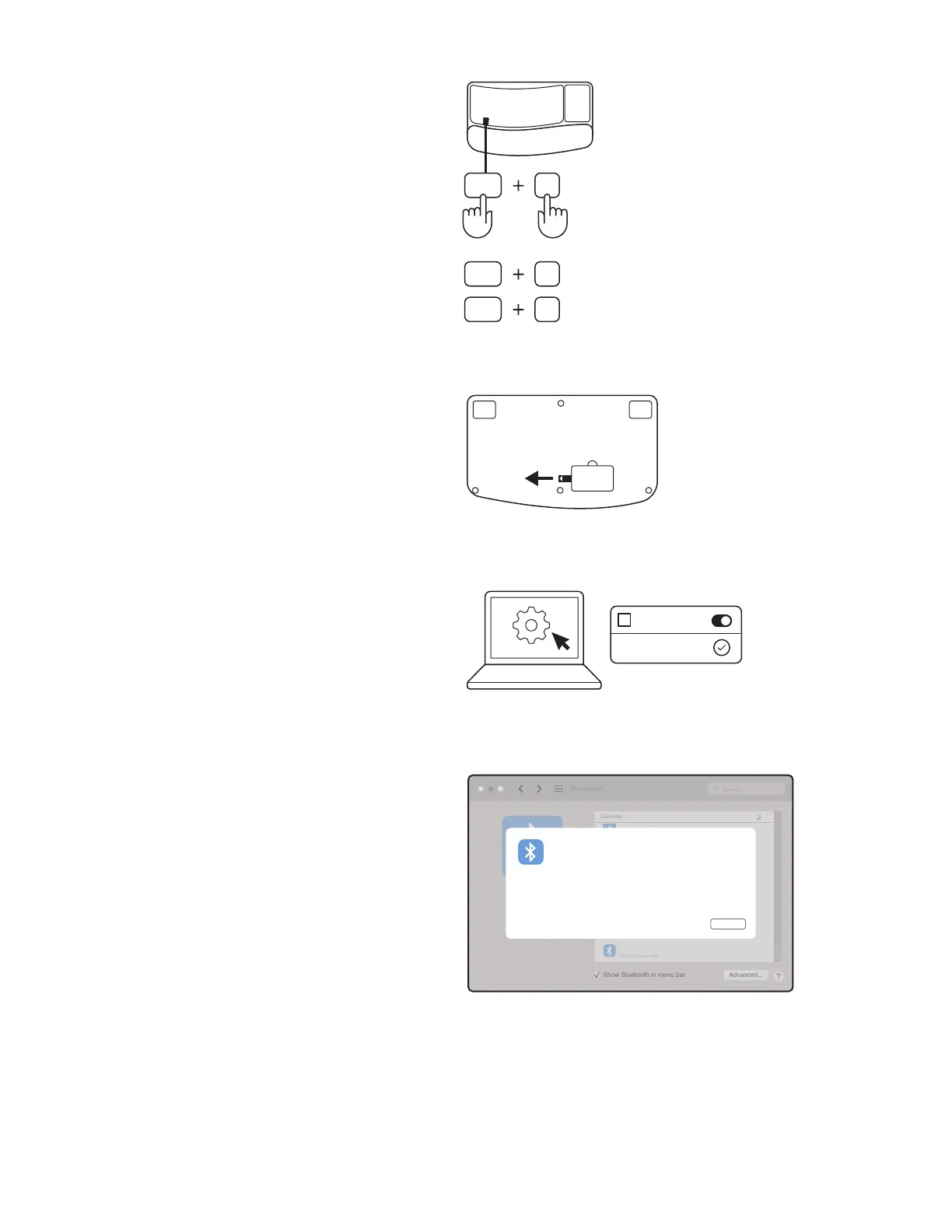P
fn
fn
C
O
fn
4
To pair through Bluetooth
®
:
STEP 1:
Remove the pull-tab from the keyboard and
it will automatically turn on.
The white LED on the keyboard connect key
starts blinking.
STEP 2:
Open the Bluetooth
®
settings on yourdevice.
Add a new peripheral by selecting yourkeyboard
(Wave Keys) from your list of devices.
Yourkeyboard will be paired once the LED
stopsblinking.
STEP 3:
Your computer will require you to input a random
set of numbers, please type them all and press
the "Enter" key on your keyboard.
Your keyboard is now ready to use.
STEP 4:
Set the right keyboard layout for your computer
operating system:
Long press for 3 seconds the following shortcuts
toset it up for Windows, macOS or ChromeOS.
• Windows: Fn + P
• macOS: Fn + O
• ChromeOS: Fn + C
IMPORTANT: Windows is the default OS layout.
Ifyou are using a Windows computer you can skip
this step. Your keyboard is now ready to use.
Mac
3 sec.
Chrome
Windows
Bluetooth
Search
Devices
Not Connected
Show Bluetooth in menu bar Advanced...
Pairing Request from: “Wave Keys B”
Cancel
483260
Please type the following passcode on the keyboard, then press the
Return key:
ON
Wave Keys
+
Bluetooth
5English