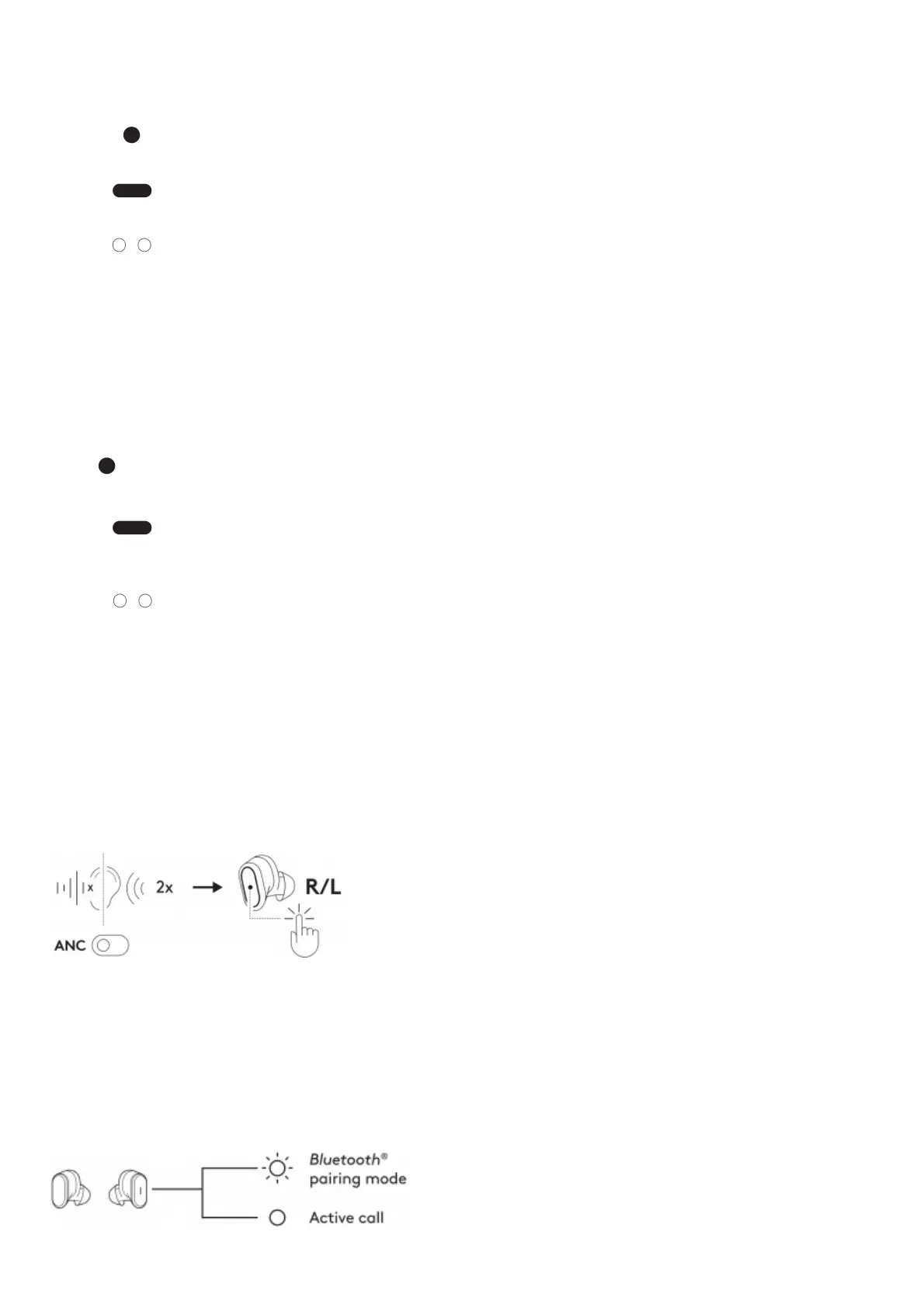For UC: Call situations Non-call situations
Action Left earbud Right earbud Left earbud Right earbud
Short press
Answer / End call Play / Pause –
2 seconds press
Reject call Next song –
Double taps
Mute on / of ANC / Transparency Toggle
Customizable in Logi Tune Volume up/down
For Microsoft
Teams:
Call situations Non-call situations
Action Left earbud Right earbud Left earbud Right earbud
Short press
Answer / End call Play / Pause invoke Teams
2 seconds press
Reject call Next song Invoke Team
Double taps
Mute on / of ANC / Transparency Toggle
Customizable in Logi Tune Volume up/down
Note:
– Teams activities are only functional when Teams is running on an unlocked computer
– Media control functionality depends on type of application
– Call activities are always the first priority When two Bluetooth® devices are connected, the last active device will override the other
Tip: Button customizations and Music EQ controls available in Logi Tune
ACTIVE NOISE CANCELLATION (ANC)
ANC blocks out the noise around you to help you concentrate on the task at hand
1. Double tap the left or right earbud under non-call situations to switch between ANC and Transparency mode
2. There will be a voice prompt when turning ANC or Transparency mode on
3. You can also switch between ANC and Transparency mode via Logi Tune
EARBUD LIGHT INDICATOR
Controlling busy light via Logi Tune
Busy light is disabled by default To activate it:
1. Open Logi Tune
2. Select “Settings” tab
3. Click on “Busy light” and select “Active on call”