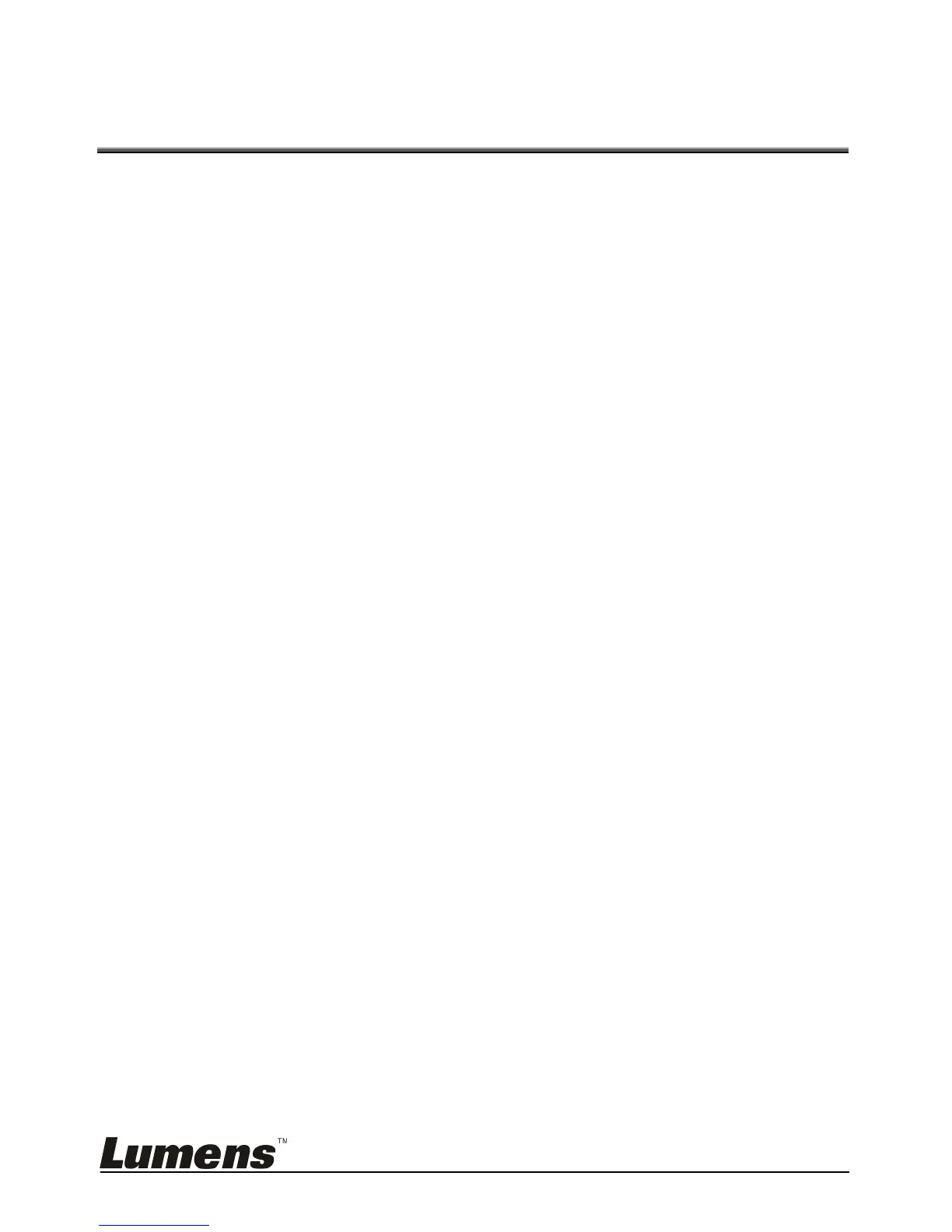English - 16
Chapter 6 Descriptions of major
functions
6.1 I would like to automatically adjust the image to have
best brightness and focusing performance (Auto
Tune)
1. Press [Auto tune] on the Remote Control to adjust automatically.
6.2 I would like to make text clearer and photos more
colorful
The default of [Photo/Text] is Photo (Photo mode), and press the
[Photo/Text] button on the Remote Control to change the setting.
[Photo] (default): For viewing photos or text with photos, making photos
more colorful.
[Text]: For viewing text files, making the text clearer.
[Gray]: For viewing black & white photos which will make the grayscale
differentiation distinct.
6.3 I would like to zoom in/out images
1. Press [ZOOM +] on the Remote Control to zoom in images.
2. Press [ZOOM -] on the Remote Control to zoom out images.
6.4 I would like to adjust the focal length
6.4.1 Auto focus
1. Press [AF] on the Remote Control to adjust automatically.
6.4.2 Manual focus
1. Press [MENU] on the Remote Control to enter the setting menu.
2. Press [] or [] to the [Display] menu.
3. Press [] to [Focus].
4. Press [] or [] to adjust focal length.
5. Press [MENU] to exit.
6.5 I would like to adjust the brightness
1. Press [BRT +] on the Remote Control to brighten the display.
