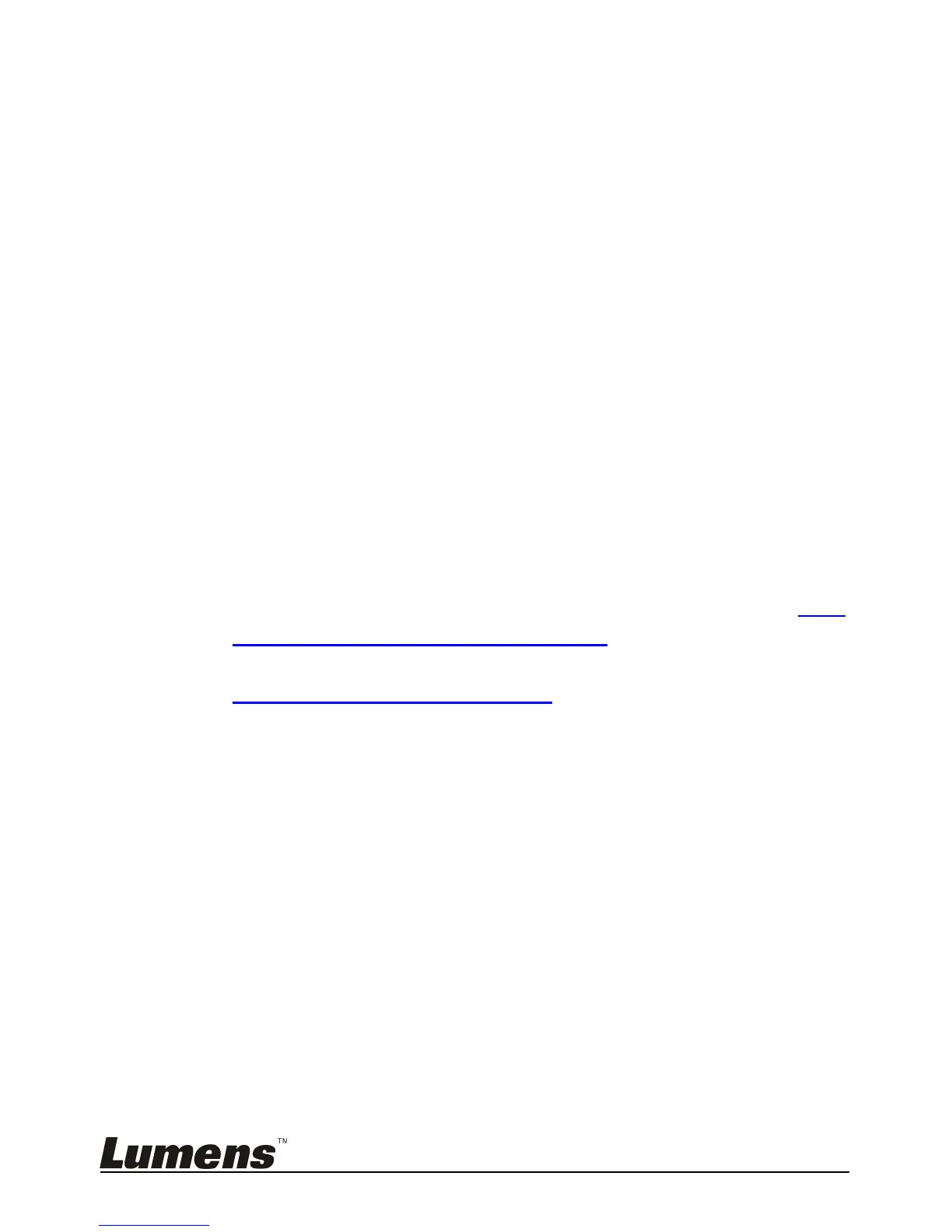English - 17
2. Press [BRT -] on the Remote Control to dim the display.
6.6 I would like to enable or disable the laser mark
1. Press the [LASER] on the Remote Control to enable/disable the laser
mark.
6.7 I would like to freeze images
1. Press [FREEZE] on the Remote Control to freeze the current image on
the screen.
6.8 I would like to capture images
6.8.1 Capturing and saving images
1. Press [CAPTURE] on the Remote Control to capture and save
images.
You cannot capture images when the capture mode is set to
[Disable]. If it is set to [Continuous], you can capture images
continuously. Press [CAPTURE] to start capturing
continuously, or press [CAPTURE] again to exit.
To change the quality of captured images, please refer to 6.8.2
Setting the quality of captured images.
To change the settings of captured images, please refer to
6.8.3 Setting continuous capture.
6.8.2 Setting the quality of captured images
1. Press [MENU] on the Remote Control to enter the setting menu.
2. Press [] or [] to the [Storage] menu.
3. Press [] to find [Image Quality].
4. Press [] or [] to select among [High/Normal/Low].
5. Press [MENU] to exit.
6.8.3 Setting continuous capture
1. Press [MENU] on the Remote Control to enter the setting menu.
2. Press [] or [] to the [Setting] menu.
3. Press [] to find [Capture].
4. Press [] or [] to select [Continuous].
5. Press [] to the [Capture Mode].
