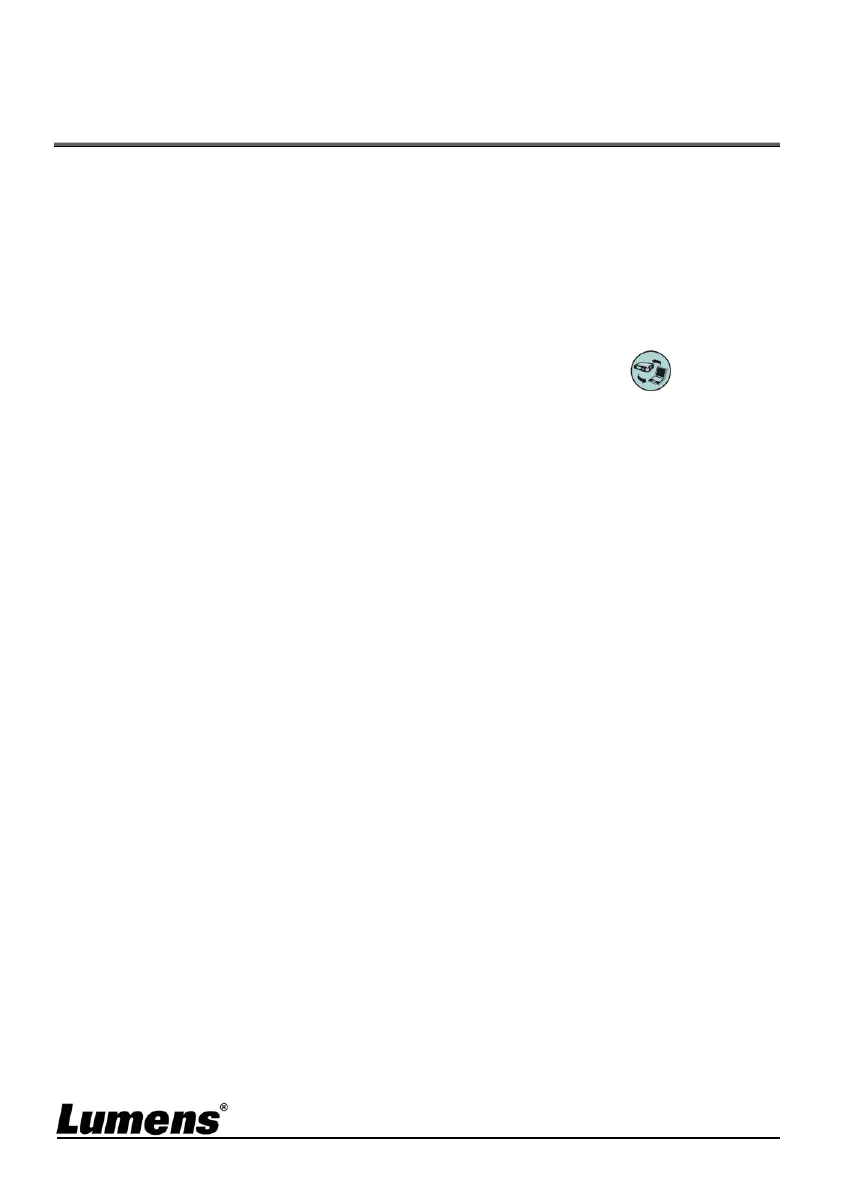English- 17
Chapter 7 Descriptions of Major
Functions
7.1 I would like to automatically adjust the image to have
the best brightness and focusing performance
Use the Remote Control or Control Panel:
1. Press [AUTO TUNE] for the best brightness and focusing performance.
7.2 I would like to switch image sources
Live image is the default image source. Press [SOURCE] on the
remote control or control panel to have DC172 switch among the
following images sources:
1. Live image (default).
2. HDMI IN.
[Remark] This image switch applies to HDMI OUT simultaneously.
7.3 I would like to freeze images
1. Press [FREEZE] on the remote control or control panel to freeze the
current image on the screen. Press again to defreeze.
7.4 I would like to rotate the image
Remote control:
1. Press [ROTATE] key to rotate the screen. (The sequence is:
0°/180°/Vertical flip/Horizontal flip/90°/270°).
Control panel:
1. Click [MENU] to access the setting menu and then select the [ROTATE]
function. Adjust the rotation by pressing [] or [].
[Note] When the HDMI output is in 90°/270° mode, the USB screen
displays as 0°, and PAN, PIP, recording function are not
available.
