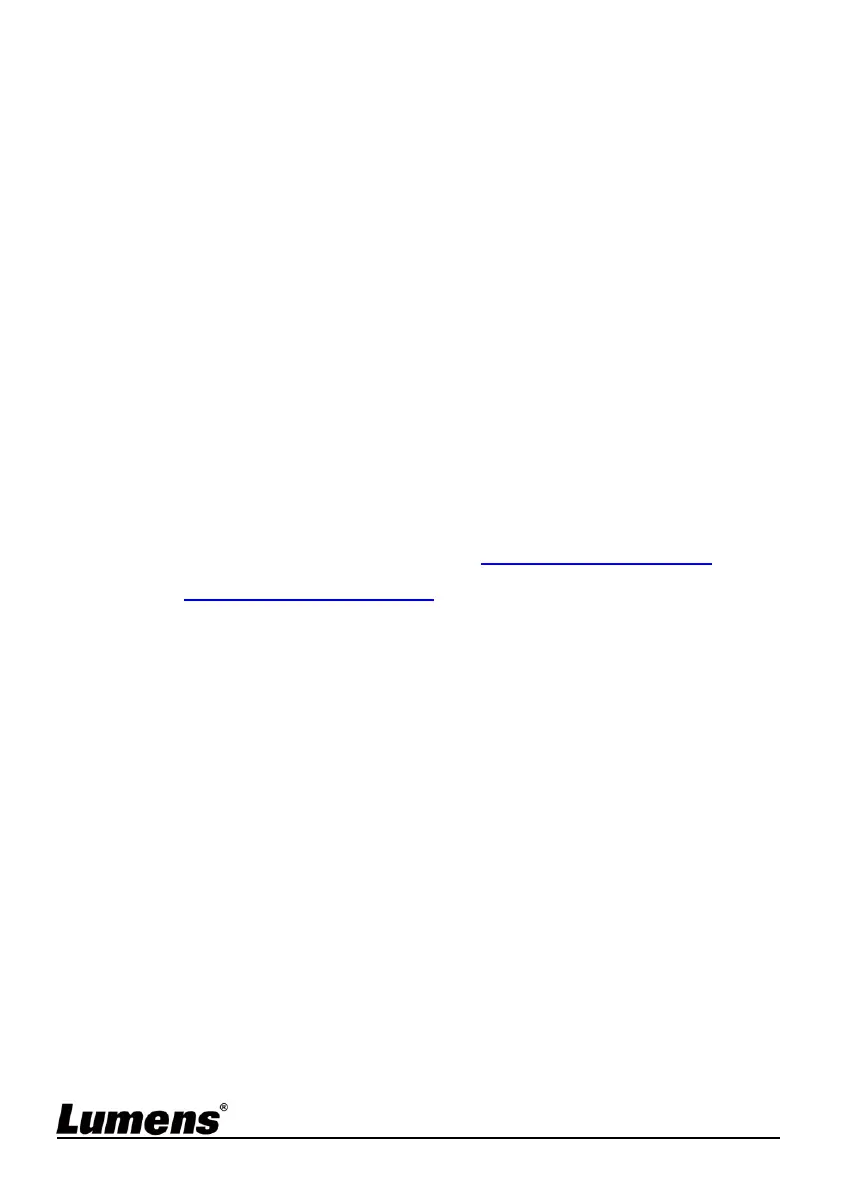English- 18
7.5 I would like to record images
[Note] Connect USB disk to DC172 4K to start recording images.
7.5.1 Recording motion images
[Remark] You may not be able to capture or record images when
[Capture Image] mode is set to [Disable].
Remote control:
1. Press [RECORD] on the remote control to start recording images.
Press [RECORD] again to stop.
2. Record sounds with the built-in microphone of the control panel
Control panel:
1. Press and hold [Capture] button for about 2 seconds to start
recording. Press [Capture] again to stop.
7.5.2 Playing images
To play images, please refer to 7.13 I would like to view
captured/recorded images.
7.6 I would like to use the MASK and Spotlight function
Remote control:
1. Press [MASK] to activate the mask/spotlight mode menu in order to adjust
function settings for Live, Transparency, Step, V Size, H Size
Control panel:
1. Press [MENU] to access the setting menu and then select the [Mask]
function in order to adjust function settings for Live, Transparency, Step,
V Size, H Size
