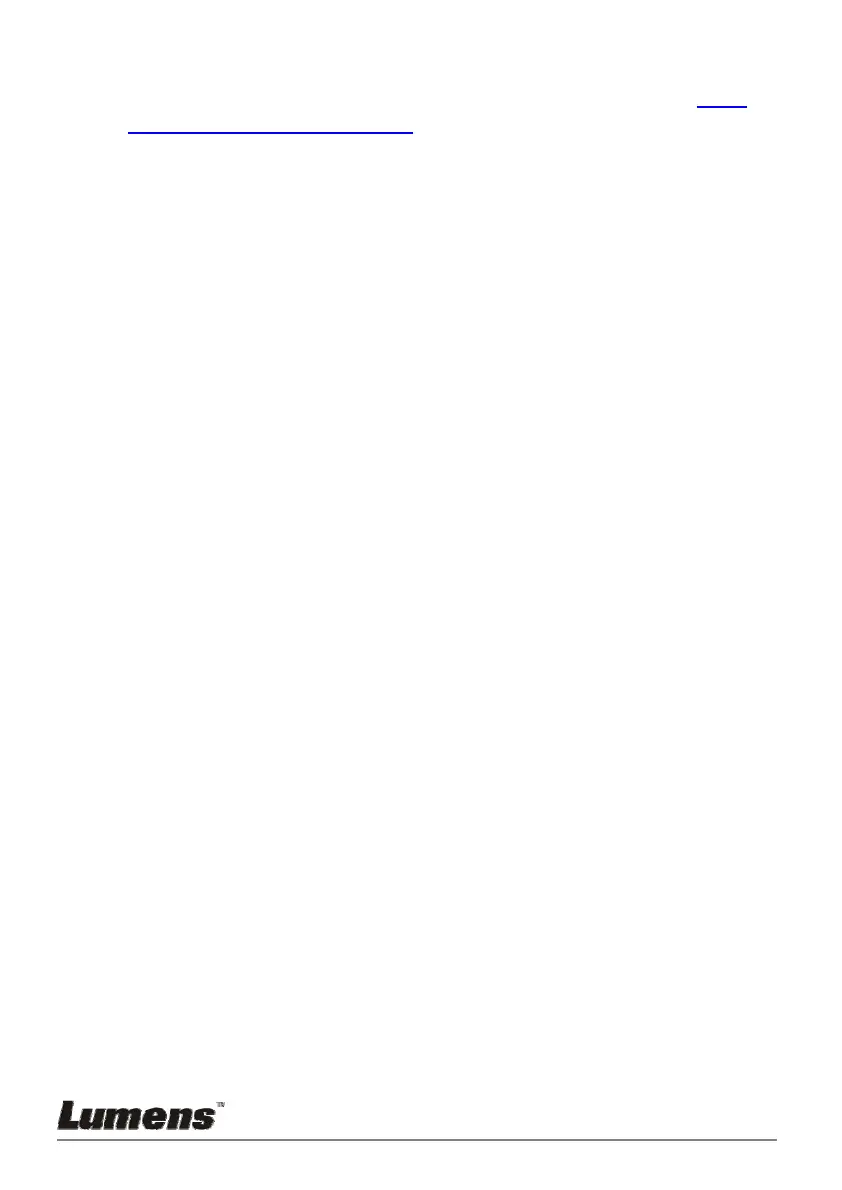English - 26
1. Press [MENU] to activate the setting menu.
2. Press [], [], [] or [] to select [Photo/Text]. (Please refer to 7.4.1
Photo/Text mode descriptions to make the best choice.)
3. Press [ENTER] to activate.
4. Press [] or [] to select the [Photo/Text/Gray].
7.5 I would like to zoom in/out images
1. Press [ZOOM+] on the remote control or control panel to zoom in
images.
2. Press [ZOOM-] on the remote control or control panel to zoom out
images.
<Remark> When the magnification is too high to enable focus, it will
return to normal range automatically.
7.6 I would like to use the auto focus
1. Press the [FOCUS] AF button on the right side of the lens.
7.7 I would like to adjust the brightness
Remote control:
1. Press [BRT +] to make it brighter.
2. Press [BRT -] to make it darker.
Control panel:
1. Press [MENU] to activate the setting menu.
2. Press [], [], [] or [] to select [Brightness].
3. Press [ENTER] to activate.
4. Press [] or [] to adjust the brightness.
7.8 I would like to turn on/off the lamp
The default of the lamp is OFF. When using the remote control or
control panel:
1. Press [LAMP] to switch On/Off. (The sequence of switching is: Off/Arm
Lamp/Both Lamps/Head Lamp)
7.9 I would like to freeze images
1. Press [FREEZE] on the remote control or control panel to freeze the
current image on the screen. Press again to defreeze.
