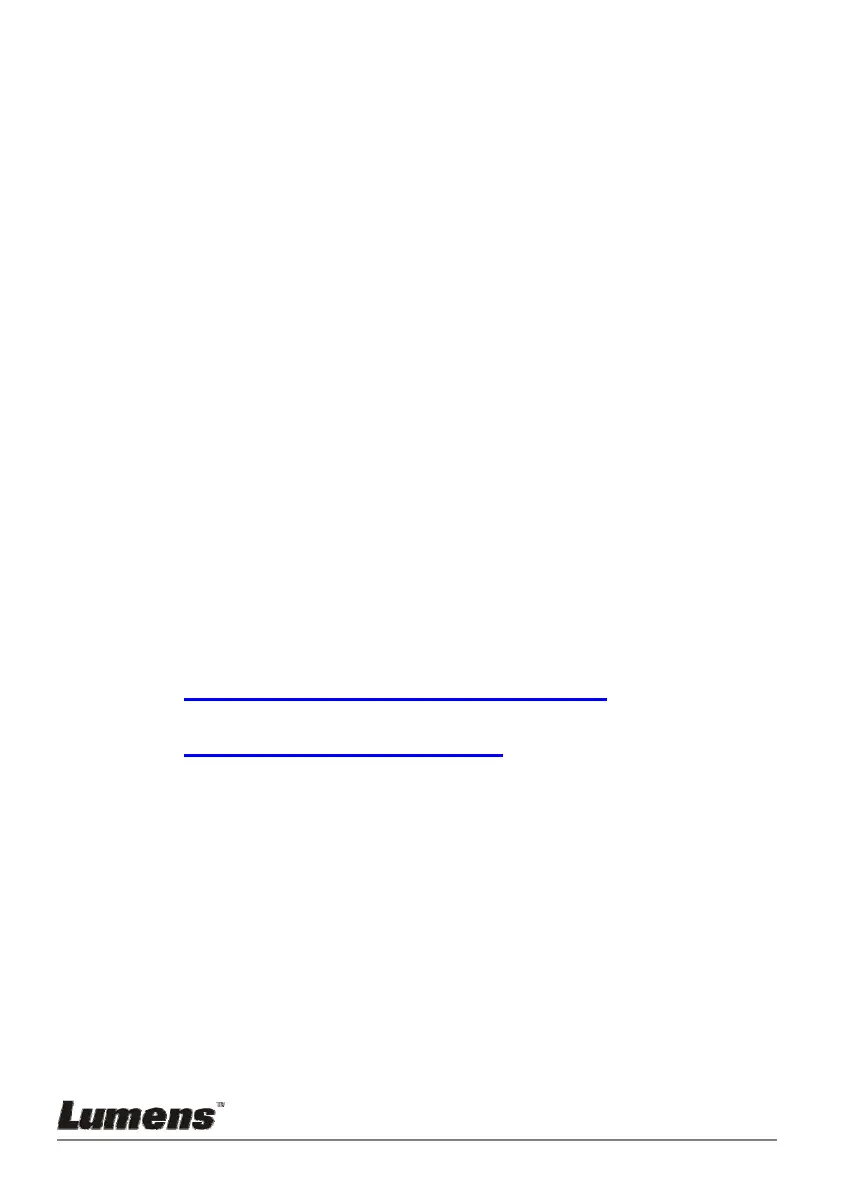English - 27
7.10 I would like to rotate the image
Remote control:
1. Press [ROTATE] key to rotate the screen. (The sequence of switching is:
0°/180°/Flip/Mirror)
Control panel:
1. Press [MENU] to activate the setting menu.
2. Press [], [], [], or [] to select [Rotate].
3. Press [ENTER] to activate.
4. Press [] or [] to switch the rotation method. (The sequence of
switching is: 0°/180°/Flip/Mirror)
5. Press [MENU] to exit.
7.11 I would like to capture images
7.11.1 Capture and save images
1. Press [CAPTURE] on the remote control or control panel to
capture and save images.
You cannot capture images when the capture mode is set to
[Disable]. If it is set to [Continuous], you can capture images
continuously. Press [Capture] to start capturing continuously,
or press [Capture] again to exit.
To change the quality of captured images, please refer to
7.11.2 Setting the quality of captured images.
To change the setting of captured images, please refer to
7.11.3 Setting continuous capture.
7.11.2 Setting the quality of captured images
1. Press [MENU] on the remote control or control panel to activate
the setting menu.
2. Press [], [], [], or [] to select [Setting].
3. Press [ENTER] to activate.
4. Press [] or [] to the [Capture] menu.
5. Press [] to find [Image Quality].
6. Press [] or [] to select among [High/Medium/Low].
7. Press [MENU] to exit.
