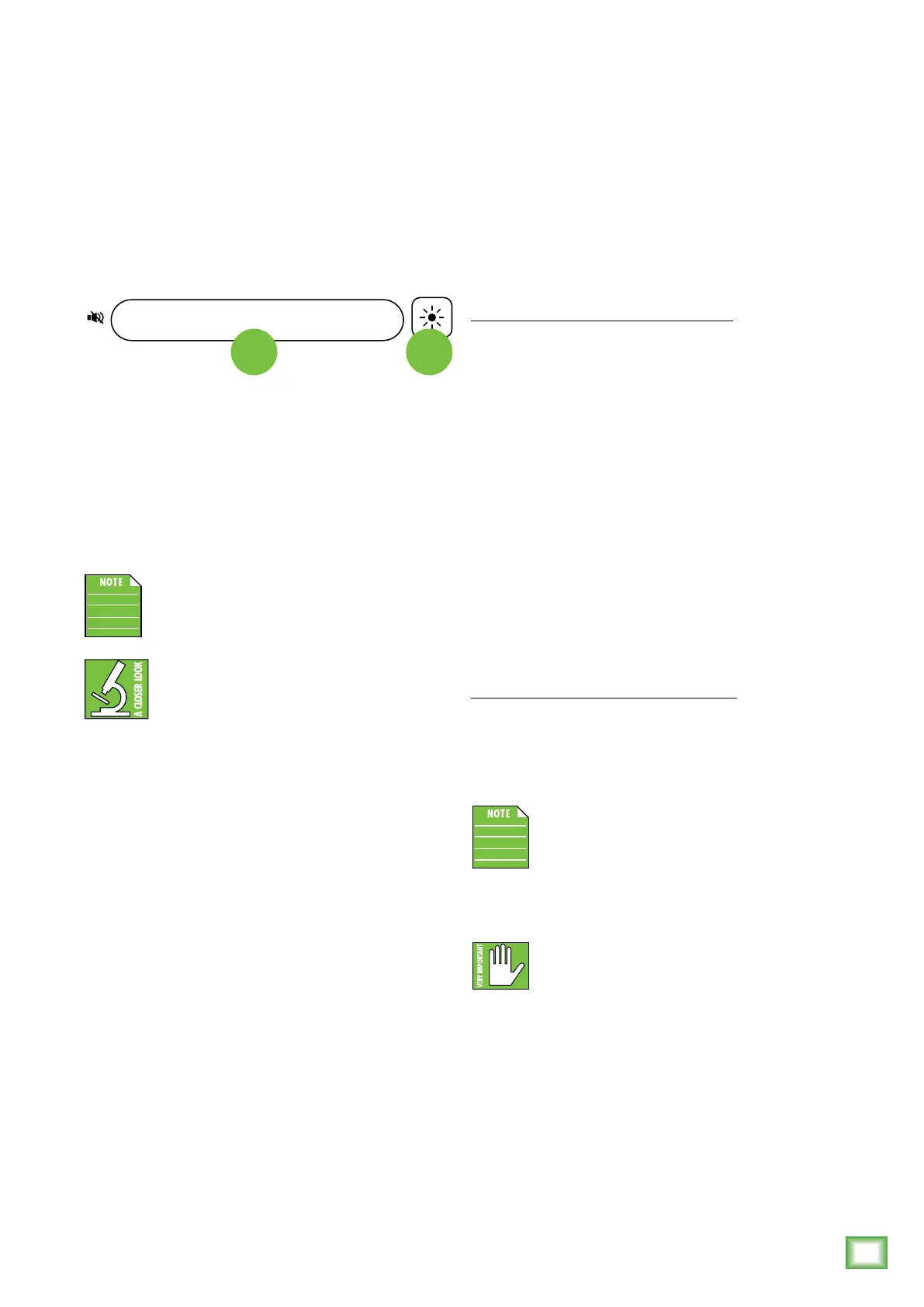9
OWNER’S MANUAL
OWNER’S MANUAL
9. Volume
Tap or slide your finger in this indented volume bar
to adjust the overall output level. The lef side is quieter
and right side is louder. The accompanying LEDs
centered underneath the front panel grille will
illuminate white to display the volume level. Tapping
(or sliding to) the far lef side will mute the output.
The front panel LED would then be a single red LED.
0. LED Color Selector
The four corner pieces on the front of the CR2-X
Bar Pro illuminate to add a nice accent to your
surroundings. This momentary switch cycles
between the eight color choices. Simply press
this switch to cycle between the color selections.
While there are eight dierent colors
to choose from, it will load up Mackie
green upon each power-up.
Is a CR6S-X subwoofer part of the setup?
It, too, has four corner pieces that may
be illuminated to match up with the CR2-X
Bar Pro!
9 10
Bluetooth Connection
Upon powering up the CR2-X Bar Pro, the Bluetooth
function is either:
() In sleep mode. See ‘Pairing and connecting
for the first time’ or...
(2) ...Paired and connected. See ‘Previously paired
and connected devices’.
Pairing and connecting for the first time:
Start by changing the input selector switch
to Bluetooth. The accompanying LED will illuminate and
flash cyan while in pairing mode. Additionally, a voice
prompt announces “Bluetooth pairing mode”. [The LED
will continue to flash until it has successfully paired
and connected].
While CR2-X Bar Pro is in pairing mode,
simultaneously scan for Bluetooth devices
on the device. You should see ‘CR2-X Bar Pro’ appear
in the list of “available devices”. Select it by tapping
it. From there, your Bluetooth device should indicate
that it is successfully connected, a confirmation voice
prompt announces, “connected” and the Bluetooth but-
ton will stop flashing and remain solid cyan.
If it does not, start the pairing process again,
and make sure that the CR2-X Bar Pro and device
are both in pairing mode at the same time.
Previously paired and connected devices:
The Bluetooth connection will disconnect if it’s out
of range. Previously paired and connected devices will
automatically reconnect when back within range.
Additionally, it will automatically search and connect
to remembered devices in range upon powering up.
To drop the device from being paired
with the CR2-X Bar Pro, press and hold
the Bluetooth button down for at least
three seconds. A voice prompt announces
“Bluetooth disconnected”.
The Bluetooth may disconnect when aected
by Electrostatic Discharge [ESD]. Manually
reconnect the Bluetooth connection.
CR2-X BAR PRO: Top Panel Features