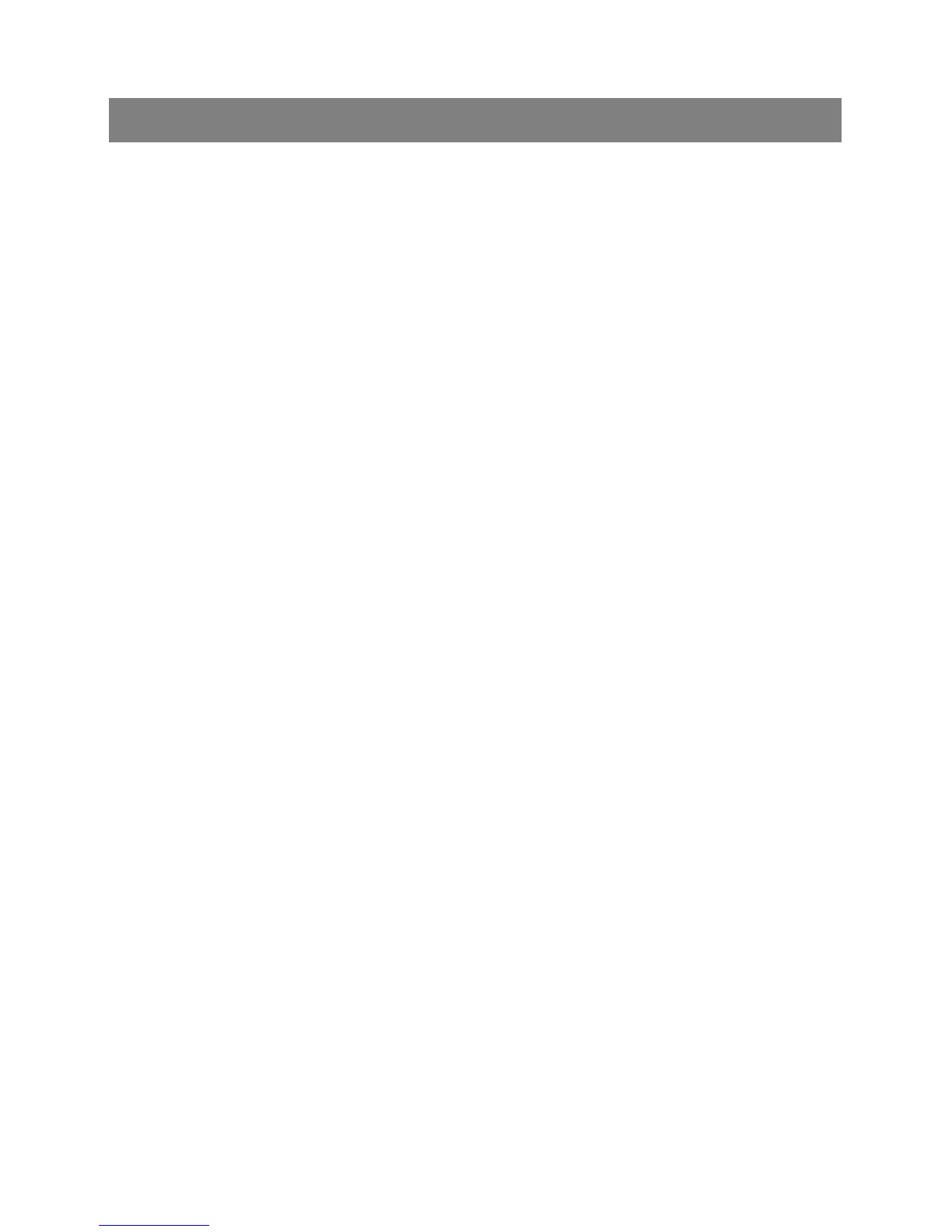14
FINGER GESTURES
Tap– involves a single touch of the screen. Such a tap allows
you to select an icon, shortcut, link or a character from the
screen keyboard.
Tap and hold – involves touching and holding an icon on the
surface of the screen without losing contact until the required
action is performed.
Drag – involves touching and holding a selected icon for a
moment, and then, dragging fingertip over the surface to
desired destination without losing contact.
Flick – involves quick brushing the surface of the screen. For
example, by flicking down and up the screen you can scroll
down the list, and by flicking to the sides you can view
various home screens.
Double tap – double tap allows you zoom in/out the web
page or a map. Double tap also allows you to zoom in/out an
image while viewing photos.
Pinch – touching the screen surface with index finger and
thumb and bringing them closer together or farther away
allows you to zoom in/out the image. This gesture is very
useful while viewing maps or photos.
