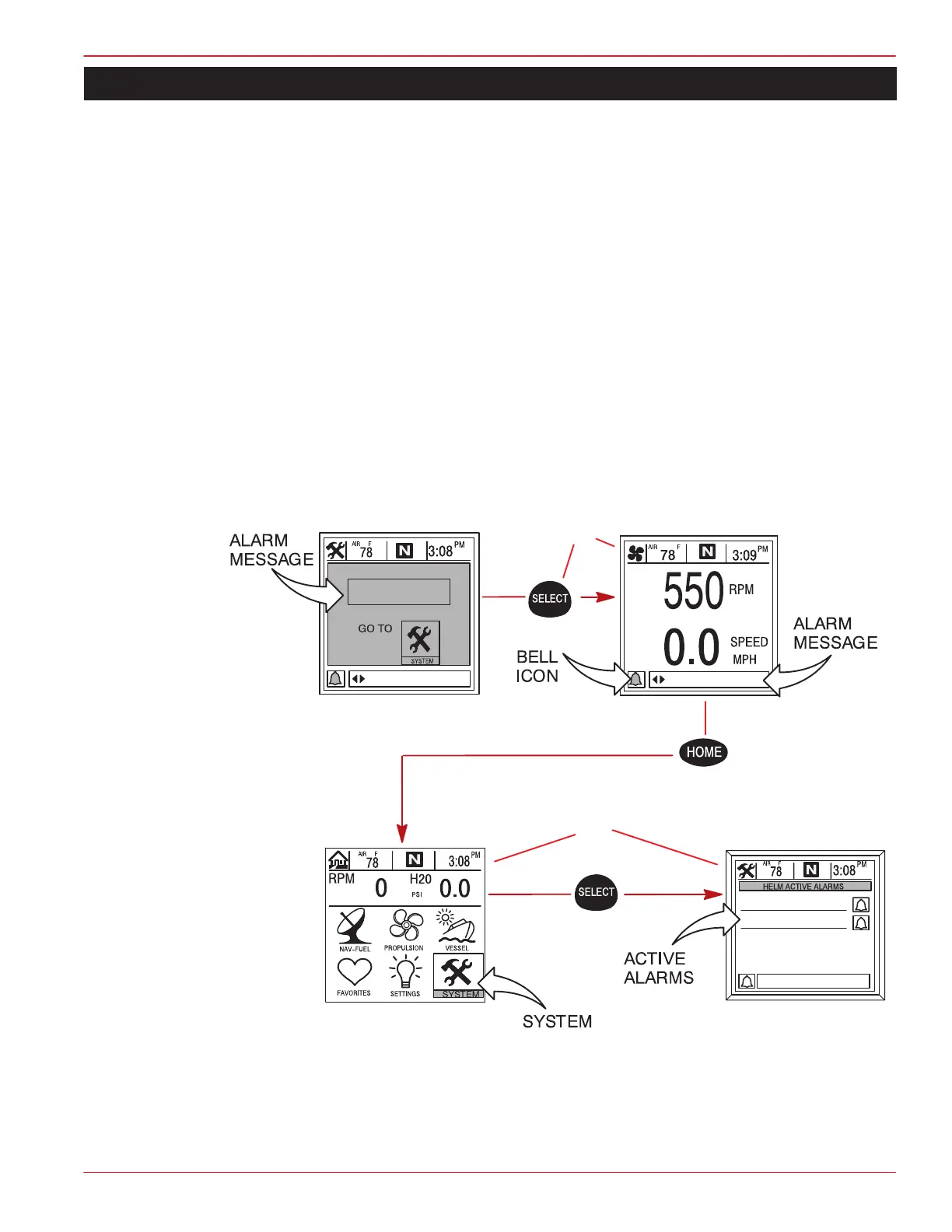GETTING STARTED
90-892133 JULY 2003 Page 2-9
Display Screens
Alarm Message Screens
When a problem is detected, the System View will alert the operator. Use the following steps
to determine the cause of the problem:
1. A pop-up screen will appear displaying an alarm message. If there are multiple alarms,
the display will show the last alarm activated.
2. Press SELECT to clear the pop-up screen(s) and return back to the display screen that
was being viewed. Bell icon will now be flashing and alarm message will be displayed
on the bottom of the screen.
3. A number of different problems may be grouped together under one alarm message.
To determine the exact cause of the problem, return back to the home page and access
the SYSTEM directory. The SYSTEM directory will show the active alarm(s) causing the
problem.
4. Refer to the “Active Alarms” in Section 7 or the
Engine Operation, Maintenance Manual
for further explanation of the problem and the correct action to take.
If the problem can cause immediate engine damage, the engine guardian system will respond
to the problem by limiting engine power.
2
1
3