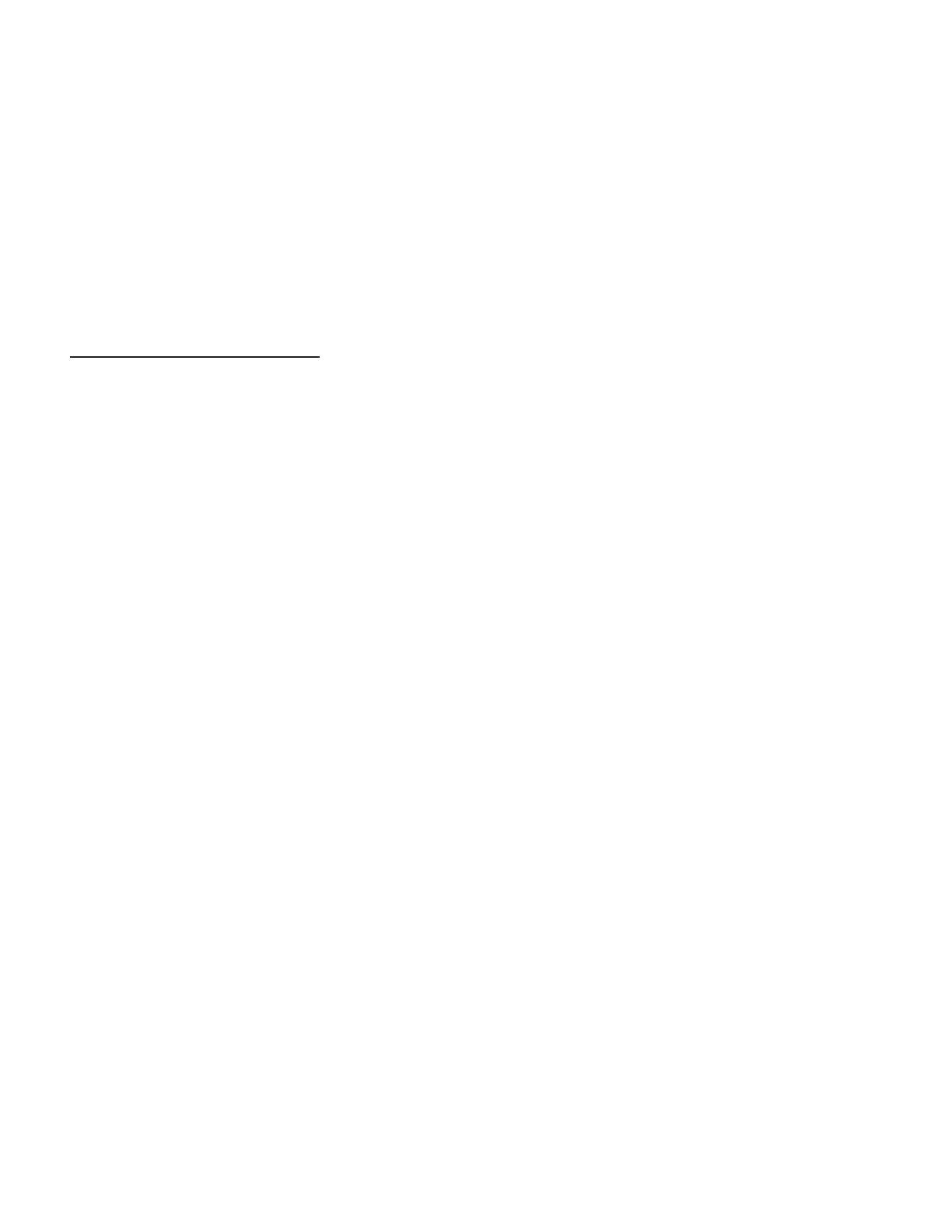PAGE 42
SOFTWARE VERSION I.D. MESSAGE
A very short MIDI SysEx message will follow every User Preset Dump file, as a simple means of identifying the
amplifier’s Software Version. This MIDI SysEx message is ignored when a User Preset Load is being received.
To view this MIDI SysEx message, you will need a computer, a MIDI/USB Interface, and a MIDI app/utility ca-
pable of sending and receiving MIDI SysEx messages or files. Two free apps that we recommend are SysEx
Librarian by www.snoize.com (Mac OS X) and MIDI-OX by www.MIDIox.com (Microsoft Windows). To capture
and view this message on a computer, simply select “Record Many” or “Receive Many” as an option within the
MIDI app/utility being used, before performing a User Presets Dump.
The Software Version I.D. Message will look like: F0 00 01 4B 0A 68 x y F7
Where x y is the actual Software Version, for example, 1.1 would be shown as: 01 01
MIDI SOFTWARE UPDATES
NOTE: Software Updates should be performed with the amplifier in STANDBY and the MIDI THRU/OUT and MESA FTSW
jacks left unconnected.
To perform a Software Update, you’ll need a Software Update file (which can be obtained from us via e-mail
or the web), a computer, a MIDI/USB Interface, and a MIDI app/utility capable of sending and receiving MIDI
SysEx messages or files. Two free apps that we recommend are SysEx Librarian by www.snoize.com (Mac OS
X) and MIDI-OX by www.MIDIox.com (Microsoft Windows).
!ATTENTION! MIDI APP/UTILITY SETTINGS:
SysEx Librarian (Mac OS X)
Menu > Preferences
Transmit Speed = 50% or 1565 bytes/sec max.
MIDI-OX (Microsoft Windows)
Main Menu > View > SysEx
SysEx Window Menu > SysEx > Configure
Low Level Output Buers, Size = 256 & Num = 64
Output Timing & Delay Between Buers = 192ms min.
Auto-Adjust Buer Delays If Necessary = O/Unchecked
As with any piece of gear, it’s always a good idea to back up your presets and other settings before performing
a Software Update.
PERFORM A SOFTWARE UPDATE AS FOLLOWS:
1. With the MARK 7 turned o, set the REVERB SWITCH to the on position, and all three CHANNEL EQ
switches to the o position, engage and hold the STORE SWITCH while powering up the amplifier.
2. Release the STORE SWITCH after the amplifier is turned on. The STORE LED will remain on,
indicating the Software Update mode.
3. Connect the MIDI/USB Interface to your computer, launch the MIDI app/utility you plan to use, and
then connect the Interface’s MIDI Output to the amplifier’s MIDI INPUT jack.
4. Locate the Software Update file you received from us or downloaded, and verify its checksum is
correct (as follows) before proceeding to Step #5.
SysEx Librarian includes two dierent methods of calculating a file’s checksum. You should check
