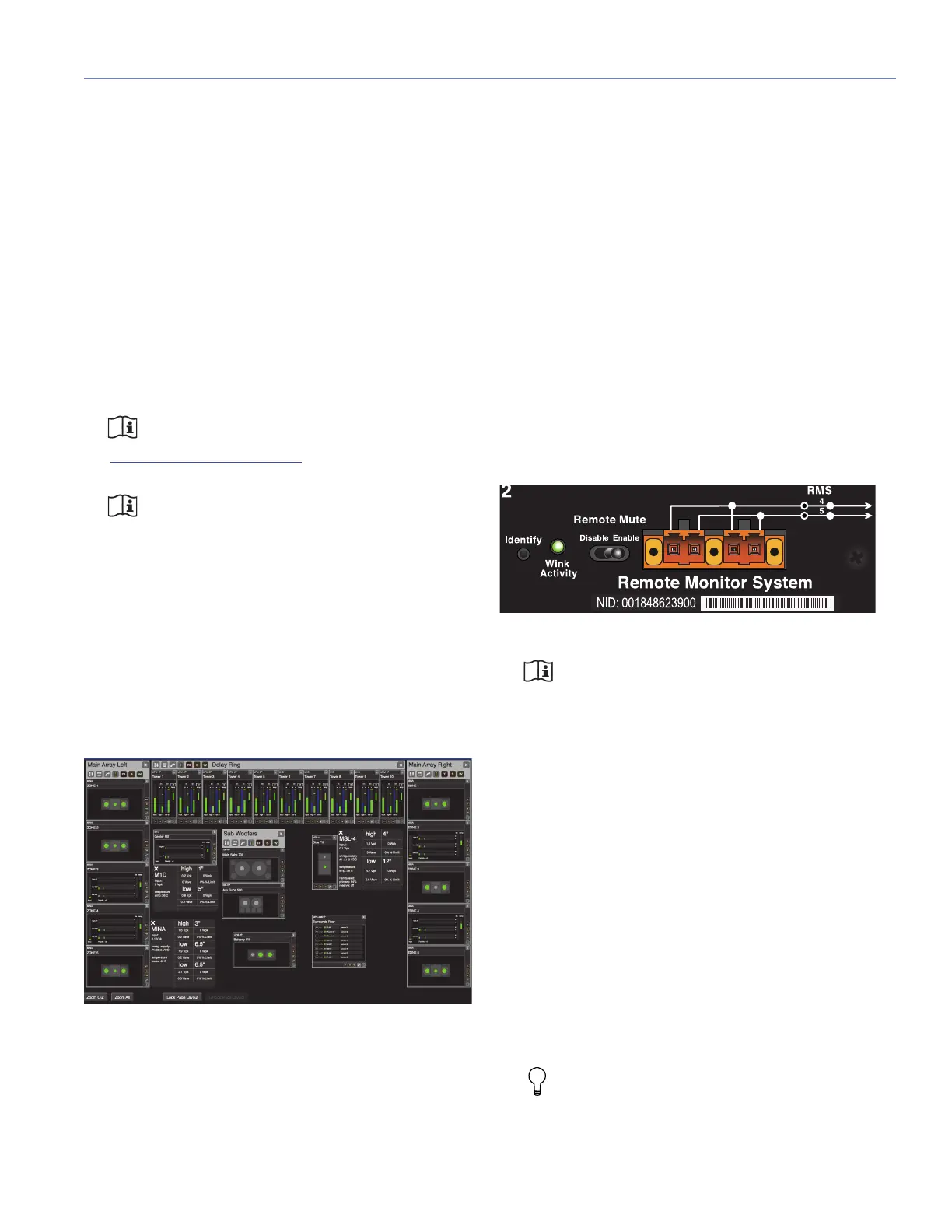LEOPARD OPERATING INSTRUCTIONS
29
CHAPTER 5: RMS REMOTE MONITORING SYSTEM
LEOPARD includes an RMS remote monitoring system
module, allowing the loudspeaker to be connected to an
RMS network. RMS reports, in real time, the status and
power usage of multiple Meyer Sound loudspeakers from a
Mac or Windows-based computer. The RMS host computer
communicates with Meyer Sound loudspeakers (equipped
with RMS modules) via RMServer
™
, a compact, Ethernet-
based hardware unit with two FT-10 RMS dataports.
RMServer stores system configurations internally, eliminat-
ing most manual data entry. Systems can be monitored from
a computer at front-of-house or backstage, or from a laptop
anywhere within the venue over WiFi.
NOTE: For the latest RMS system require-
ments, visit the Meyer Sound website
(http://www.meyersound.com
).
NOTE: RMS does not control AC power.
COMPASS RMS SOFTWARE
Compass RMS
™
software provides extensive system status
and performance data for each loudspeaker, including
amplifier voltage, limiting activity, power output, fan and
driver status, as well as mute and solo capability. Loud-
speakers are added to the RMS network and assigned a
node name during a one-time discovery procedure. After
loudspeakers are identified on the RMS network, they
appear in Compass RMS as icons that can be customized
to suit your needs (Figure 20).
Individual loudspeakers can be physically identified with the
Wink option in RMS, which lights the Wink LED on the RMS
module of that particular loudspeaker. Conversely, a loud-
speaker can be identified in Compass RMS by pressing the
Identify button on the loudspeaker’s RMS module.
Loudspeaker icons can be arranged in Compass RMS and
saved as pages to represent how the loudspeakers have
been deployed in the system. Multiple pages can be saved
and recalled for specific performances and venues.
RMS MODULE
The LEOPARD RMS user panel includes an Identify button,
Remote Mute switch, Wink/Activity LED, and two Network
connectors (Figure 21).
NOTE: The Identify button and Wink/Activity
LED on the RMS user panel are used exclu-
sively by RMS and have no effect on the acoustical or
electrical activity of the loudspeaker.
Identify Button
The Identify button serves the following functions:
• If the loudspeaker has not yet been discovered on the
RMS network (Wink/Activity LED not lit), press the Iden-
tify button to discover it.
• To remove the loudspeaker from the RMS network,
press and hold the Identify button during startup (see
“Resetting the RMS Module” on page 30).
•To wink a discovered loudspeaker, press the Identify
button. The Wink LED on the loudspeaker icon in Com-
pass RMS lights up and the Wink/Activity LED on the
loudspeaker’s RMS user panel turns solid green. Press
the Identify button again to unwink the loudspeaker.
TIP: The Wink function is useful for identifying
the physical loudspeaker corresponding to a
loudspeaker icon in Compass RMS.
Figure 20: Compass RMS Window
Figure 21: LEOPARD RMS Module
