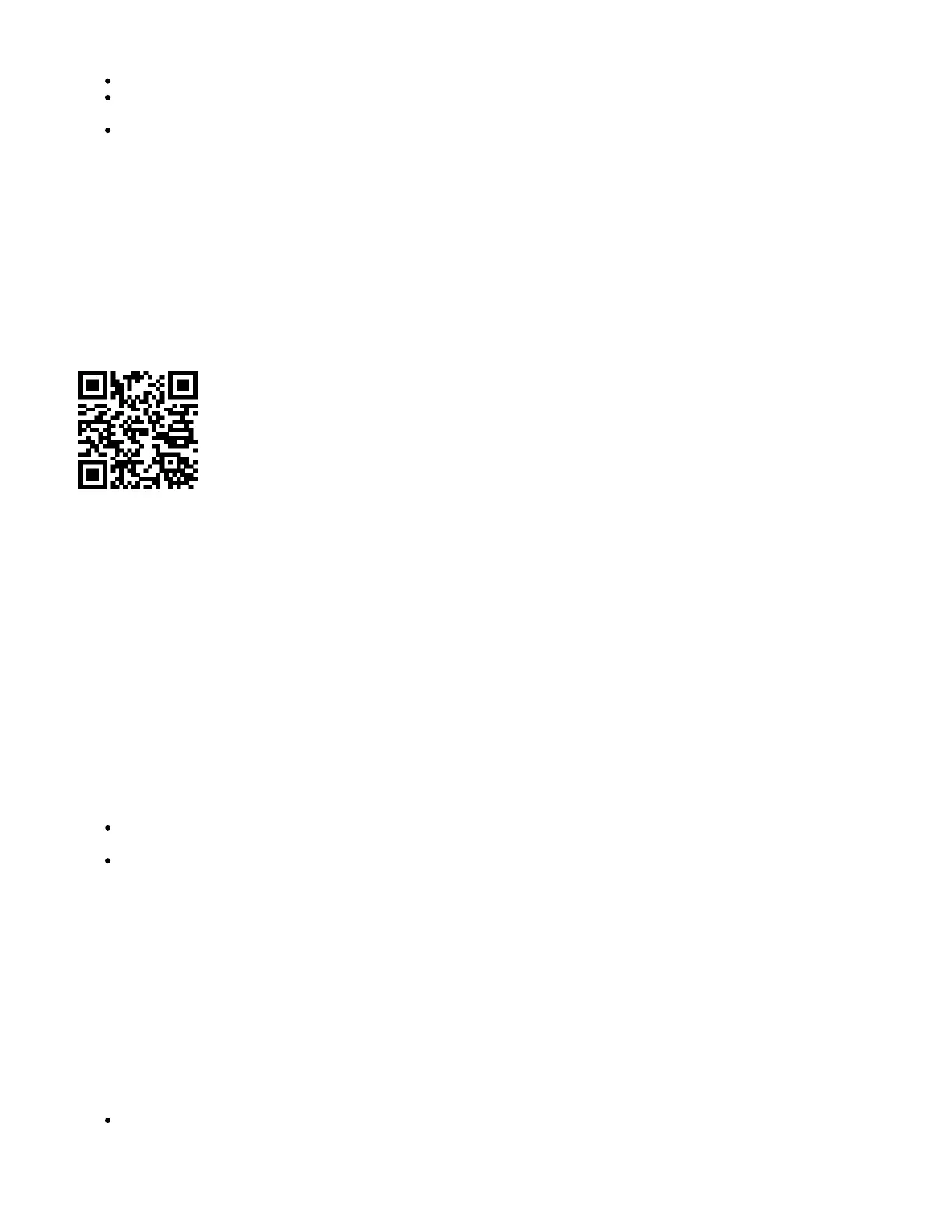1.
2.
3.
4.
5.
6.
When using a mobile application choose Quick setup and it will guide you through all necessary configuration in six easy steps.
We recommend clicking the "Check for updates" button and updating your RouterOS software to the latest version to ensure the best
performance and stability.
Choose your country, to apply country regulation settings and set up your password on the screen that loads.
Powering
The device accepts powering from the microUSB port. The port itself doesn't function as a standard microUSB port for data, it is only used for power. You
can use any standard 0.5 - 2A USB adapter that usually comes with smartphones. One 5V 0.7A USB charger is included in the box.
The power consumption under maximum load can reach 3.5W.
MikroTik mobile app
Use the MikroTik smartphone app to configure your router in the field, or to apply the most basic initial settings for your MikroTik home access point.
Scan QR code and choose your preferred OS.
Install and open application.
By default, the IP address and user name will be already entered.
Click Connect to establish a connection to your device through a wireless network.
Choose Quick setup and application will guide you through all basic configuration settings in a couple of easy steps.
An advanced menu is available to fully configure all necessary settings.
Configuration
RouterOS includes many configuration options in addition to what is described in this document. We suggest starting here to get yourself accustomed to
the possibilities: . In case IP connection is not available, the Winbox tool ( ) can be used to connect to the MAC address https://mt.lv/help https://mt.lv/winbox
of the device from the LAN side (all access is blocked from the internet port by default). For recovery purposes, it is possible to boot the device for
reinstallation, see section .Buttons and jumpers
Extension slots and ports
The Ethernet ports are connected through a switch chip, can be configured individually and support automatic cross/straight cable correction
(Auto MDI/X), so you can use either straight or cross-over cables for connecting to other network devices.
The Integrated wireless module which supports AP/CPE/P2P/Repeater modes.
Mounting
The device is designed to be used indoors and placed on a flat surface with all needed cables connecting to the back of the unit.
The IPX rating scale of this device is IPX0. We recommend using Cat6 shielded cables.
Warning! This equipment should be installed and operated with a minimum distance of 20 cm between the device and your body. Operation of this
equipment in the residential environment could cause radio interference.
Buttons and jumpers
RouterBOOT reset button has the following functions:
Hold the button before powering on the device, and at power-up, the button will force load the backup boot loader. Continue holding the button for
the other two functions of this button.
