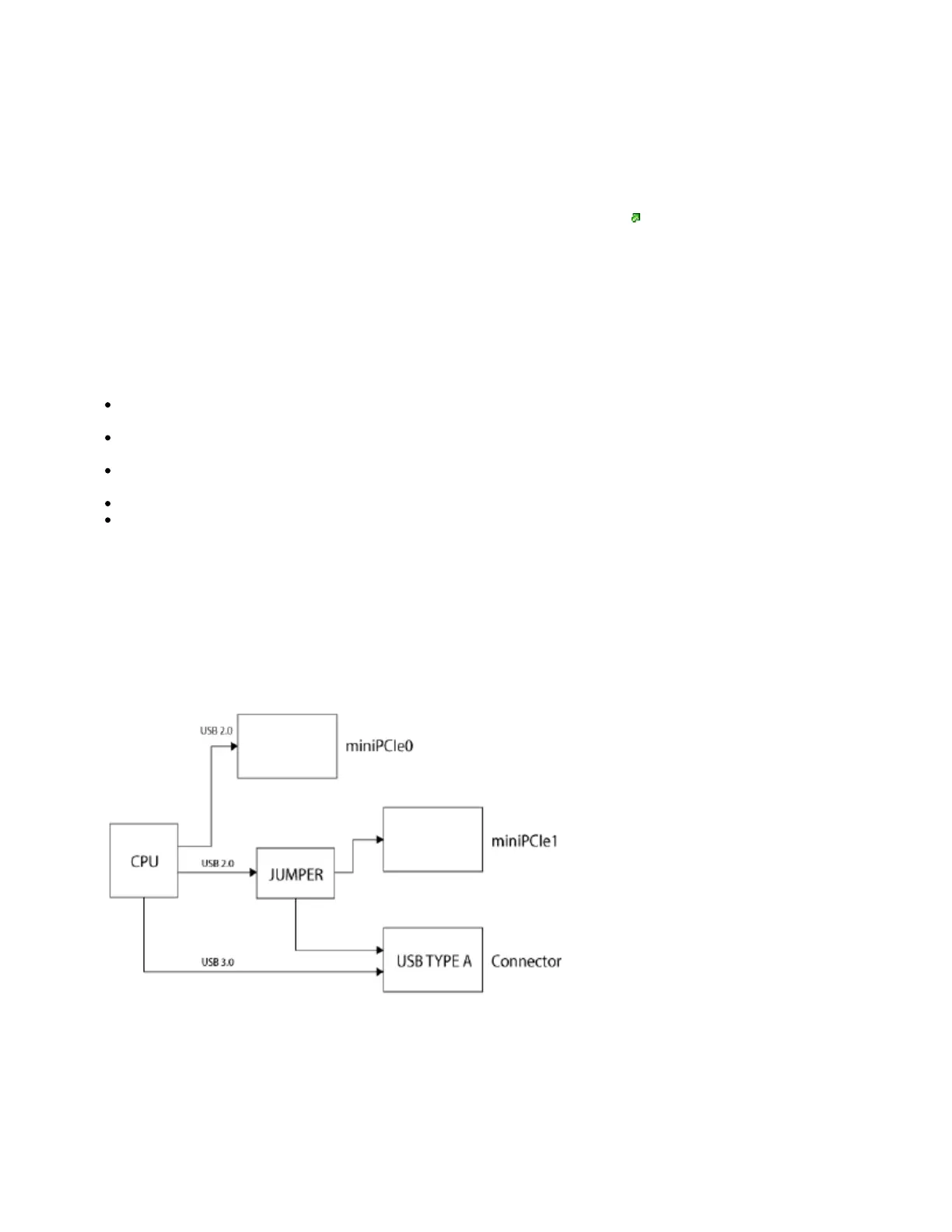1.
2.
3.
Connect the Ethernet cable from the device to the POE port of the POE adapter.
Connect an Ethernet cable from your LAN to the LAN port of the POE adapter, please mind arrows for data and power flow.
Connect the power cord to the adapter, and then plug the power cord into a power outlet.
Booting process
RouterOS is the operating system of all RouterBOARD routers. Please see documentation: https://mt.lv/help
This device is not preconfigured other than an IP address on the Ethernet port. Other configurations have to be applied according to the documentation
manual linked above.
In case you wish to boot the device from the network, for example, to use MikroTik Netinstall, hold the reset button of the device when starting it until the
LED light turns off, and the device will start to look for Netinstall servers.
In case the IP connection is not available, the Winbox utility can also be used to connect to the MAC address of the device. More information in the
documentation.
Extension slots and ports
Three Gigabit Ethernet ports (With Auto MDI/X so you can use either straight or cross-over cables for connecting to other network devices). The
J1 (first from the left) Ethernet port accepts 11-30 V DC powering from a passive PoE injector.
Two miniPCIe slots for either an 802.11 wireless card or a 3G/LTE modem. Mini-SIM 2FF slots available for miniPCIe 3G/LTE modems and have
no functionality when a modem is not installed.
One M.2 (M key) slot for PCI-e SSD disk. The mounting hole is for 2242 size cards, for other sizes, an extender is suggested. Any speed M.2
cards will operate at 1x PCIe speed.
One microSD slot for a storage card.
One DB9 RS232 serial port for serial console access. Configured as 115200 bit/s, 8 data bits, 1 stop bit, no parity.
USB jumper
Located right next to the USB 3.0 port. When loaded, the jumper enables the USB 3.0 port. Remove the jumper to switch the USB 2.0 lines to the J10
(central) miniPCIe slot (USB 3.0 lines remain enabled to the USB port). This is required if you need to use two cellular modems in the device. Normally you
can use the LTE modem in the J8 (left-hand side) slot and use an 802.11 wireless card in the J10 slot. In this case, you can leave the jumper on, as most
wireless cards operate on a PCI express. Removing the jumper enables the use of a secondary cellular modem in the central J10 slot, but disables the
USB 2.0 functionality of the USB port, while USB 3.0 can still be used on the USB port. Refer to the diagram below:
Boot configuration jumpers
Default jumper configuration for MikroTik RouterOS boot:
