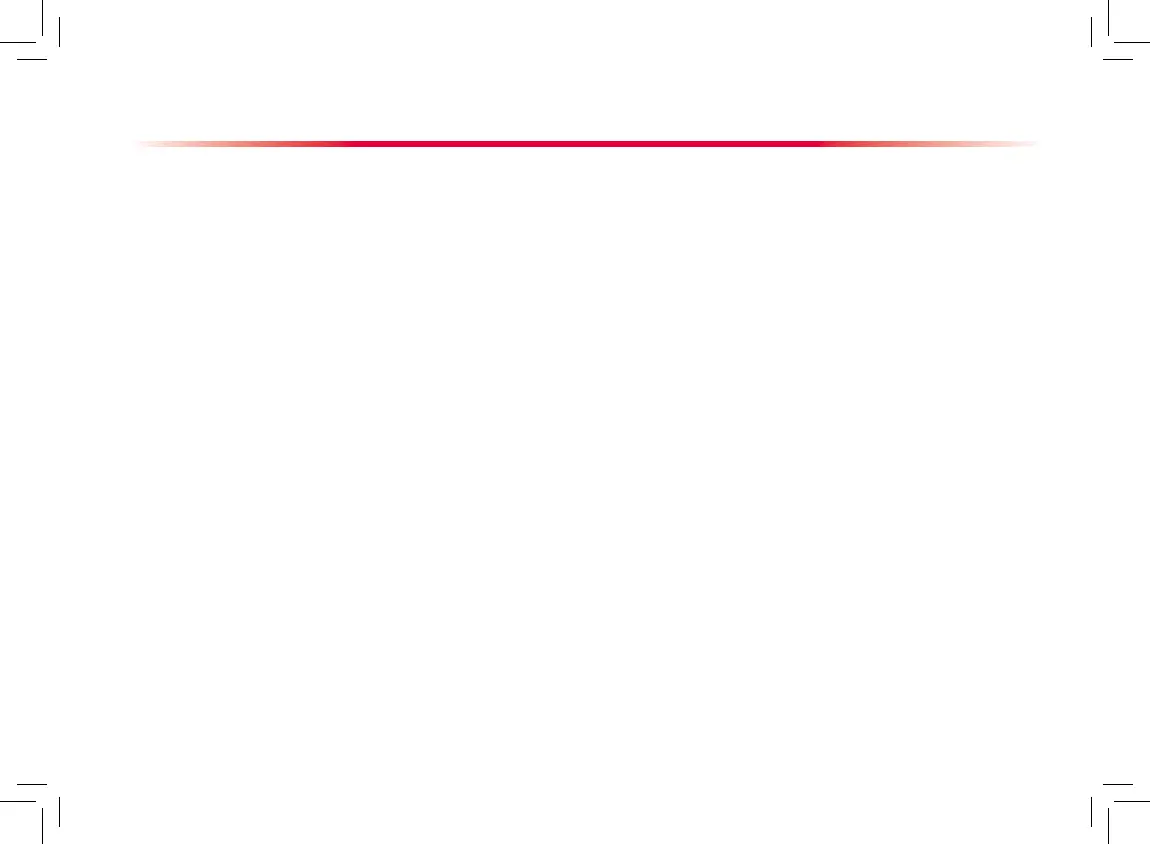3. Select [Alarm Setup >>], [Screen Setup >>] or
[Parameter >>] to enter the corresponding menu in
which settings can be changed. The changed items
of alarm setup will be marked in red.
4. You can select [Save] or [Save as] to save the
changed configuration. Select [Save] to overwrite
the original conguration. Select [Save as] to save
the changed conguration in another name.
Deleting a Conguration
Select [Delete Config. >>] in the [Manage
Conguration] menu.
The popup menu shows the existing user
configurations on the monitor. Selecting [Config.
on USB drive >>] will show the existing user
configurations on the USB drive. Select the user
configurations you want to delete and then select
[Delete].
Select [Yes] in the popup.
Transferring a Conguration
To export the current monitor’s conguration:
Connect the USB drive to the monitor’s USB port.
Select [Export Config. >>] in the [Manage
Conguration] menu.
In the [Export Config.] menu, select the
configurations and [User Maintenance Settings]
to export. Then select the [Export] button. A status
message will report completion of the transfer.
1.
2.
3.
1.
2.
3.
Basic Operations
To import the conguration on the USB drive to the
monitor:
1. Connect the USB drive to the monitor’s USB port.
2. Select [
Import Config. >>] in the [Manage
Conguration] menu.
3. I
n the [Import Config.] menu, select the
configurations and [User Maintenance Settings]
to import. Then select the [Import] button. A status
message will report completion of the transfer.
Loading a Conguration
Select [Load Configuration >>] from the main
menu.
The popup menu shows the existing congurations
on the monitor. Selecting [Config. on USB drive
>>] will show the existing congurations on the USB
drive.
Select a desired conguration.
Select [View] to view the configuration details. In
the popup menu, you can select [Alarm Setup >>],
[Screen Setup >>] or [Parameter >>] to view the
corresponding contents. The alarm setup items
which are different than those currently used are
marked in red.
Select [Load] to load this conguration.
1.
2.
3.
4.
5.
