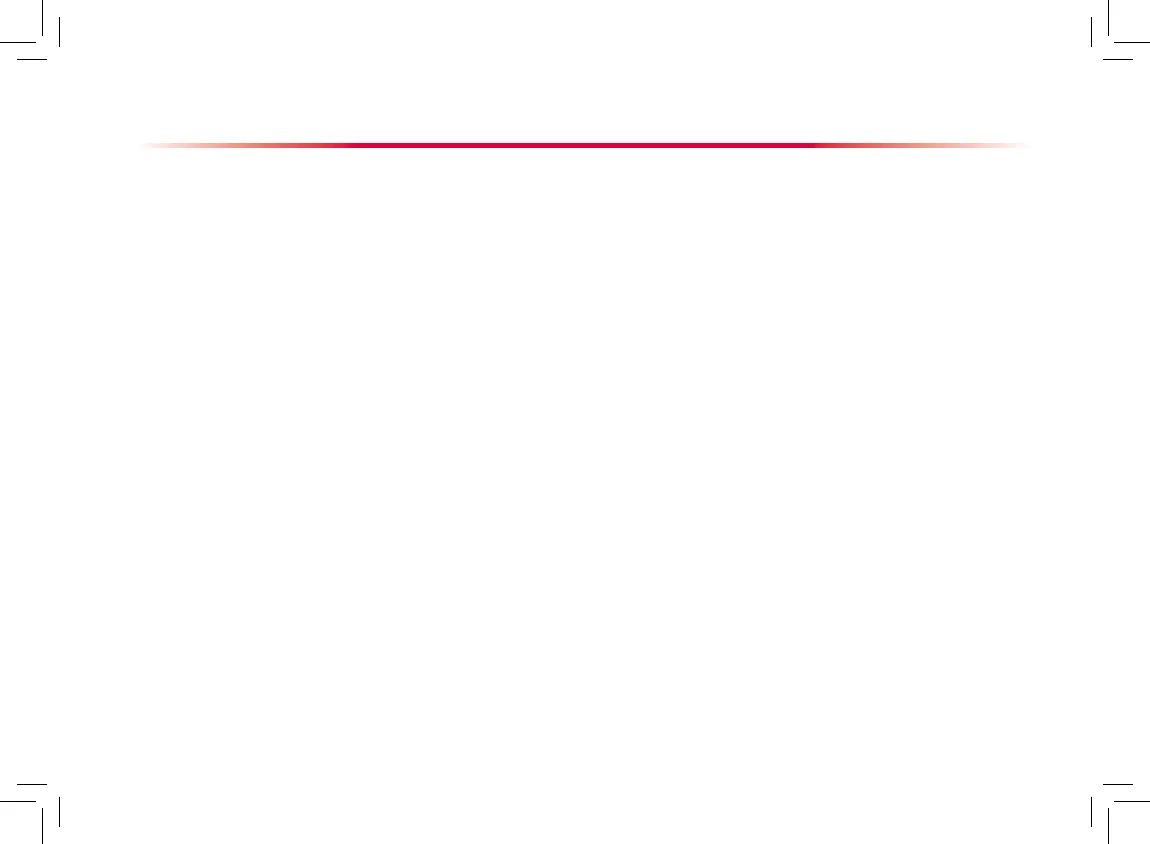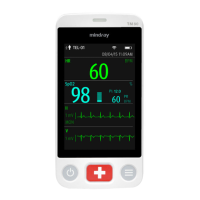Basic Operations
Adjusting Volume
Alarm Volume
Select the [Volume Setup] QuickKey, or [Main
Menu]→[Alarm Setup >>]→[Others].
Select [Alm Volume] and then select the appropriate
volume: X-10, in which X is the minimum volume,
depending on the set minimum alarm volume, and
10 the maximum volume.
Key Volume
Select the [Volume Setup] QuickKey, or [Main
Menu]→[Screen Setup >>].
Select [Key Volume] and then select the
appropriate volume. 0 means off, and 10 is the
maximum volume.
QRS Volume
The QRS tone is derived from either the HR or PR,
depending on which is currently selected as the alarm
source in [ECG Setup] or [SpO
2
Setup]. When monitor-
ing SpO
2
, there is a variable pitch tone which changes
as the patient’s saturation level changes. The pitch of the
tone rises as the saturation level increases and falls as
the saturation level decreases. The volume of this tone
is user adjustable.
Select the [Volume Setup] QuickKey, or the ECG
parameter window→[Others >>], or the SpO
2
parameter window.
Select
[QRS Volume] or
[Beat Vol] and then select
the appropriate volume. 0 means off, and 10 is the
maximum volume.
1.
2.
1.
2.
1.
2.
Managing Congurations
Entering the [Manage Conguration] Menu
Select [Main Menu]→[Maintenance >>]→[Manage
Conguration >>].
Enter the required password and then select [Ok].
Setting Default Conguration
Select [Select Default Cong. >>] in the [Manage
Conguration] menu.
In the [Select Default Cong.] menu, select [Load
the Latest Cong.] or [Load Specied Cong.].
Saving Current Settings
Select [Save Current Settings As >>] in the
[Manage Conguration] menu.
In the popup dialog box, enter the configuration
name and then select [Ok].
Editing Conguration
Select [Edit Config. >>] in the [Manage
Conguration] menu.
The popup menu shows the existing congurations
on the monitor. Selecting [Config. on USB drive
>>] will show the existing congurations on the USB
drive. Select the desired configuration and then
select the [Edit] button.
1.
2.
1.
2.
1.
2.
1.
2.