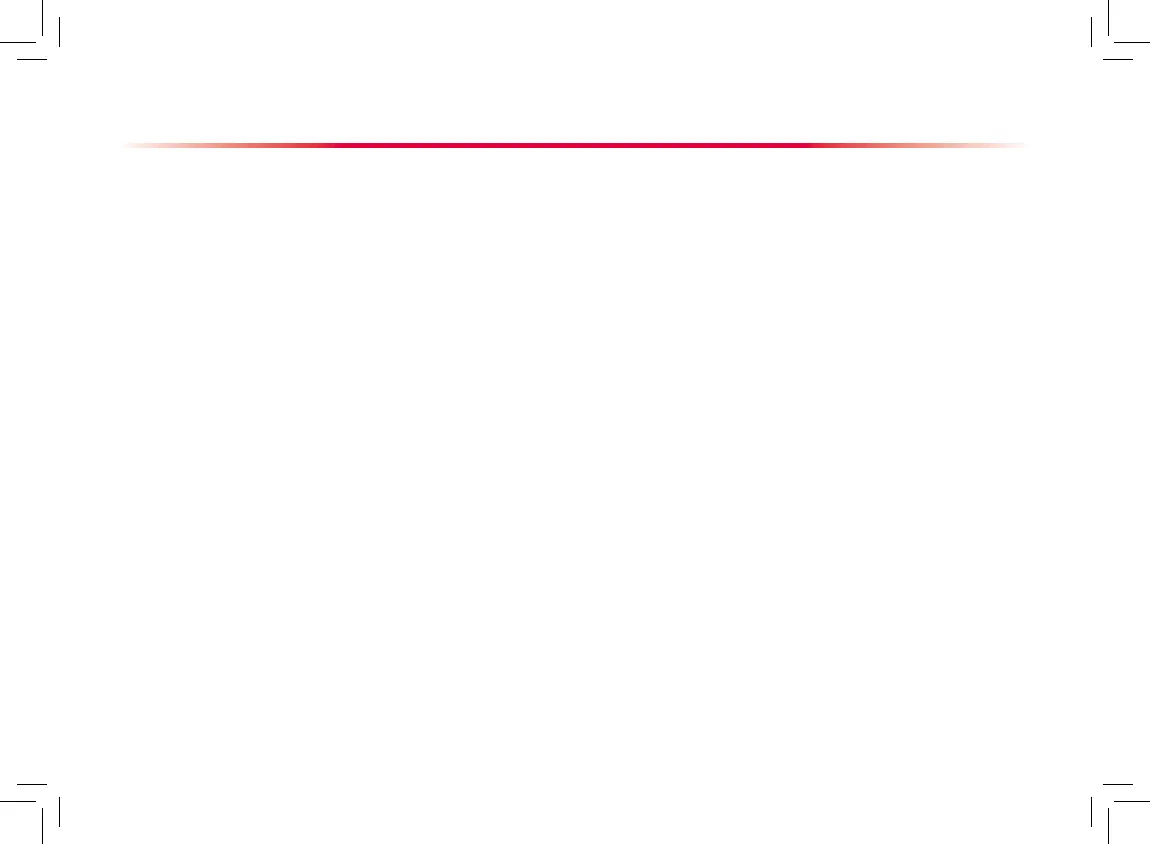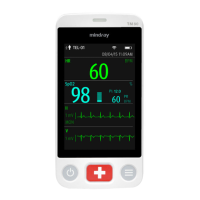Using The Mouse and Keyboards
Using a Mouse
When you are using a mouse:
By default, the left mouse-button is the primary button and the right one the secondary button.
Clicking the primary button equals to pressing the knob or selecting the touchscreen.
The secondary button is disabled.
You can also dene the right mouse button as the primary button by following this procedure:
Select [Main Menu]→[Maintenance >>]→[User Maintenance >>]→enter the required password.
Select [Others >>] to enter the [Others] menu.
Select [Primary Button] and then select [Right] from the popup list.
Using Keyboards
The on-screen keyboard enables you to enter information. Use the [Back] key to delete the previously entered character.
Use the [Caps] to toggle between uppercase and lowercase letters. Select [Enter] to conrm what you have entered and
close the on-screen keyboard.
1.
2.
3.