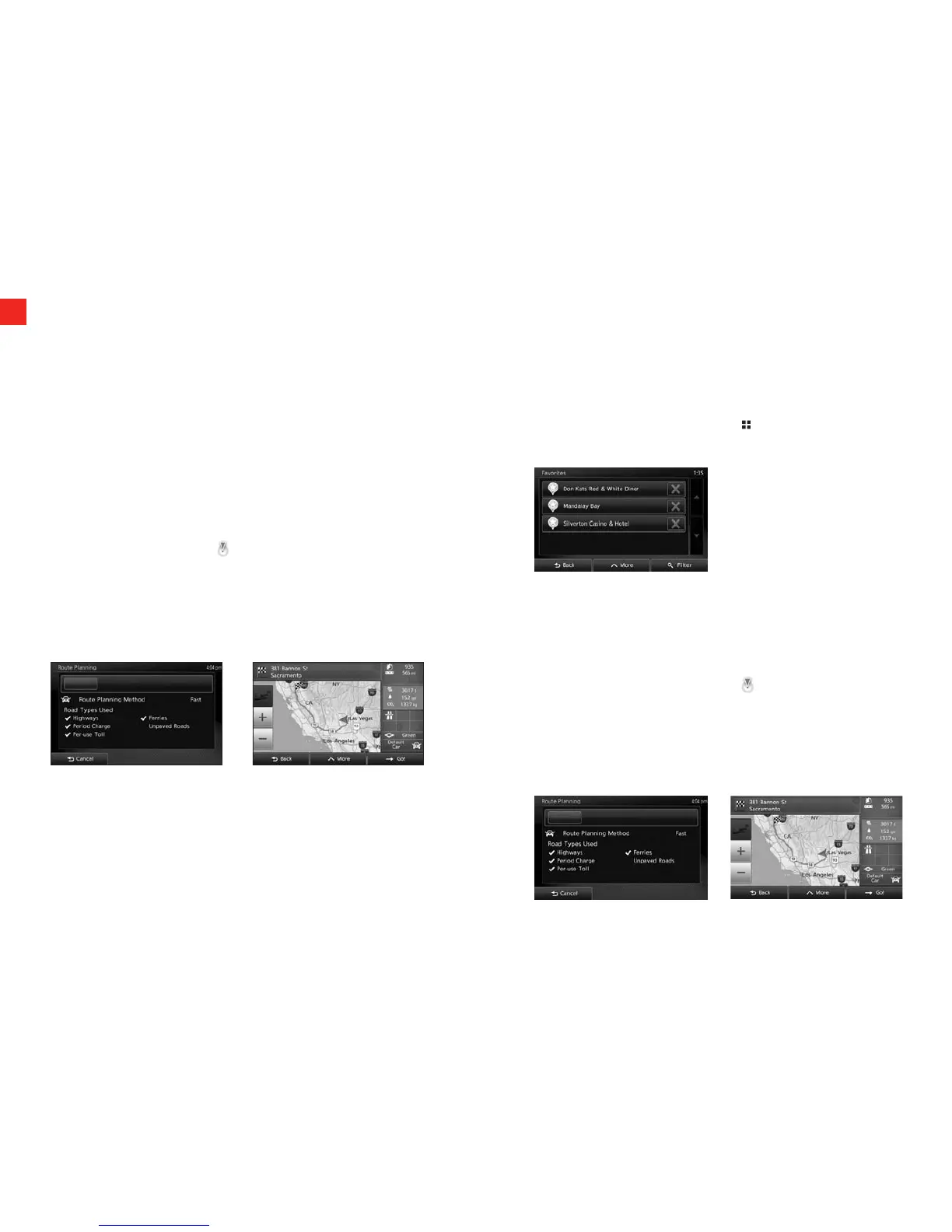Search for a Location Selecting the destination from your Favorites
10
NAVIGATION SYSTEM (if equipped)
Way Points – Once you have set a destination, you can enter additional
stops along the way called Way Points. For details on how to set Way
Points refer to your Navigation Owner’s Manual.
Saving Addresses - To save an address, first enter the address into the
system. Then touch Address Book and confirm location to be stored.
Touch Set to Address Book to complete.
Selecting your Home location
To navigate to your Home location, first you need to save it. Search
for your address or browse the map and when the Cursor is at the
desired location, tap ^ MORE and select SAVE AS HOME.
Now that the Home location is set, you can quickly navigate to it:
1. To select the Home location, do one of the following:
• Press and hold the DEST button to the right of the screen for
more than 1.5 seconds.
• If you are in the Navigation menu, tap DEST and then tap
HOME.
2. A full screen map appears with the selected point in the
middle. If necessary, tap the map somewhere else to modify
the destination. The Cursor (
) appears at the new location.
Tap NEXT to confirm the destination, or tap BACK to select a
different destination.
3. After a short summary of the route parameters, the map appears
showing the entire route. The route is automatically calculated.
Tap ^ MORE to modify route parameters, or tap GO and start your
journey.
You can select a location that you have already saved as a Favorite
to be your destination. Adding a location to the list of Favorite
destinations is described on page 56 of the Navigation Manual.
1. Access the list of Favorites:
• If you are on the Map screen, tap
to open the Quick menu.
• If you are in the Navigation menu, tap DESTINATION.
2. Tap FAVORITES. The list of Favorite destinations is displayed.
3. Tap the Favorite that you want to set as your destination.
If necessary, browse down to see more of the list or tap
FILTER and enter a few letters from the name of the Favorite
destination.
4. A full screen map appears with the selected point in the
middle. If necessary, tap the map somewhere else to
modify the destination. The Cursor (
) appears at the new
location. Tap NEXT to confirm the destination, or tap BACK to
select a different destination.
5. After a short summary of the route parameters, the map
appears showing the entire route. The route is automatically
calculated. Tap ^ MORE to modify route parameters, or tap
GO and start your journey
