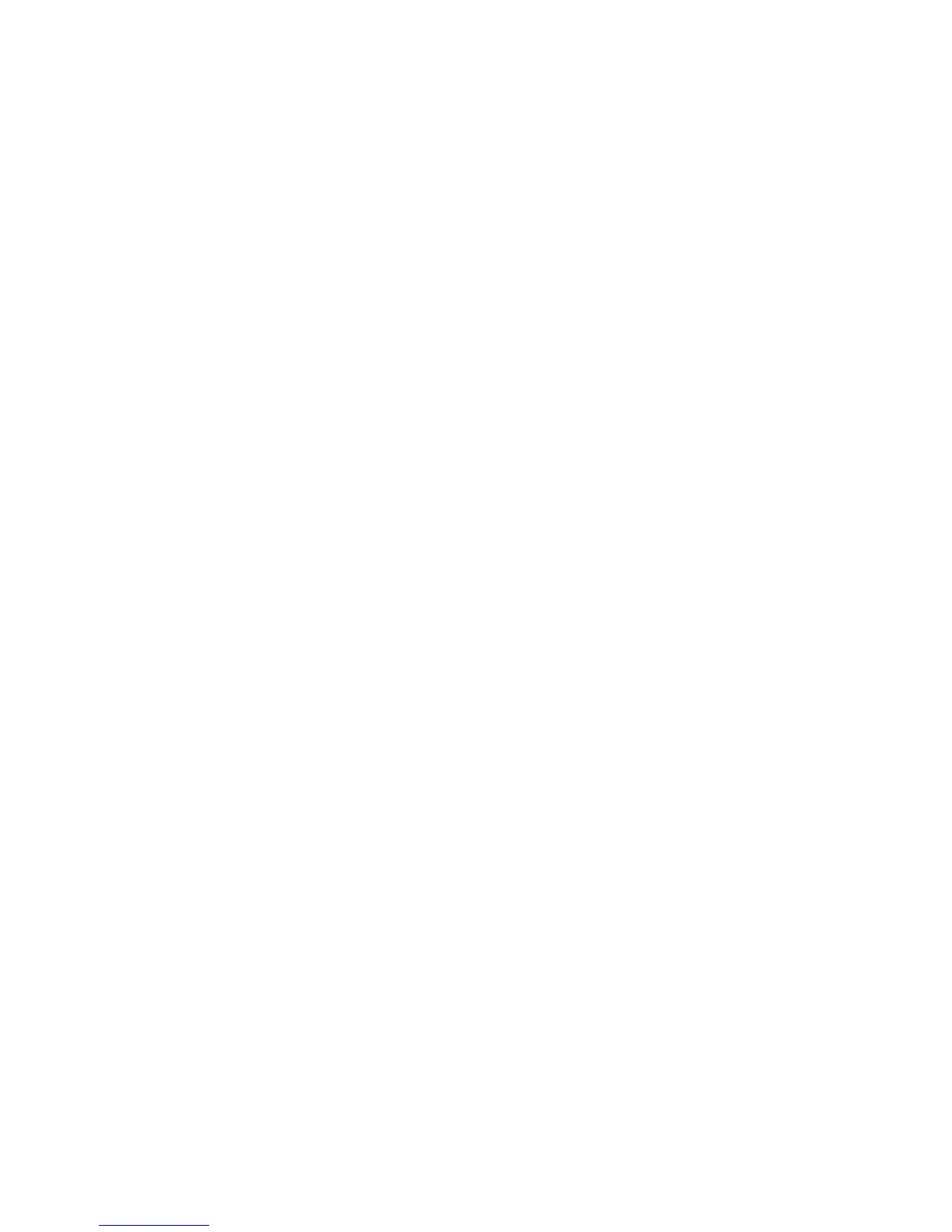32 Music
Set up music
What music transfer tools do I need?
To put music on your computer and then load it on
your phone, you need:
• A Microsoft™ Windows™ PC or Apple™
Macintosh™
• A USB data cable.
You need a memory card
Your music is stored on your memory card. Your phone
supports removable microSD memory cards. To make
sure your memory card is installed, go to “Assemble &
charge” on page 3.
Tip: To see the available memory on your memory
card, touch Menu >
Settings > SD card & phone
storage
.
What music file formats can I play?
Your phone can play many types of files: AMR-NB/WB,
MP3, PCM/WAV, AAC, AAC+, eAAC+, MIDI, OGG, and
WMA.
Note: Your phone does not support any DRM
protected files.
What headphones can I use?
Your phone has a 3.5mm headset jack for wired stereo
listening. You can go wireless with Bluetooth™ stereo
headphones or speakers (see “Bluetooth™ wireless”
on page 35).
Get music
Transfer music using USB
Transfer music files from a computer to your memory
card.
1 With a memory card inserted, and your phone
showing the home screen, connect a Motorola
micro USB data cable from your phone’s micro USB
port to a USB port on your computer. Your phone
should show in the status bar.
Note: You may need to remove the USB data cable
from the charger power head.
Note: Make sure to connect the phone to a high
power USB port. Typically, these are located directly
on your computer.
Note: Your phone supports Microsoft™ Windows™
XP, Windows Vista™, and Apple™ Macintosh™.
Other operating systems may not be compatible.
2 Your phone shows a USB connection dialog, at the
top of the screen. Flick down, then touch
USB
